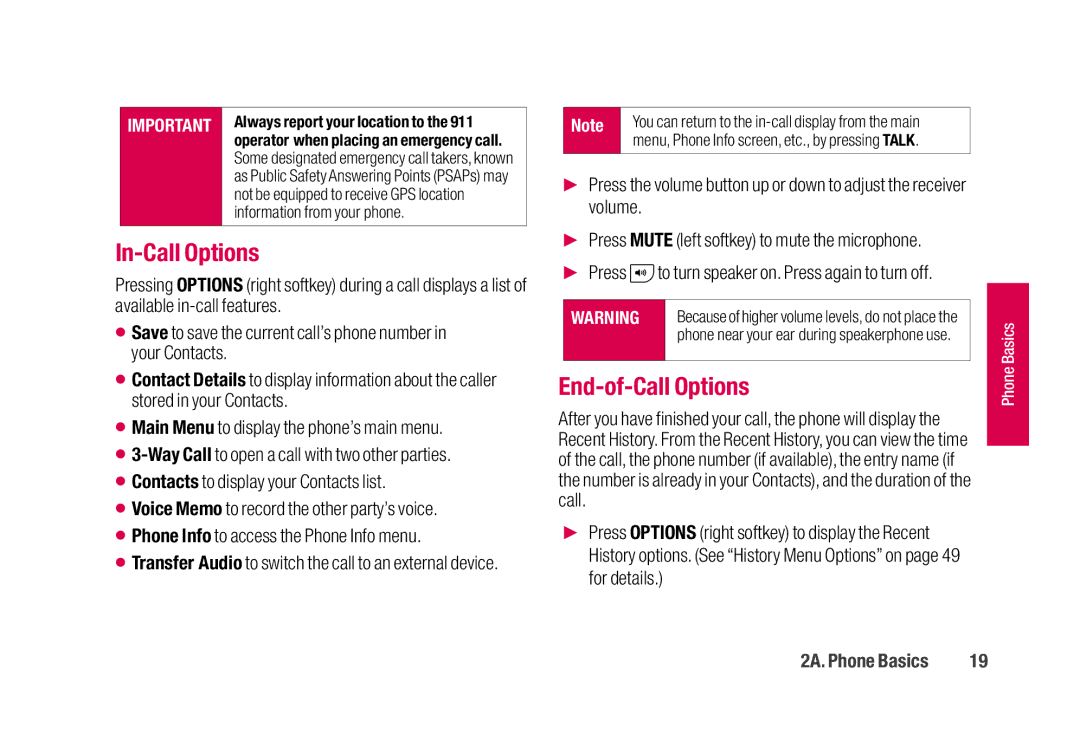IMPORTANT Always report your location to the 911 operator when placing an emergency call.
Some designated emergency call takers, known as Public Safety Answering Points (PSAPs) may not be equipped to receive GPS location information from your phone.
In-Call Options
Pressing OPTIONS (right softkey) during a call displays a list of available
⬤Save to save the current call’s phone number in your Contacts.
⬤Contact Details to display information about the caller stored in your Contacts.
⬤Main Menu to display the phone’s main menu.
⬤
⬤Contacts to display your Contacts list.
⬤Voice Memo to record the other party’s voice.
⬤Phone Info to access the Phone Info menu.
⬤Transfer Audio to switch the call to an external device.
Note | You can return to the |
| menu, Phone Info screen, etc., by pressing TALK. |
▶Press the volume button up or down to adjust the receiver volume.
▶Press MUTE (left softkey) to mute the microphone.
▶Press  to turn speaker on. Press again to turn off.
to turn speaker on. Press again to turn off.
WARNING | Because of higher volume levels, do not place the |
| phone near your ear during speakerphone use. |
|
|
End-of-Call Options
After you have finished your call, the phone will display the Recent History. From the Recent History, you can view the time of the call, the phone number (if available), the entry name (if the number is already in your Contacts), and the duration of the call.
▶Press OPTIONS (right softkey) to display the Recent History options. (See “History Menu Options” on page 49 for details.)
PhoP ne Basiicss
2A. Phone Basics | 19 |