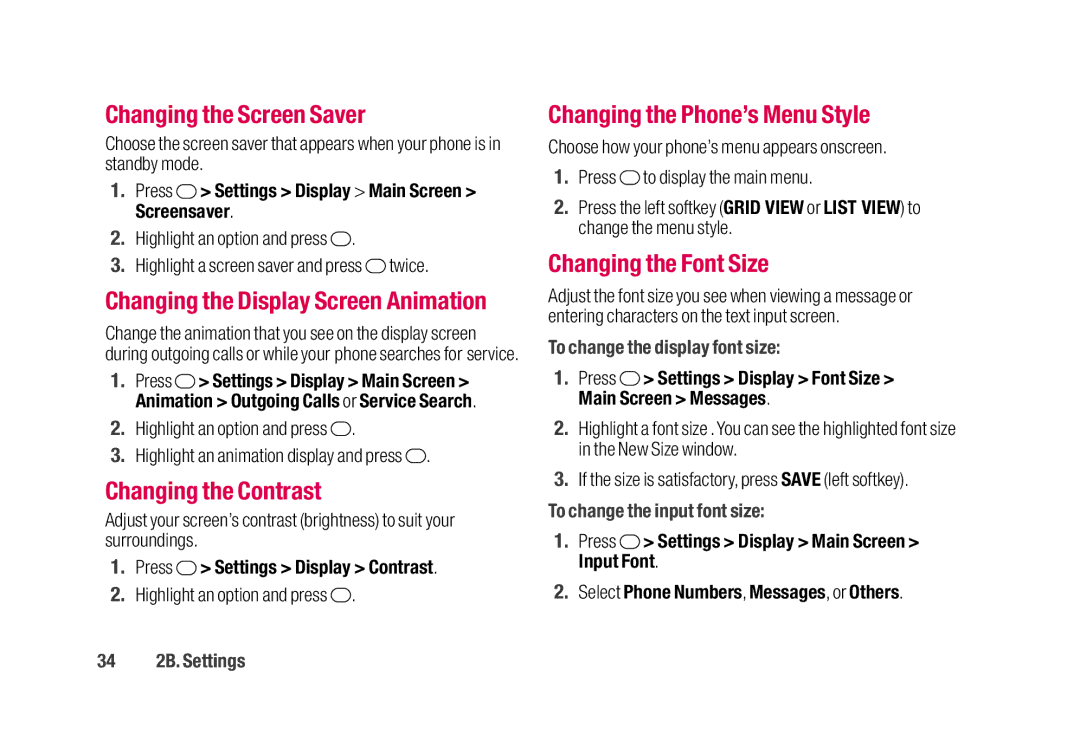Changing the Screen Saver
Choose the screen saver that appears when your phone is in standby mode.
1.Press ![]() > Settings > Display > Main Screen > Screensaver.
> Settings > Display > Main Screen > Screensaver.
2.Highlight an option and press ![]() .
.
3.Highlight a screen saver and press ![]() twice.
twice.
Changing the Display Screen Animation
Change the animation that you see on the display screen during outgoing calls or while your phone searches for service.
1.Press ![]() > Settings > Display > Main Screen > Animation > Outgoing Calls or Service Search.
> Settings > Display > Main Screen > Animation > Outgoing Calls or Service Search.
2.Highlight an option and press ![]() .
.
3.Highlight an animation display and press ![]() .
.
Changing the Contrast
Adjust your screen’s contrast (brightness) to suit your surroundings.
1.Press ![]() > Settings > Display > Contrast.
> Settings > Display > Contrast.
2.Highlight an option and press  .
.
Changing the Phone’s Menu Style
Choose how your phone’s menu appears onscreen.
1.Press ![]() to display the main menu.
to display the main menu.
2.Press the left softkey (GRID VIEW or LIST VIEW) to change the menu style.
Changing the Font Size
Adjust the font size you see when viewing a message or entering characters on the text input screen.
To change the display font size:
1.Press  > Settings > Display > Font Size > Main Screen > Messages.
> Settings > Display > Font Size > Main Screen > Messages.
2.Highlight a font size . You can see the highlighted font size in the New Size window.
3.If the size is satisfactory, press SAVE (left softkey).
To change the input font size:
1.Press ![]() > Settings > Display > Main Screen > Input Font.
> Settings > Display > Main Screen > Input Font.
2.Select Phone Numbers, Messages, or Others.