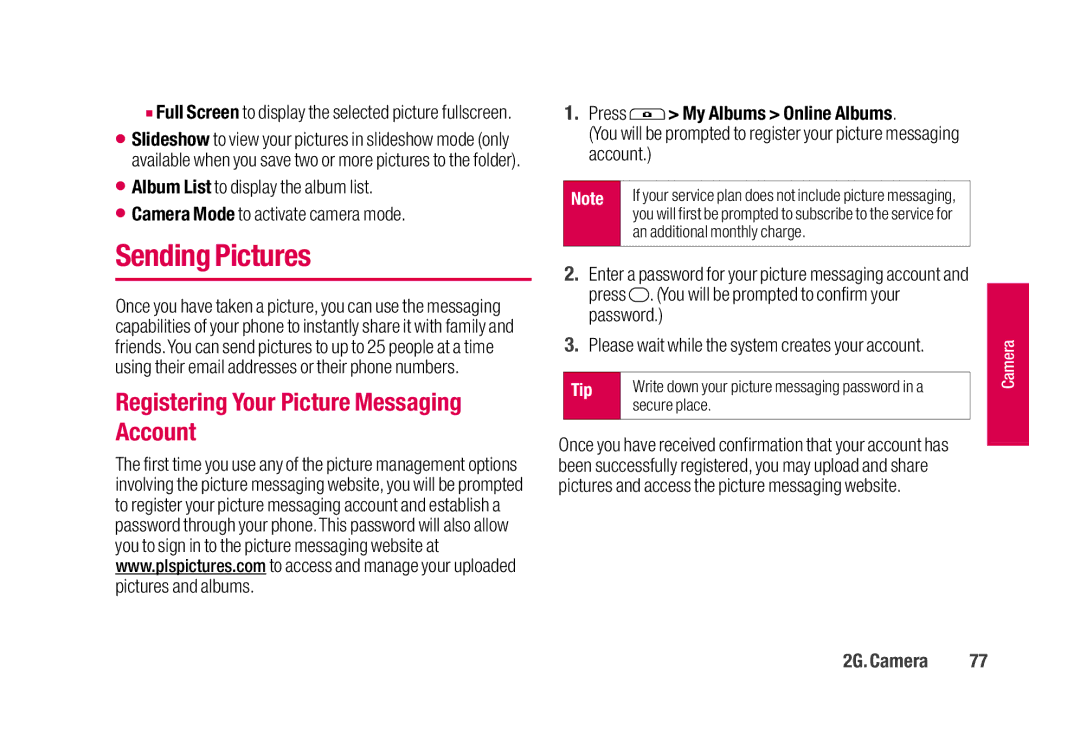■Full Screen to display the selected picture fullscreen.
⬤Slideshow to view your pictures in slideshow mode (only available when you save two or more pictures to the folder).
⬤Album List to display the album list.
⬤Camera Mode to activate camera mode.
Sending Pictures
Once you have taken a picture, you can use the messaging capabilities of your phone to instantly share it with family and friends. You can send pictures to up to 25 people at a time using their email addresses or their phone numbers.
Registering Your Picture Messaging Account
The first time you use any of the picture management options involving the picture messaging website, you will be prompted to register your picture messaging account and establish a password through your phone. This password will also allow you to sign in to the picture messaging website at www.plspictures.com to access and manage your uploaded pictures and albums.
1.Press  > My Albums > Online Albums.
> My Albums > Online Albums.
(You will be prompted to register your picture messaging account.)
Note | If your service plan does not include picture messaging, |
| you will first be prompted to subscribe to the service for |
| an additional monthly charge. |
|
|
2.Enter a password for your picture messaging account and press ![]() . (You will be prompted to confirm your password.)
. (You will be prompted to confirm your password.)
3.Please wait while the system creates your account.
Tip | Write down your picture messaging password in a |
| secure place. |
|
|
Once you have received confirmation that your account has been successfully registered, you may upload and share pictures and access the picture messaging website.
Camera |
2G. Camera | 77 |