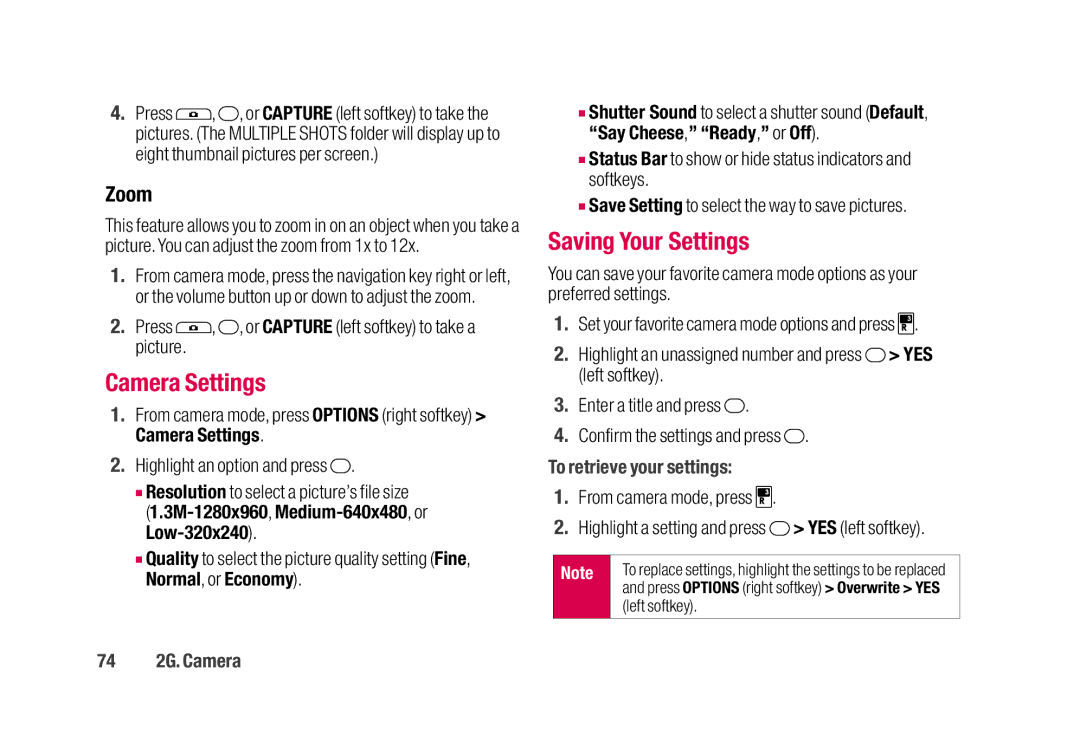4.Press ![]() ,
, ![]() , or CAPTURE (left softkey) to take the pictures. (The MULTIPLE SHOTS folder will display up to eight thumbnail pictures per screen.)
, or CAPTURE (left softkey) to take the pictures. (The MULTIPLE SHOTS folder will display up to eight thumbnail pictures per screen.)
Zoom
This feature allows you to zoom in on an object when you take a picture. You can adjust the zoom from 1x to 12x.
1.From camera mode, press the navigation key right or left, or the volume button up or down to adjust the zoom.
2.Press ![]() ,
, ![]() , or CAPTURE (left softkey) to take a picture.
, or CAPTURE (left softkey) to take a picture.
Camera Settings
1.From camera mode, press OPTIONS (right softkey) > Camera Settings.
2.Highlight an option and press  .
.
■Resolution to select a picture’s file size
■Quality to select the picture quality setting (Fine, Normal, or Economy).
■Shutter Sound to select a shutter sound (Default, “Say Cheese,” “Ready,” or Off).
■Status Bar to show or hide status indicators and softkeys.
■Save Setting to select the way to save pictures.
Saving Your Settings
You can save your favorite camera mode options as your preferred settings.
1.Set your favorite camera mode options and press ![]() .
.
2.Highlight an unassigned number and press ![]() > YES (left softkey).
> YES (left softkey).
3.Enter a title and press ![]() .
.
4.Confirm the settings and press ![]() .
.
To retrieve your settings:
1.From camera mode, press ![]() .
.
2.Highlight a setting and press ![]() > YES (left softkey).
> YES (left softkey).
Note | To replace settings, highlight the settings to be replaced |
| and press OPTIONS (right softkey) > Overwrite > YES |
| (left softkey). |
|
|