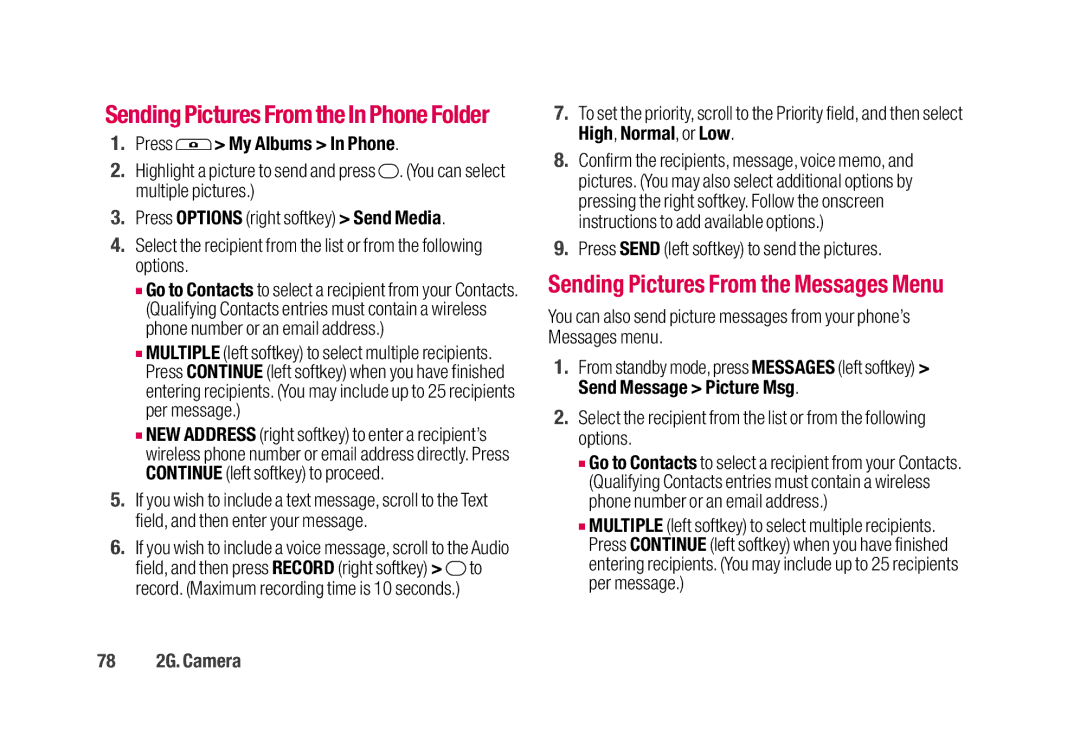SendingPictures From the In Phone Folder
1.Press  > My Albums > In Phone.
> My Albums > In Phone.
2.Highlight a picture to send and press ![]() . (You can select multiple pictures.)
. (You can select multiple pictures.)
3.Press OPTIONS (right softkey) > Send Media.
4.Select the recipient from the list or from the following options.
■Go to Contacts to select a recipient from your Contacts. (Qualifying Contacts entries must contain a wireless phone number or an email address.)
■MULTIPLE (left softkey) to select multiple recipients. Press CONTINUE (left softkey) when you have finished entering recipients. (You may include up to 25 recipients per message.)
■NEW ADDRESS (right softkey) to enter a recipient’s wireless phone number or email address directly. Press CONTINUE (left softkey) to proceed.
5.If you wish to include a text message, scroll to the Text field, and then enter your message.
6.If you wish to include a voice message, scroll to the Audio field, and then press RECORD (right softkey) > ![]() to record. (Maximum recording time is 10 seconds.)
to record. (Maximum recording time is 10 seconds.)
7.To set the priority, scroll to the Priority field, and then select High, Normal, or Low.
8.Confirm the recipients, message, voice memo, and pictures. (You may also select additional options by pressing the right softkey. Follow the onscreen instructions to add available options.)
9.Press SEND (left softkey) to send the pictures.
Sending Pictures From the Messages Menu
You can also send picture messages from your phone’s Messages menu.
1.From standby mode, press MESSAGES (left softkey) > Send Message > Picture Msg.
2.Select the recipient from the list or from the following options.
■Go to Contacts to select a recipient from your Contacts. (Qualifying Contacts entries must contain a wireless phone number or an email address.)
■MULTIPLE (left softkey) to select multiple recipients. Press CONTINUE (left softkey) when you have finished entering recipients. (You may include up to 25 recipients per message.)