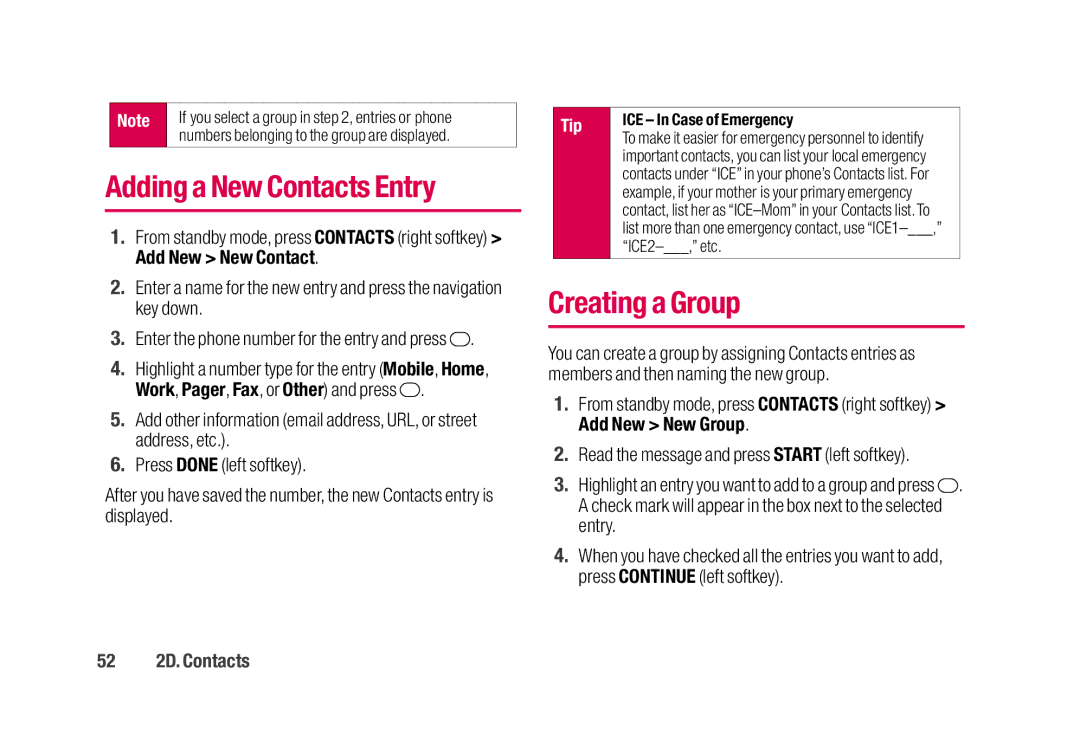Note | If you select a group in step 2, entries or phone |
| numbers belonging to the group are displayed. |
Adding a New Contacts Entry
1.From standby mode, press CONTACTS (right softkey) > Add New > New Contact.
2.Enter a name for the new entry and press the navigation key down.
3.Enter the phone number for the entry and press  .
.
4.Highlight a number type for the entry (Mobile, Home, Work, Pager, Fax, or Other) and press ![]() .
.
5.Add other information (email address, URL, or street address, etc.).
6.Press DONE (left softkey).
After you have saved the number, the new Contacts entry is displayed.
Tip | ICE – In Case of Emergency |
| To make it easier for emergency personnel to identify |
| important contacts, you can list your local emergency |
| contacts under “ICE” in your phone’s Contacts list. For |
| example, if your mother is your primary emergency |
| contact, list her as |
| list more than one emergency contact, use |
|
|
|
|
Creating a Group
You can create a group by assigning Contacts entries as members and then naming the new group.
1.From standby mode, press CONTACTS (right softkey) > Add New > New Group.
2.Read the message and press START (left softkey).
3.Highlight an entry you want to add to a group and press ![]() . A check mark will appear in the box next to the selected entry.
. A check mark will appear in the box next to the selected entry.
4.When you have checked all the entries you want to add, press CONTINUE (left softkey).