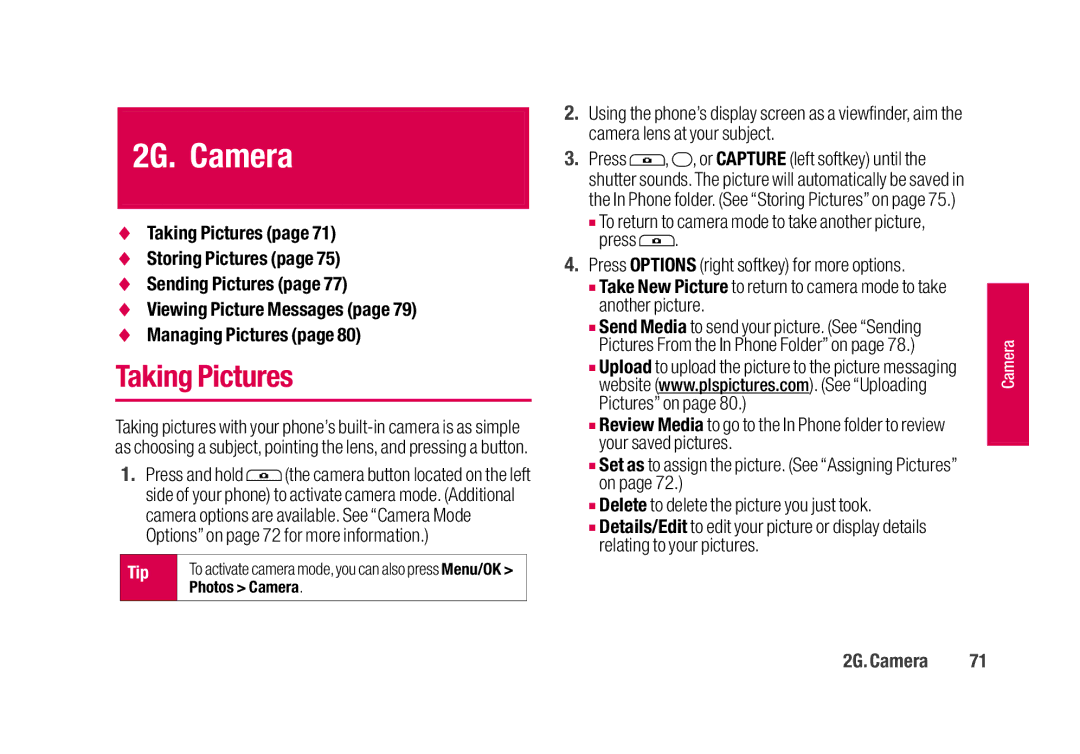2G. Camera
♦Taking Pictures (page 71)
♦Storing Pictures (page 75)
♦Sending Pictures (page 77)
♦Viewing Picture Messages (page 79)
♦Managing Pictures (page 80)
Taking Pictures
Taking pictures with your phone’s
1.Press and hold ![]() (the camera button located on the left side of your phone) to activate camera mode. (Additional camera options are available. See “Camera Mode Options” on page 72 for more information.)
(the camera button located on the left side of your phone) to activate camera mode. (Additional camera options are available. See “Camera Mode Options” on page 72 for more information.)
Tip | To activate camera mode, you can also press Menu/OK > |
| Photos > Camera. |
|
|
2.Using the phone’s display screen as a viewfinder, aim the camera lens at your subject.
3.Press ![]() ,
, ![]() , or CAPTURE (left softkey) until the shutter sounds. The picture will automatically be saved in the In Phone folder. (See “Storing Pictures” on page 75.)
, or CAPTURE (left softkey) until the shutter sounds. The picture will automatically be saved in the In Phone folder. (See “Storing Pictures” on page 75.)
■To return to camera mode to take another picture,
press ![]() .
.
4.Press OPTIONS (right softkey) for more options.
■Take New Picture to return to camera mode to take another picture.
■Send Media to send your picture. (See “Sending Pictures From the In Phone Folder” on page 78.)
■Upload to upload the picture to the picture messaging website (www.plspictures.com). (See “Uploading Pictures” on page 80.)
■Review Media to go to the In Phone folder to review your saved pictures.
■Set as to assign the picture. (See “Assigning Pictures” on page 72.)
■Delete to delete the picture you just took.
■Details/Edit to edit your picture or display details relating to your pictures.
Camera |
2G. Camera | 71 |