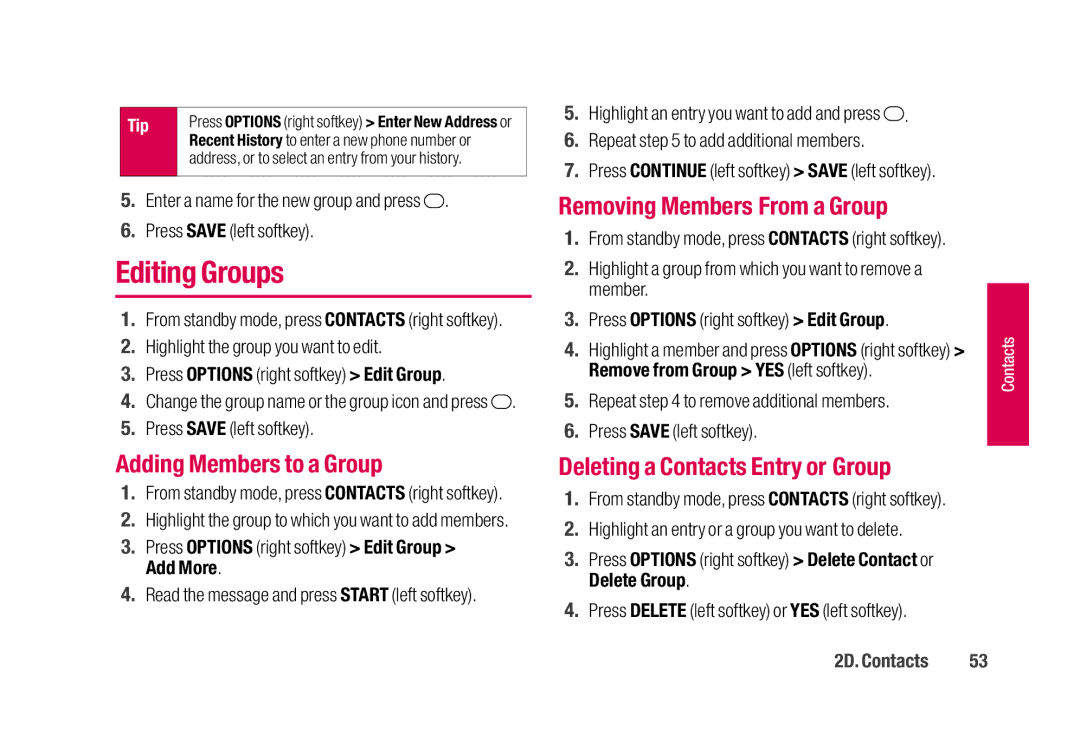Tip | Press OPTIONS (right softkey) > Enter New Address or |
| Recent History to enter a new phone number or |
| address, or to select an entry from your history. |
|
|
5.Enter a name for the new group and press ![]() .
.
6.Press SAVE (left softkey).
Editing Groups
1.From standby mode, press CONTACTS (right softkey).
2.Highlight the group you want to edit.
3.Press OPTIONS (right softkey) > Edit Group.
4.Change the group name or the group icon and press ![]() .
.
5.Press SAVE (left softkey).
Adding Members to a Group
1.From standby mode, press CONTACTS (right softkey).
2.Highlight the group to which you want to add members.
3.Press OPTIONS (right softkey) > Edit Group > Add More.
4.Read the message and press START (left softkey).
5.Highlight an entry you want to add and press ![]() .
.
6.Repeat step 5 to add additional members.
7.Press CONTINUE (left softkey) > SAVE (left softkey).
Removing Members From a Group
1.From standby mode, press CONTACTS (right softkey).
2.Highlight a group from which you want to remove a member.
3.Press OPTIONS (right softkey) > Edit Group.
4.Highlight a member and press OPTIONS (right softkey) > Remove from Group > YES (left softkey).
5.Repeat step 4 to remove additional members.
6.Press SAVE (left softkey).
Deleting a Contacts Entry or Group
1.From standby mode, press CONTACTS (right softkey).
2.Highlight an entry or a group you want to delete.
3.Press OPTIONS (right softkey) > Delete Contact or Delete Group.
4.Press DELETE (left softkey) or YES (left softkey).
Contacts |
2D. Contacts | 53 |