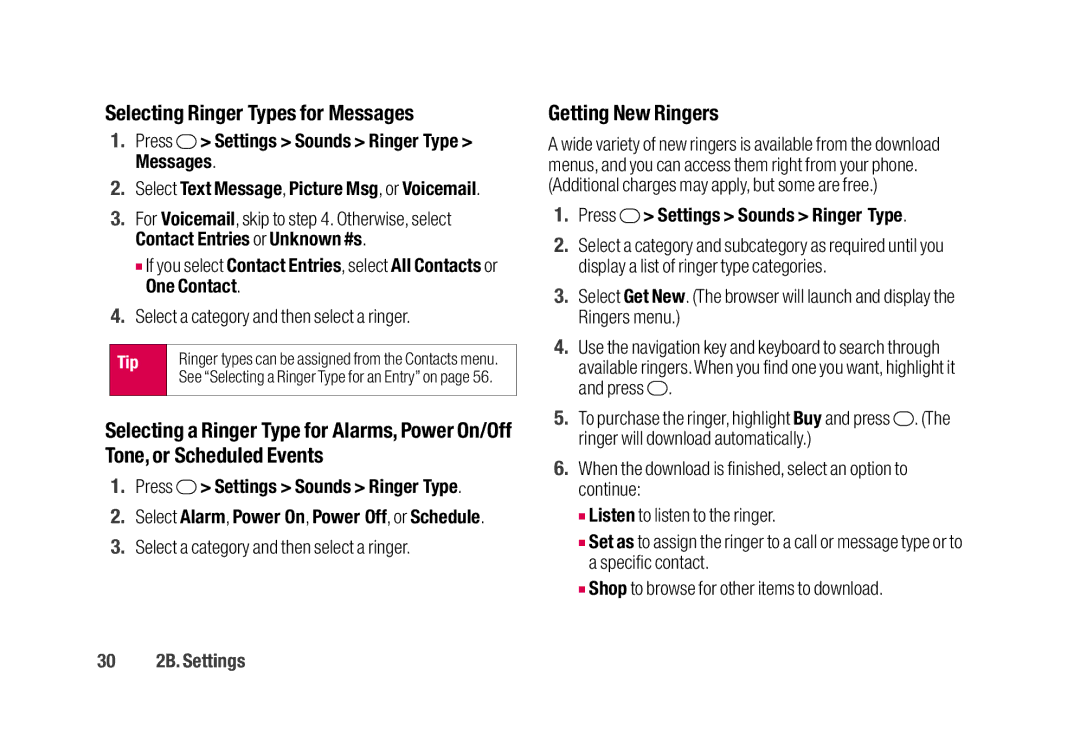Selecting Ringer Types for Messages
1.Press  > Settings > Sounds > Ringer Type > Messages.
> Settings > Sounds > Ringer Type > Messages.
2.Select Text Message, Picture Msg, or Voicemail.
3.For Voicemail, skip to step 4. Otherwise, select Contact Entries or Unknown #s.
■If you select Contact Entries, select All Contacts or One Contact.
4.Select a category and then select a ringer.
Tip | Ringer types can be assigned from the Contacts menu. |
| See “Selecting a Ringer Type for an Entry” on page 56. |
|
|
Selecting a Ringer Type for Alarms, Power On/Off Tone, or Scheduled Events
1.Press  > Settings > Sounds > Ringer Type.
> Settings > Sounds > Ringer Type.
2.Select Alarm, Power On, Power Off, or Schedule.
3.Select a category and then select a ringer.
Getting New Ringers
A wide variety of new ringers is available from the download menus, and you can access them right from your phone. (Additional charges may apply, but some are free.)
1.Press ![]() > Settings > Sounds > Ringer Type.
> Settings > Sounds > Ringer Type.
2.Select a category and subcategory as required until you display a list of ringer type categories.
3.Select Get New. (The browser will launch and display the Ringers menu.)
4.Use the navigation key and keyboard to search through available ringers. When you find one you want, highlight it and press ![]() .
.
5.To purchase the ringer, highlight Buy and press ![]() . (The ringer will download automatically.)
. (The ringer will download automatically.)
6.When the download is finished, select an option to continue:
■Listen to listen to the ringer.
■Set as to assign the ringer to a call or message type or to a specific contact.
■Shop to browse for other items to download.