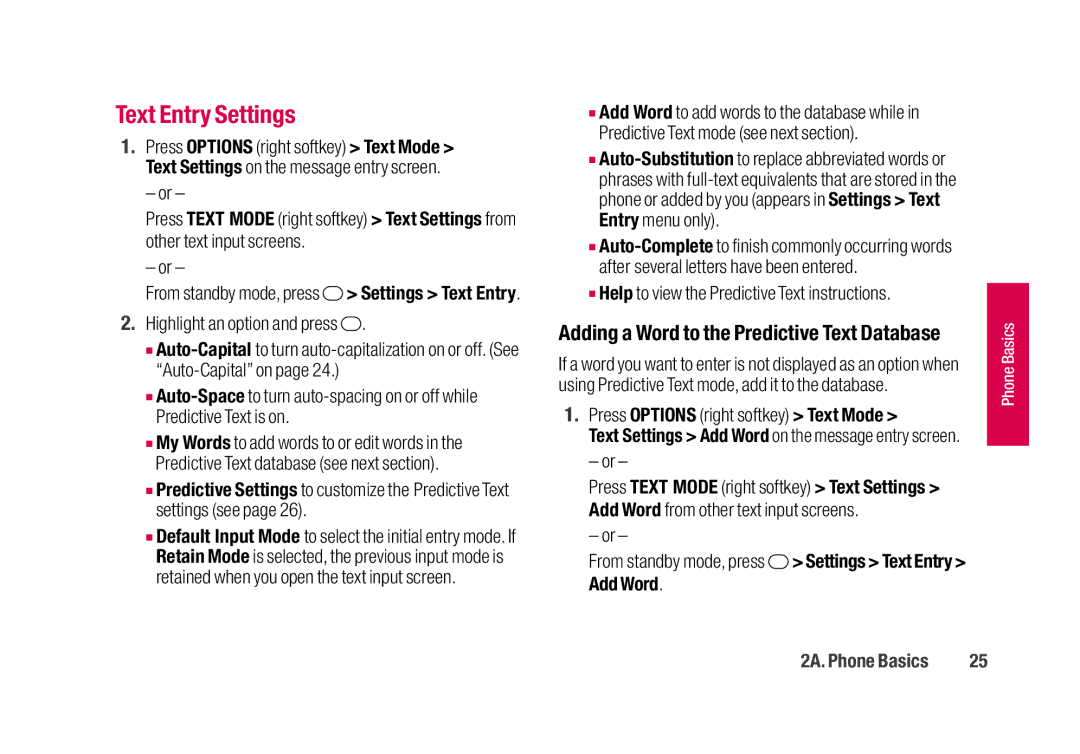Text Entry Settings
1.Press OPTIONS (right softkey) > Text Mode > Text Settings on the message entry screen.
– or –
Press TEXT MODE (right softkey) > Text Settings from other text input screens.
– or –
From standby mode, press ![]() > Settings > Text Entry.
> Settings > Text Entry.
2.Highlight an option and press ![]() .
.
■
■
■My Words to add words to or edit words in the Predictive Text database (see next section).
■Predictive Settings to customize the Predictive Text settings (see page 26).
■Default Input Mode to select the initial entry mode. If Retain Mode is selected, the previous input mode is retained when you open the text input screen.
■Add Word to add words to the database while in Predictive Text mode (see next section).
■
■
■Help to view the Predictive Text instructions.
Adding a Word to the Predictive Text Database
If a word you want to enter is not displayed as an option when using Predictive Text mode, add it to the database.
1.Press OPTIONS (right softkey) > Text Mode >
Text Settings > Add Word on the message entry screen.
– or –
Press TEXT MODE (right softkey) > Text Settings > Add Word from other text input screens.
– or –
From standby mode, press  > Settings > Text Entry > Add Word.
> Settings > Text Entry > Add Word.
PhoP ne Basiicss
2A. Phone Basics | 25 |