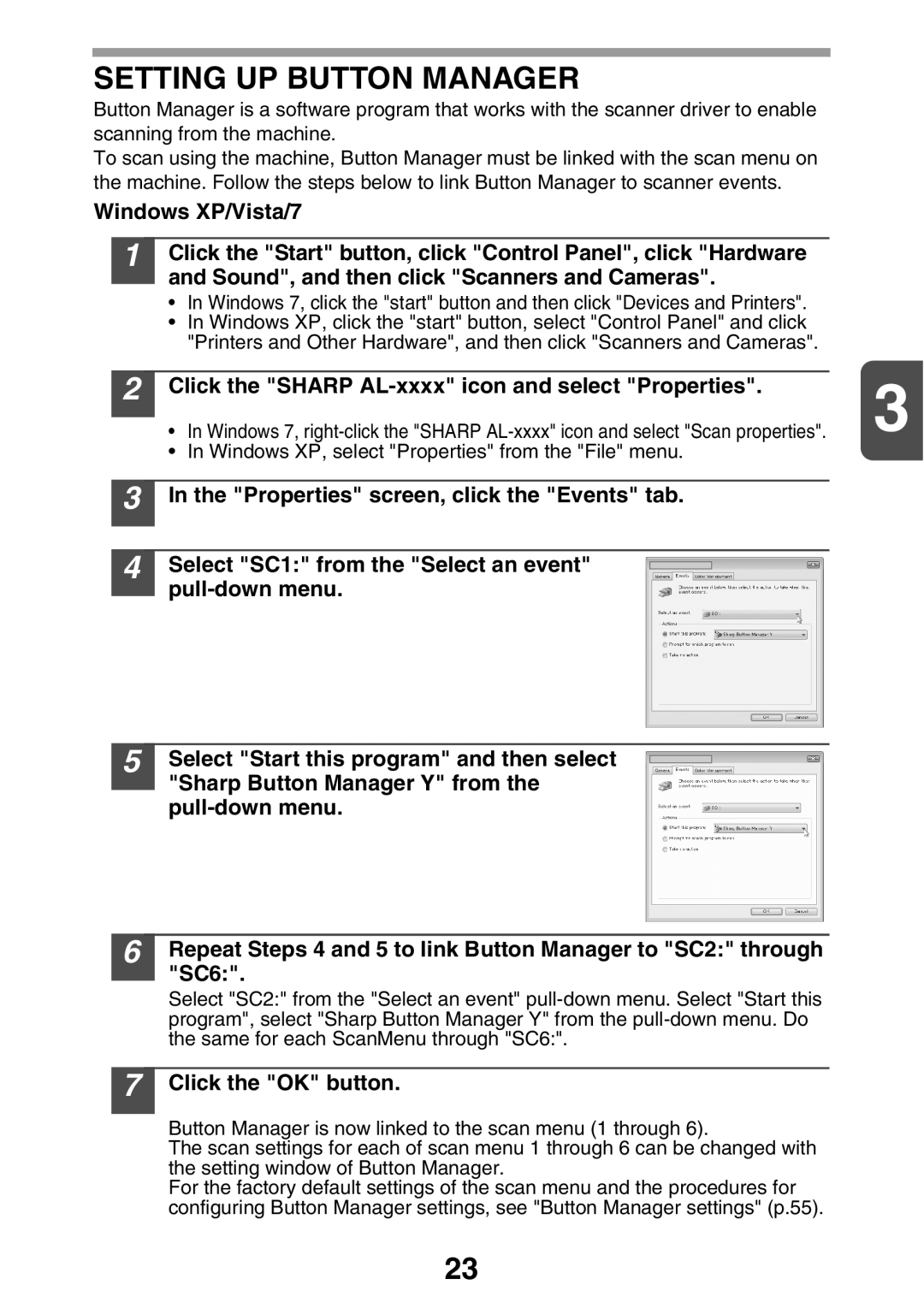SETTING UP BUTTON MANAGER
Button Manager is a software program that works with the scanner driver to enable scanning from the machine.
To scan using the machine, Button Manager must be linked with the scan menu on the machine. Follow the steps below to link Button Manager to scanner events.
Windows XP/Vista/7
1 Click the "Start" button, click "Control Panel", click "Hardware and Sound", and then click "Scanners and Cameras".
•In Windows 7, click the "start" button and then click "Devices and Printers".
•In Windows XP, click the "start" button, select "Control Panel" and click "Printers and Other Hardware", and then click "Scanners and Cameras".
2
3
4
5
6
Click the "SHARP AL-xxxx" icon and select "Properties".
• In Windows 7,
• In Windows XP, select "Properties" from the "File" menu.
In the "Properties" screen, click the "Events" tab.
Select "SC1:" from the "Select an event"
Select "Start this program" and then select "Sharp Button Manager Y" from the
Repeat Steps 4 and 5 to link Button Manager to "SC2:" through "SC6:".
Select "SC2:" from the "Select an event"
7 Click the "OK" button.
Button Manager is now linked to the scan menu (1 through 6).
The scan settings for each of scan menu 1 through 6 can be changed with the setting window of Button Manager.
For the factory default settings of the scan menu and the procedures for configuring Button Manager settings, see "Button Manager settings" (p.55).
23