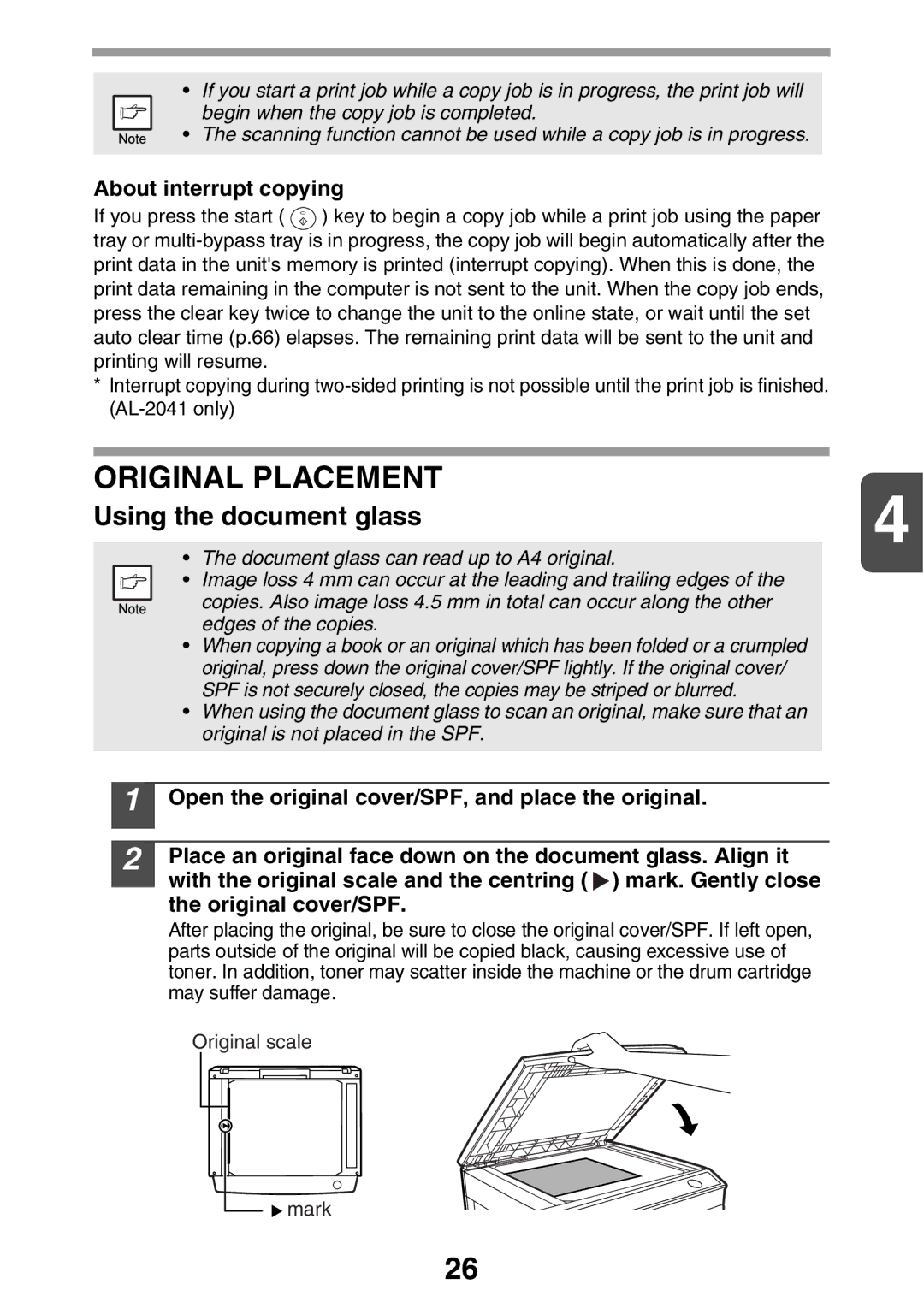•If you start a print job while a copy job is in progress, the print job will
begin when the copy job is completed.
• The scanning function cannot be used while a copy job is in progress.
About interrupt copying
If you press the start ( ![]() ) key to begin a copy job while a print job using the paper tray or
) key to begin a copy job while a print job using the paper tray or
*Interrupt copying during
ORIGINAL PLACEMENT
Using the document glass | 4 |
|
•The document glass can read up to A4 original.
• Image loss 4 mm can occur at the leading and trailing edges of the copies. Also image loss 4.5 mm in total can occur along the other edges of the copies.
•When copying a book or an original which has been folded or a crumpled original, press down the original cover/SPF lightly. If the original cover/ SPF is not securely closed, the copies may be striped or blurred.
•When using the document glass to scan an original, make sure that an original is not placed in the SPF.
1
2
Open the original cover/SPF, and place the original.
Place an original face down on the document glass. Align it with the original scale and the centring ( ![]() ) mark. Gently close the original cover/SPF.
) mark. Gently close the original cover/SPF.
After placing the original, be sure to close the original cover/SPF. If left open, parts outside of the original will be copied black, causing excessive use of toner. In addition, toner may scatter inside the machine or the drum cartridge may suffer damage.
Original scale
![]() mark
mark
26