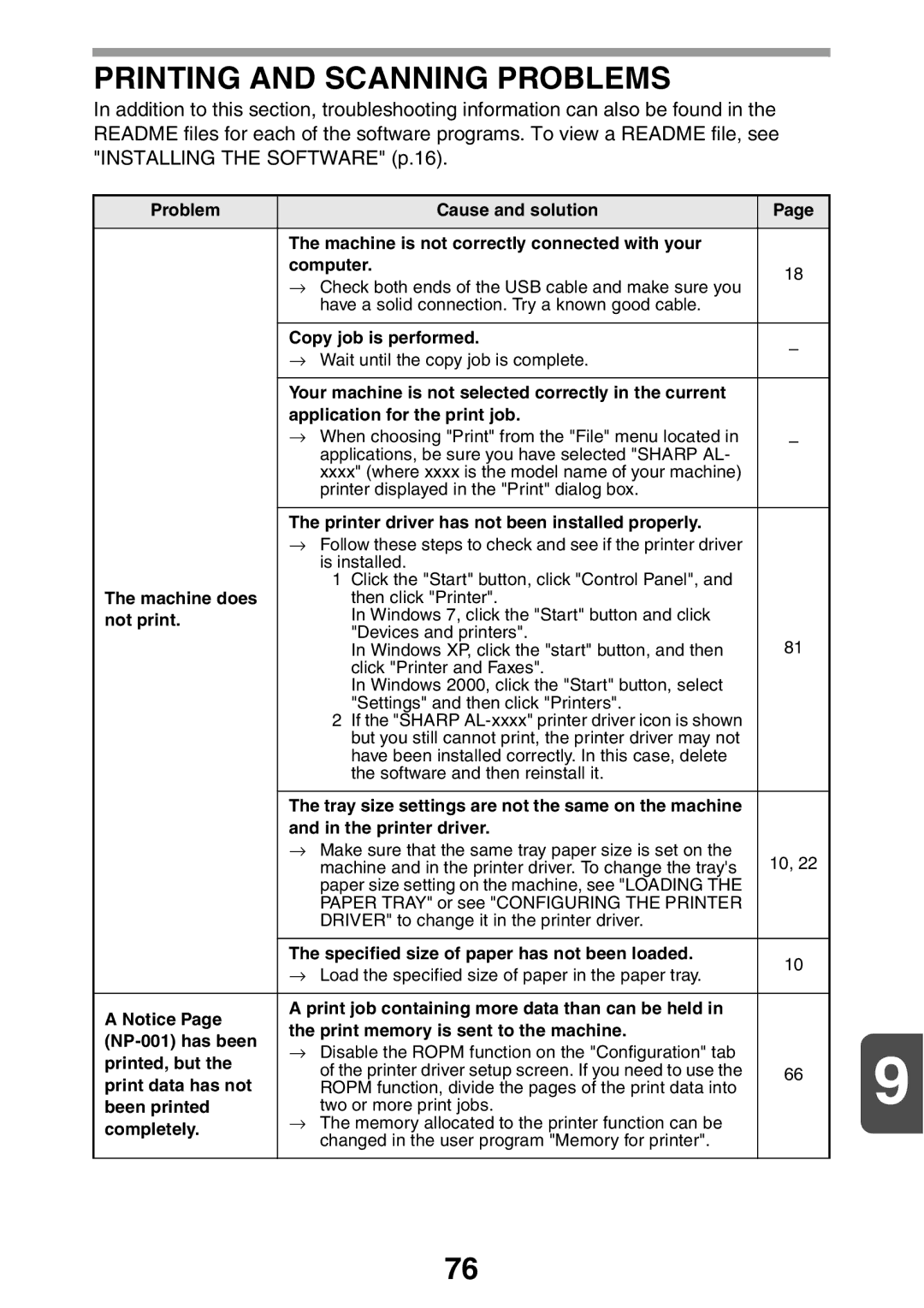PRINTING AND SCANNING PROBLEMS
In addition to this section, troubleshooting information can also be found in the README files for each of the software programs. To view a README file, see "INSTALLING THE SOFTWARE" (p.16).
Problem |
| Cause and solution | Page |
|
|
|
|
| |
| The machine is not correctly connected with your |
|
| |
| computer. | 18 |
| |
| → | Check both ends of the USB cable and make sure you |
| |
|
|
| ||
|
| have a solid connection. Try a known good cable. |
|
|
|
|
|
| |
| Copy job is performed. | – |
| |
| → | Wait until the copy job is complete. |
| |
|
|
| ||
|
|
|
| |
| Your machine is not selected correctly in the current |
|
| |
| application for the print job. |
|
| |
| → When choosing "Print" from the "File" menu located in | – |
| |
|
| applications, be sure you have selected "SHARP AL- |
|
|
|
| xxxx" (where xxxx is the model name of your machine) |
|
|
|
| printer displayed in the "Print" dialog box. |
|
|
|
|
|
| |
| The printer driver has not been installed properly. |
|
| |
| → Follow these steps to check and see if the printer driver |
|
| |
|
| is installed. |
|
|
|
| 1 Click the "Start" button, click "Control Panel", and |
|
|
The machine does |
| then click "Printer". |
|
|
not print. |
| In Windows 7, click the "Start" button and click |
|
|
|
| "Devices and printers". | 81 |
|
|
| In Windows XP, click the "start" button, and then |
| |
|
| click "Printer and Faxes". |
|
|
|
| In Windows 2000, click the "Start" button, select |
|
|
|
| "Settings" and then click "Printers". |
|
|
|
| 2 If the "SHARP |
|
|
|
| but you still cannot print, the printer driver may not |
|
|
|
| have been installed correctly. In this case, delete |
|
|
|
| the software and then reinstall it. |
|
|
|
|
|
| |
| The tray size settings are not the same on the machine |
|
| |
| and in the printer driver. |
|
| |
| → Make sure that the same tray paper size is set on the | 10, 22 |
| |
|
| machine and in the printer driver. To change the tray's |
| |
|
| paper size setting on the machine, see "LOADING THE |
|
|
|
| PAPER TRAY" or see "CONFIGURING THE PRINTER |
|
|
|
| DRIVER" to change it in the printer driver. |
|
|
|
|
|
| |
| The specified size of paper has not been loaded. | 10 |
| |
| → | Load the specified size of paper in the paper tray. |
| |
|
|
| ||
|
|
|
| |
A Notice Page | A print job containing more data than can be held in |
|
| |
the print memory is sent to the machine. |
|
| ||
| 9 | |||
→ Disable the ROPM function on the "Configuration" tab |
| |||
printed, but the |
| |||
| of the printer driver setup screen. If you need to use the | 66 | ||
print data has not |
| |||
| ROPM function, divide the pages of the print data into |
| ||
been printed |
| two or more print jobs. |
| |
completely. | → The memory allocated to the printer function can be |
|
| |
| changed in the user program "Memory for printer". |
|
| |
|
|
|
| |
|
|
|
|
|
76