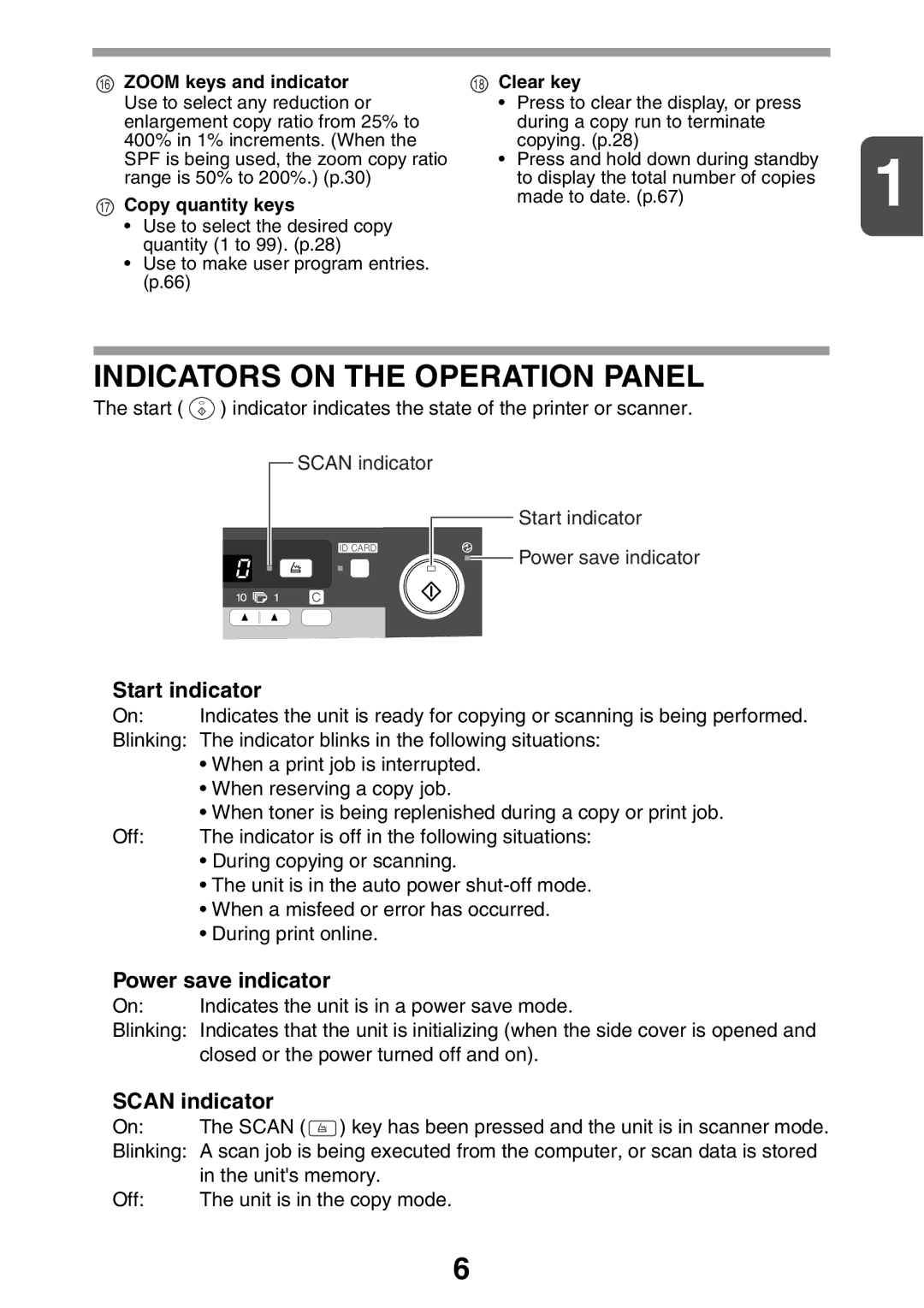16ZOOM keys and indicator Use to select any reduction or enlargement copy ratio from 25% to 400% in 1% increments. (When the SPF is being used, the zoom copy ratio range is 50% to 200%.) (p.30)
17Copy quantity keys
•Use to select the desired copy quantity (1 to 99). (p.28)
•Use to make user program entries. (p.66)
18 Clear key
• Press to clear the display, or press during a copy run to terminate copying. (p.28)
• Press and hold down during standby | 1 |
to display the total number of copies | |
made to date. (p.67) |
|
INDICATORS ON THE OPERATION PANEL
The start ( ![]() ) indicator indicates the state of the printer or scanner.
) indicator indicates the state of the printer or scanner.
![]() SCAN indicator
SCAN indicator
Start indicator
![]()
![]() Power save indicator
Power save indicator
Start indicator
On: | Indicates the unit is ready for copying or scanning is being performed. |
Blinking: The indicator blinks in the following situations: | |
| • When a print job is interrupted. |
| • When reserving a copy job. |
| • When toner is being replenished during a copy or print job. |
Off: | The indicator is off in the following situations: |
| • During copying or scanning. |
| • The unit is in the auto power |
| • When a misfeed or error has occurred. |
| • During print online. |
Power save indicator
On: Indicates the unit is in a power save mode.
Blinking: Indicates that the unit is initializing (when the side cover is opened and closed or the power turned off and on).
SCAN indicator
On: The SCAN (![]() ) key has been pressed and the unit is in scanner mode.
) key has been pressed and the unit is in scanner mode.
Blinking: A scan job is being executed from the computer, or scan data is stored
| in the unit's memory. |
Off: | The unit is in the copy mode. |
6