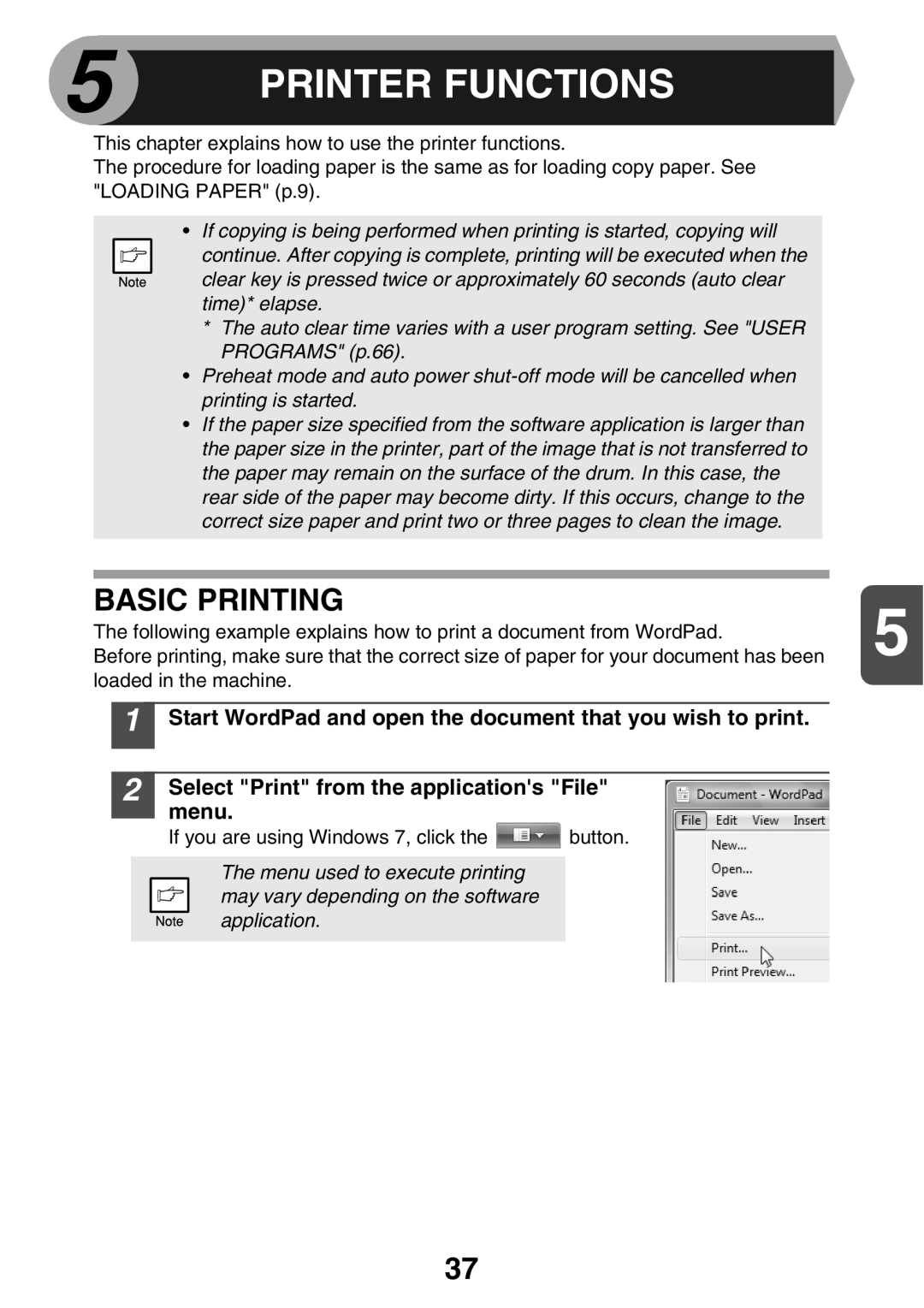5 | PRINTER FUNCTIONS |
|
This chapter explains how to use the printer functions.
The procedure for loading paper is the same as for loading copy paper. See "LOADING PAPER" (p.9).
• If copying is being performed when printing is started, copying will continue. After copying is complete, printing will be executed when the clear key is pressed twice or approximately 60 seconds (auto clear time)* elapse.
* The auto clear time varies with a user program setting. See "USER PROGRAMS" (p.66).
• Preheat mode and auto power
• If the paper size specified from the software application is larger than the paper size in the printer, part of the image that is not transferred to the paper may remain on the surface of the drum. In this case, the rear side of the paper may become dirty. If this occurs, change to the correct size paper and print two or three pages to clean the image.
BASIC PRINTING
The following example explains how to print a document from WordPad. | 5 |
Before printing, make sure that the correct size of paper for your document has been |
loaded in the machine.
1
2
Start WordPad and open the document that you wish to print.
Select "Print" from the application's "File" menu.
If you are using Windows 7, click the ![]() button.
button.
The menu used to execute printing may vary depending on the software application.
37