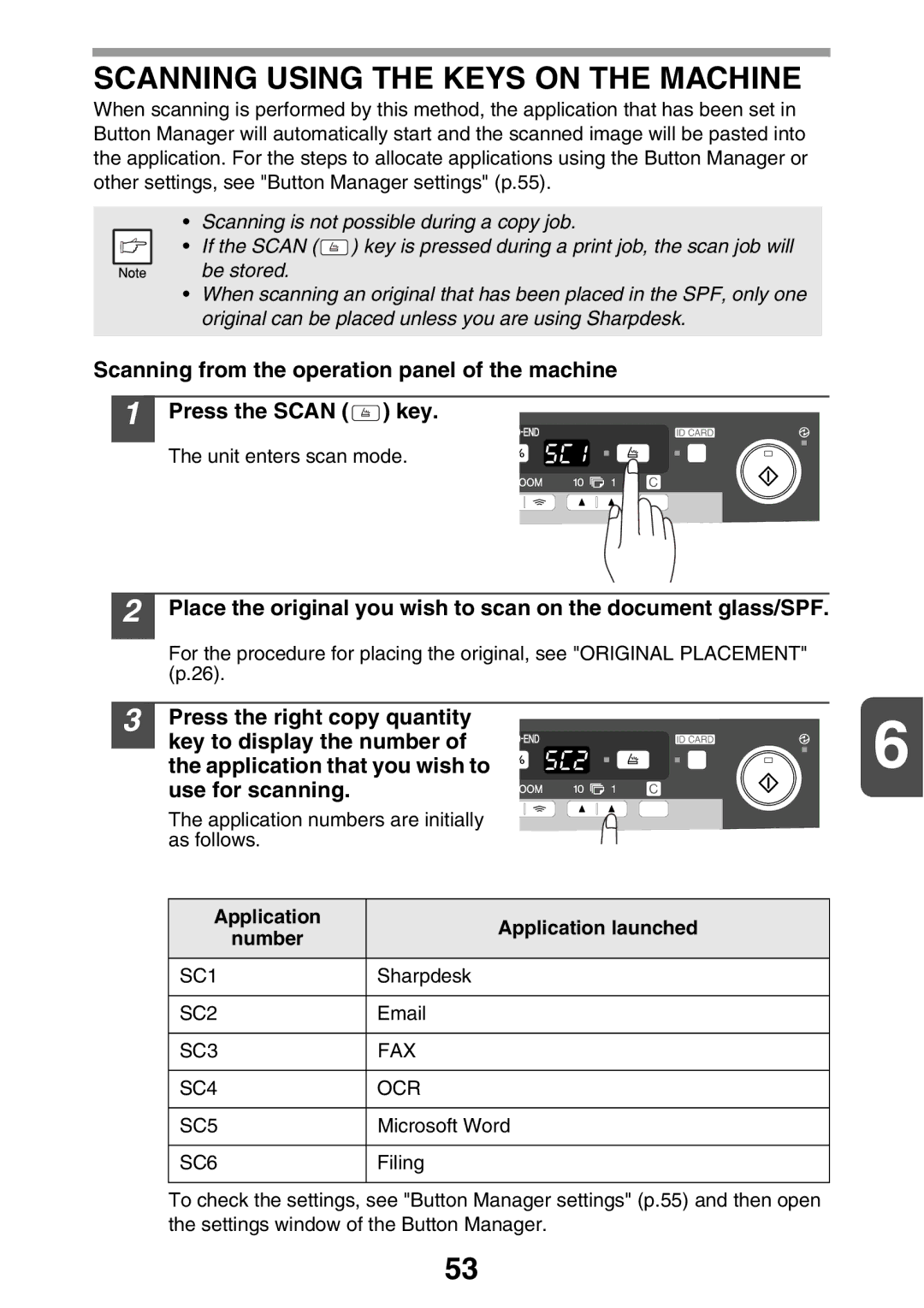SCANNING USING THE KEYS ON THE MACHINE
When scanning is performed by this method, the application that has been set in Button Manager will automatically start and the scanned image will be pasted into the application. For the steps to allocate applications using the Button Manager or other settings, see "Button Manager settings" (p.55).
•Scanning is not possible during a copy job.
• If the SCAN ( ![]() ) key is pressed during a print job, the scan job will be stored.
) key is pressed during a print job, the scan job will be stored.
•When scanning an original that has been placed in the SPF, only one original can be placed unless you are using Sharpdesk.
Scanning from the operation panel of the machine
1 Press the SCAN (![]() ) key.
) key.
The unit enters scan mode.
2 | Place the original you wish to scan on the document glass/SPF. |
| |
| For the procedure for placing the original, see "ORIGINAL PLACEMENT" |
| |
| (p.26). |
|
|
3 | Press the right copy quantity | 6 | |
| key to display the number of | ||
| the application that you wish to | ||
| use for scanning. |
|
|
| The application numbers are initially |
| |
| as follows. |
|
|
| Application | Application launched |
|
| number |
| |
|
|
| |
| SC1 | Sharpdesk |
|
| SC2 |
| |
| SC3 | FAX |
|
| SC4 | OCR |
|
| SC5 | Microsoft Word |
|
| SC6 | Filing |
|
To check the settings, see "Button Manager settings" (p.55) and then open the settings window of the Button Manager.
53