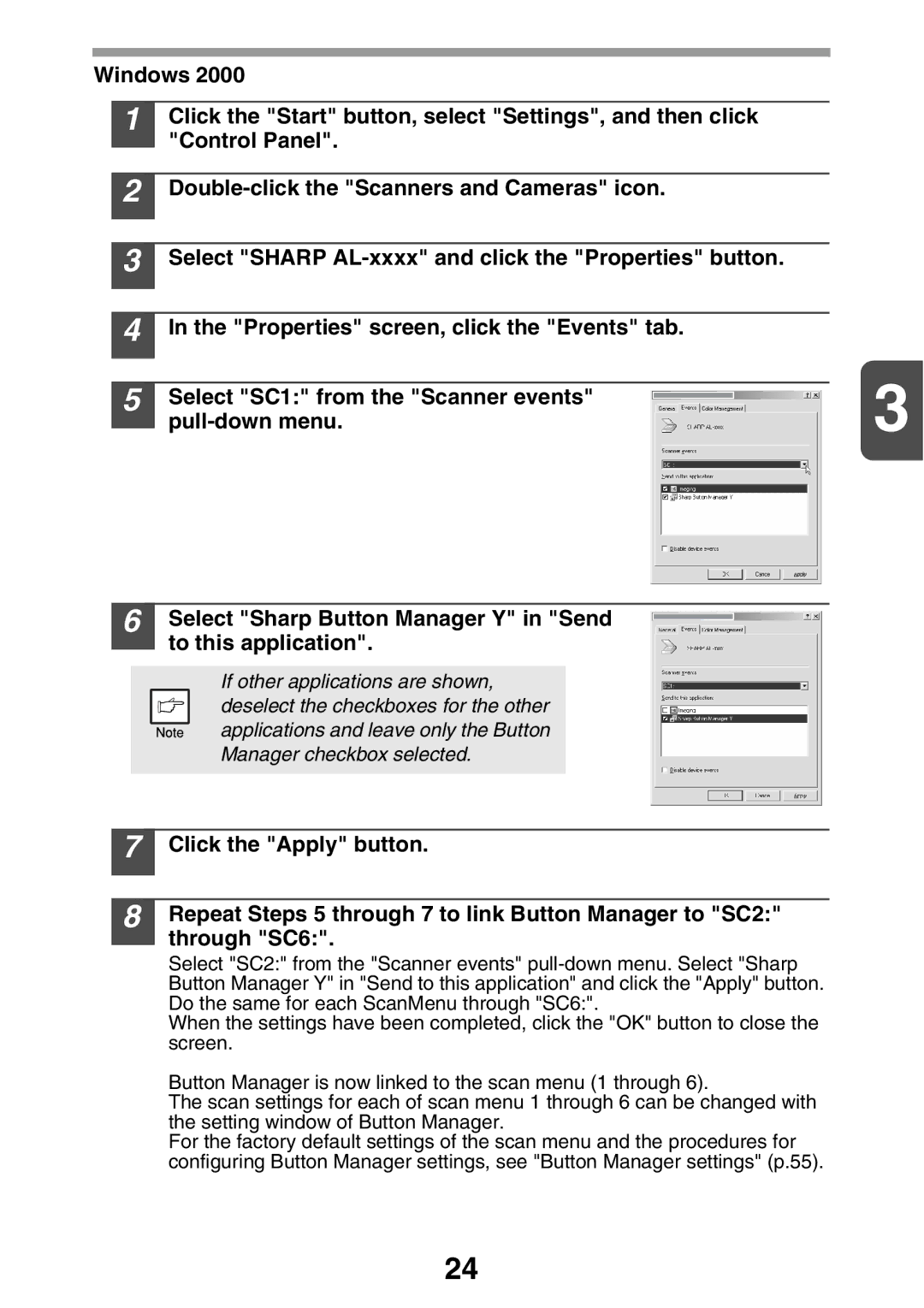Windows 2000
1
2
3
4
5
6
Click the "Start" button, select "Settings", and then click "Control Panel".
Select "SHARP
In the "Properties" screen, click the "Events" tab.
Select "SC1:" from the "Scanner events" | 3 |
Select "Sharp Button Manager Y" in "Send to this application".
If other applications are shown, deselect the checkboxes for the other applications and leave only the Button Manager checkbox selected.
7
8
Click the "Apply" button.
Repeat Steps 5 through 7 to link Button Manager to "SC2:" through "SC6:".
Select "SC2:" from the "Scanner events"
When the settings have been completed, click the "OK" button to close the screen.
Button Manager is now linked to the scan menu (1 through 6).
The scan settings for each of scan menu 1 through 6 can be changed with the setting window of Button Manager.
For the factory default settings of the scan menu and the procedures for configuring Button Manager settings, see "Button Manager settings" (p.55).
24