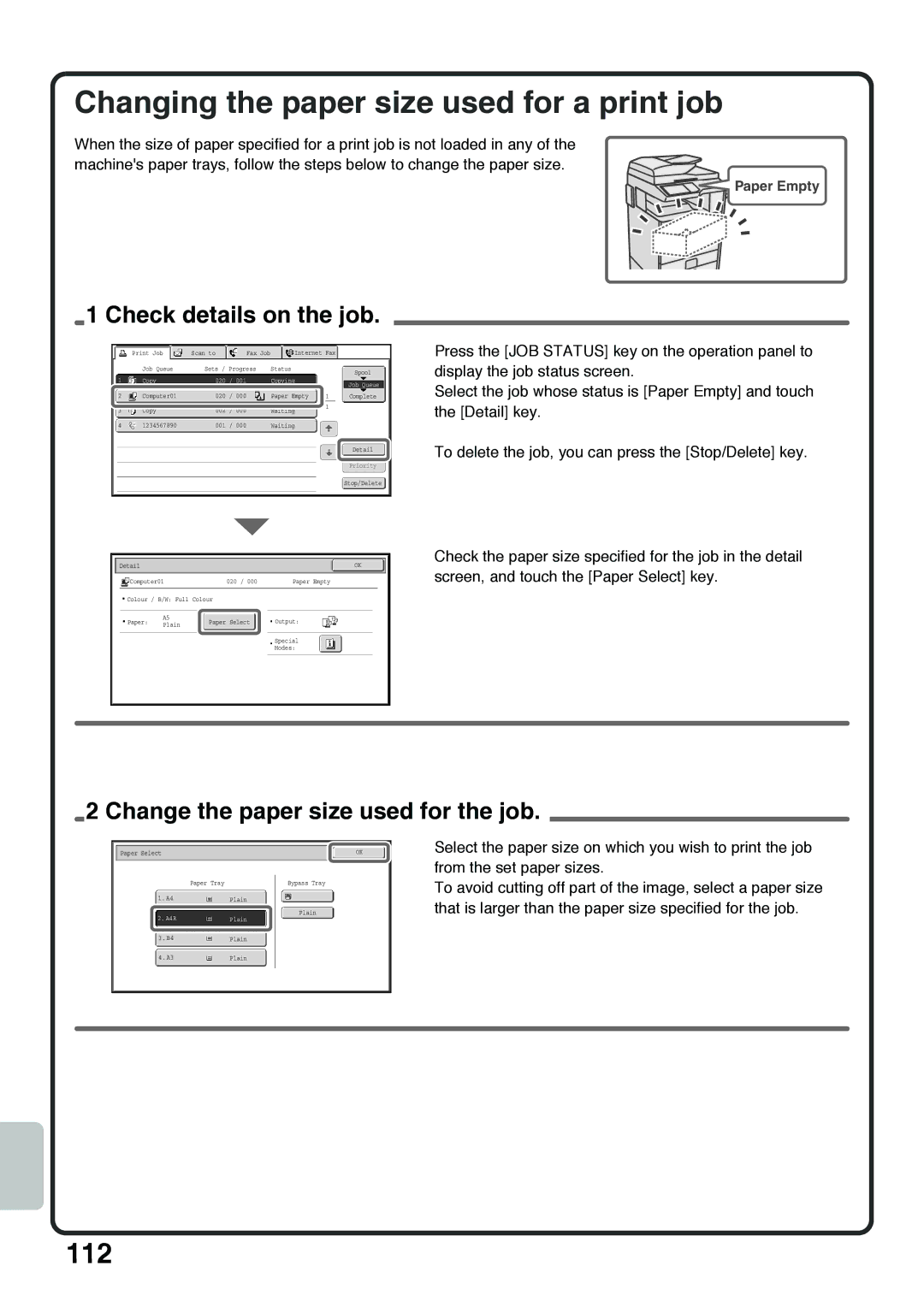Changing the paper size used for a print job
When the size of paper specified for a print job is not loaded in any of the machine's paper trays, follow the steps below to change the paper size.
![]()
![]()
![]() Paper Empty
Paper Empty
1 Check details on the job.
|
|
| Print Job |
| Scan to |
|
| Fax Job |
|
| Internet Fax |
|
| ||||||||||
|
|
|
|
|
|
|
|
|
|
|
|
|
|
|
|
|
|
|
| ||||
|
|
|
| Job Queue |
| Sets / Progress |
| Status |
|
|
|
|
| ||||||||||
|
|
|
|
|
|
| Spool | ||||||||||||||||
|
|
|
|
|
|
|
|
|
|
|
|
|
|
|
|
|
|
|
|
|
|
| |
| 1 |
|
| Copy |
|
| 020 | / 001 |
|
|
| Copying |
|
|
|
| Job Queue | ||||||
|
|
|
|
|
|
|
|
|
|
|
|
|
|
|
|
|
|
|
|
|
|
| |
|
|
|
|
|
|
|
|
|
|
|
|
|
|
|
|
|
|
|
|
|
|
|
|
| 2 |
|
| Computer01 |
|
|
| 020 | / 000 |
|
|
| Paper Empty |
| 1 |
|
| Complete | |||||
|
|
|
|
|
|
|
|
|
|
|
|
|
|
|
|
|
|
|
| 1 |
|
|
|
| 3 |
|
| Copy |
|
|
| 002 | / 000 |
|
|
| Waiting |
|
|
|
| ||||||
|
|
|
|
|
|
|
|
|
|
|
|
|
| ||||||||||
|
|
|
|
|
|
|
|
|
|
|
|
|
|
|
|
|
|
|
|
|
|
| |
| 4 |
|
| 1234567890 |
|
|
| 001 | / 000 |
|
|
| Waiting |
|
|
|
|
| |||||
Detail
Priority
Stop/Delete
Detail |
|
|
|
|
|
|
|
|
|
|
|
|
| OK | ||
|
|
|
|
|
|
|
|
|
|
|
| |||||
|
| Computer01 |
|
|
| 020 / 000 |
|
| Paper Empty | |||||||
|
|
|
|
|
|
|
|
|
|
| ||||||
| Colour / B/W: Full Colour |
|
|
|
|
|
|
| ||||||||
|
|
|
|
|
|
|
|
|
|
|
|
|
|
|
|
|
| Paper: |
| A5 |
| Paper Select |
|
| Output: |
|
|
| |||||
|
| Plain |
|
|
| |||||||||||
|
|
|
|
|
|
|
|
|
|
|
|
|
|
|
| |
|
|
|
|
|
|
|
|
|
|
|
|
|
|
|
|
|
Special
Modes:
Press the [JOB STATUS] key on the operation panel to display the job status screen.
Select the job whose status is [Paper Empty] and touch the [Detail] key.
To delete the job, you can press the [Stop/Delete] key.
Check the paper size specified for the job in the detail screen, and touch the [Paper Select] key.
2 Change the paper size used for the job.
Paper Select |
|
|
|
|
|
|
| OK | |||||
|
|
|
|
|
|
|
|
|
|
|
|
| |
|
|
| Paper Tray |
|
|
|
| Bypass Tray |
| ||||
|
|
|
|
|
| ||||||||
|
| 1. | A4 |
|
| Plain |
| ||||||
|
|
|
|
|
|
|
|
|
|
|
|
|
|
|
|
|
|
|
|
|
|
|
| Plain |
| ||
|
| 2. | A4R |
|
| Plain |
|
|
| ||||
Select the paper size on which you wish to print the job from the set paper sizes.
To avoid cutting off part of the image, select a paper size that is larger than the paper size specified for the job.
| 3. | B4 |
| Plain |
|
|
|
| |||
| 4. | A3 |
| Plain |
|
|
|
|
|
|
|
112