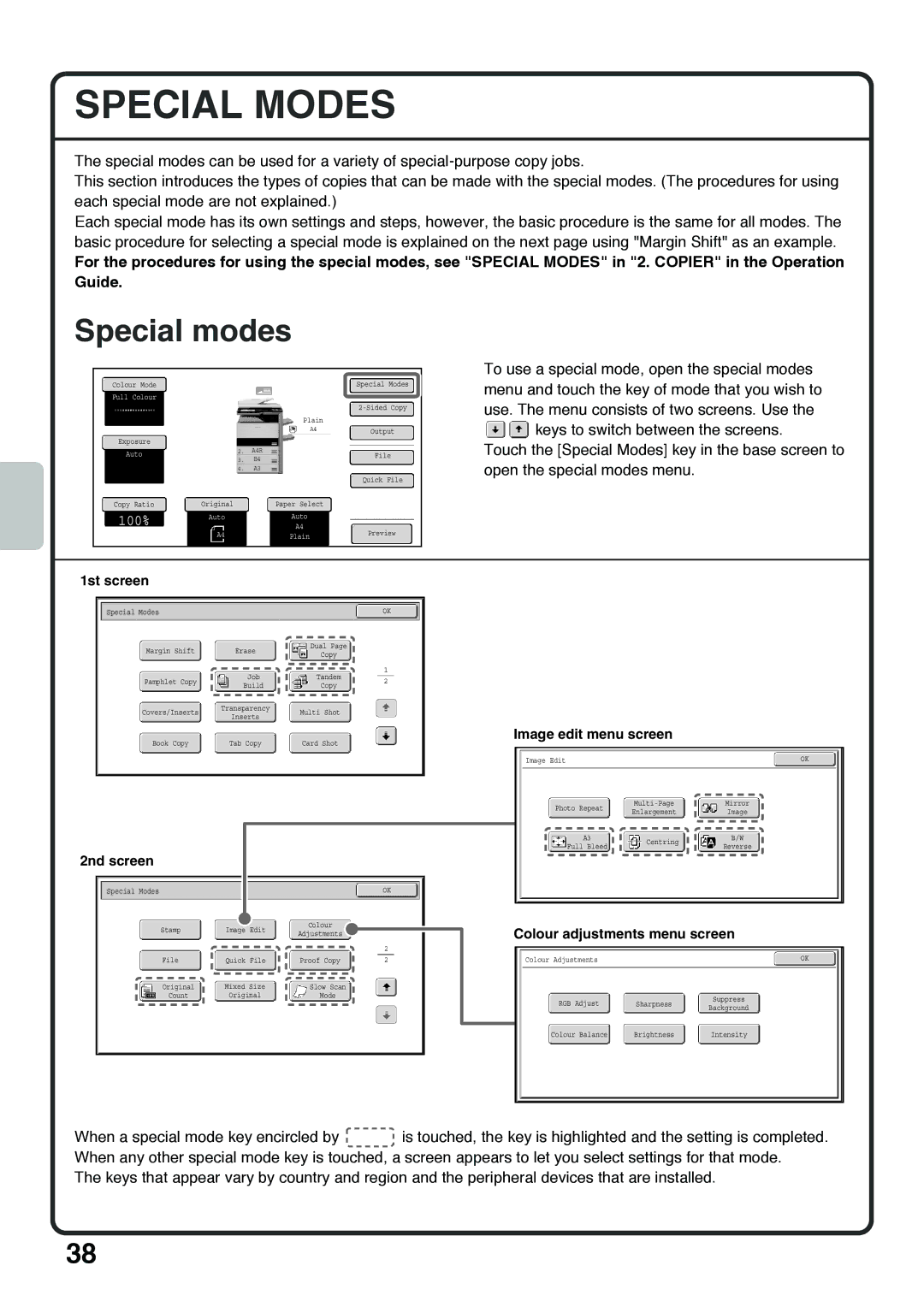SPECIAL MODES
The special modes can be used for a variety of
This section introduces the types of copies that can be made with the special modes. (The procedures for using each special mode are not explained.)
Each special mode has its own settings and steps, however, the basic procedure is the same for all modes. The basic procedure for selecting a special mode is explained on the next page using "Margin Shift" as an example.
For the procedures for using the special modes, see "SPECIAL MODES" in "2. COPIER" in the Operation Guide.
Special modes
|
|
|
|
|
|
|
|
|
|
|
|
|
|
|
|
| Colour Mode |
|
|
|
|
|
|
|
|
|
|
|
| Special Modes |
|
| Full Colour |
|
|
|
|
|
|
|
|
|
|
|
|
|
|
|
|
|
|
|
|
|
|
|
|
|
|
|
|
| |
|
|
|
|
|
|
|
|
|
|
|
|
|
|
| |
|
|
|
|
|
|
|
|
|
| Plain |
|
|
| ||
|
|
|
|
|
|
|
|
|
| A4 |
|
|
| ||
|
|
|
|
|
|
|
|
|
|
|
|
| Output |
| |
|
|
|
|
|
|
|
|
|
|
|
|
|
|
| |
|
|
|
|
|
|
|
|
|
|
|
|
| |||
| Exposure |
|
|
|
| 1. | A4 |
|
|
|
|
|
|
|
|
| Auto |
|
|
|
| 2. | A4R |
|
|
|
|
|
| File |
|
|
|
|
|
|
|
|
|
|
|
|
|
|
| ||
|
|
|
|
| 3. | B4 |
|
|
|
|
|
| |||
|
|
|
|
|
|
|
|
|
|
|
|
|
| ||
|
|
|
|
|
|
|
|
|
|
|
|
| |||
|
|
|
|
|
| 4. | A3 |
|
|
|
|
|
|
|
|
|
|
|
|
|
|
|
|
|
|
|
|
|
|
| |
|
|
|
|
|
|
|
|
|
|
|
|
|
| Quick File |
|
|
|
|
|
|
|
|
|
|
|
|
|
|
|
|
|
| Copy Ratio |
| Original |
| Paper Select |
|
|
| |||||||
|
|
|
|
|
|
|
|
|
|
|
|
|
| ||
| 100% |
| Auto |
| Auto |
|
|
|
|
| |||||
|
|
|
|
|
|
|
| A4 |
|
|
| ||||
|
|
|
|
|
|
|
|
|
| ||||||
|
|
|
|
|
|
|
|
| Preview |
| |||||
|
|
|
| A4 |
|
| Plain |
|
|
|
| ||||
|
|
|
|
|
|
|
|
|
|
|
|
|
|
|
|
To use a special mode, open the special modes menu and touch the key of mode that you wish to use. The menu consists of two screens. Use the ![]()
![]() keys to switch between the screens.
keys to switch between the screens.
Touch the [Special Modes] key in the base screen to open the special modes menu.
1st screen
|
|
|
|
|
|
|
|
|
|
|
|
|
|
|
|
|
|
|
|
|
|
|
|
|
|
|
|
|
|
|
|
|
|
| Special Modes |
|
|
|
|
|
|
|
|
| OK |
|
|
|
|
|
|
|
|
|
|
|
|
|
|
|
|
|
|
| |||
|
|
|
|
|
|
|
|
|
|
|
|
|
|
|
|
|
|
|
|
|
|
|
|
|
|
|
|
|
|
|
|
|
|
|
| Margin Shift |
|
| Erase |
|
| Dual Page |
|
|
|
|
|
|
|
|
|
|
|
|
|
|
|
|
|
|
|
|
|
|
| ||
|
|
|
|
|
| Copy |
|
|
|
|
|
|
|
|
|
|
|
|
|
|
|
|
|
|
|
|
|
|
| ||||
|
|
|
|
|
|
|
|
|
|
|
|
|
|
|
|
|
|
|
|
|
|
|
|
|
|
|
|
|
|
|
|
|
|
|
|
|
|
|
|
|
|
|
|
|
|
| 1 |
|
|
|
|
|
|
|
|
|
|
|
|
|
|
|
|
|
|
|
|
|
| Pamphlet Copy |
|
|
| Job |
|
| Tandem |
|
| 2 |
|
|
|
|
|
|
|
|
|
|
|
|
|
|
|
|
|
|
|
| |
|
|
|
|
| Build |
|
|
| Copy |
|
|
|
|
|
|
|
|
|
|
|
|
|
|
|
|
|
|
|
|
|
| ||
|
|
|
|
|
|
|
|
|
|
|
|
|
|
|
|
|
|
|
|
|
|
|
|
|
|
|
|
|
|
| |||
|
|
|
|
|
|
|
|
|
|
|
|
|
|
|
|
|
|
|
|
|
|
|
|
|
|
|
|
|
|
|
|
|
|
|
| Covers/Inserts |
| Transparency |
| Multi Shot |
|
|
|
|
|
|
|
|
|
|
|
|
|
|
|
|
|
|
|
|
|
|
| ||||
|
|
| Inserts |
|
|
|
|
|
|
|
|
|
|
|
|
|
|
|
|
|
|
|
|
|
|
|
| ||||||
|
|
|
|
|
|
|
|
|
|
|
|
|
|
|
| Image edit menu screen |
|
|
|
|
|
| |||||||||||
|
| Book Copy |
| Tab Copy |
| Card Shot |
|
|
|
|
|
|
|
|
|
|
| ||||||||||||||||
|
|
|
|
|
|
|
|
|
|
|
|
|
|
|
|
|
|
|
|
|
|
|
|
|
|
| |||||||
|
|
|
|
|
|
|
|
|
|
|
|
|
|
|
|
|
|
|
|
|
|
|
|
|
|
|
|
|
|
|
|
| |
|
|
|
|
|
|
|
|
|
|
|
|
|
|
|
|
|
|
| Image Edit |
|
|
|
|
|
|
|
| OK |
| ||||
|
|
|
|
|
|
|
|
|
|
|
|
|
|
|
|
|
|
|
|
|
|
|
|
|
|
|
|
|
|
|
|
|
|
|
|
|
|
|
|
|
|
|
|
|
|
|
|
|
|
|
|
|
|
|
|
|
|
|
|
|
|
|
|
|
|
|
|
|
|
|
|
|
|
|
|
|
|
|
|
|
|
|
|
|
|
|
|
|
|
|
|
|
|
|
|
|
|
|
| ||
|
|
|
|
|
|
|
|
|
|
|
|
|
|
|
|
|
|
|
|
|
|
|
| Mirror | |||||||||
|
|
|
|
|
|
|
|
|
|
|
|
|
|
|
|
|
|
|
| Photo Repeat |
|
|
|
|
|
| |||||||
|
|
|
|
|
|
|
|
|
|
|
|
|
|
|
|
|
|
|
|
| Enlargement |
| Image |
|
|
|
| ||||||
|
|
|
|
|
|
|
|
|
|
|
|
|
|
|
|
|
|
|
|
|
|
|
|
|
|
|
|
|
|
|
|
|
|
|
|
|
|
|
|
|
|
|
|
|
|
|
|
|
|
|
|
|
|
|
|
|
|
|
|
|
|
|
| ||||
|
|
|
|
|
|
|
|
|
|
|
|
|
|
|
|
|
|
|
|
| A3 |
|
| Centring |
|
| B/W |
|
| ||||
|
|
|
|
|
|
|
|
|
|
|
|
|
|
|
|
|
|
|
|
| Full Bleed |
|
|
| Reverse |
|
|
|
|
| |||
|
|
|
|
|
|
|
|
|
|
|
|
|
|
|
|
|
|
|
|
|
|
|
|
|
|
|
| ||||||
2nd screen
Special Modes |
|
| OK |
|
|
|
Stamp | Image Edit | Colour |
| Colour adjustments menu screen | ||
Adjustments |
| |||||
|
|
| ||||
|
|
| 2 |
|
|
|
File | Quick File | Proof Copy | 2 | Colour Adjustments |
| OK |
Original | Mixed Size | Slow Scan |
|
|
|
|
Count | Original | Mode |
|
|
| Suppress |
|
|
|
| RGB Adjust | Sharpness | |
|
|
|
| Background | ||
|
|
|
|
|
| |
|
|
|
| Colour Balance | Brightness | Intensity |
When a special mode key encircled by ![]() is touched, the key is highlighted and the setting is completed. When any other special mode key is touched, a screen appears to let you select settings for that mode.
is touched, the key is highlighted and the setting is completed. When any other special mode key is touched, a screen appears to let you select settings for that mode.
The keys that appear vary by country and region and the peripheral devices that are installed.
38