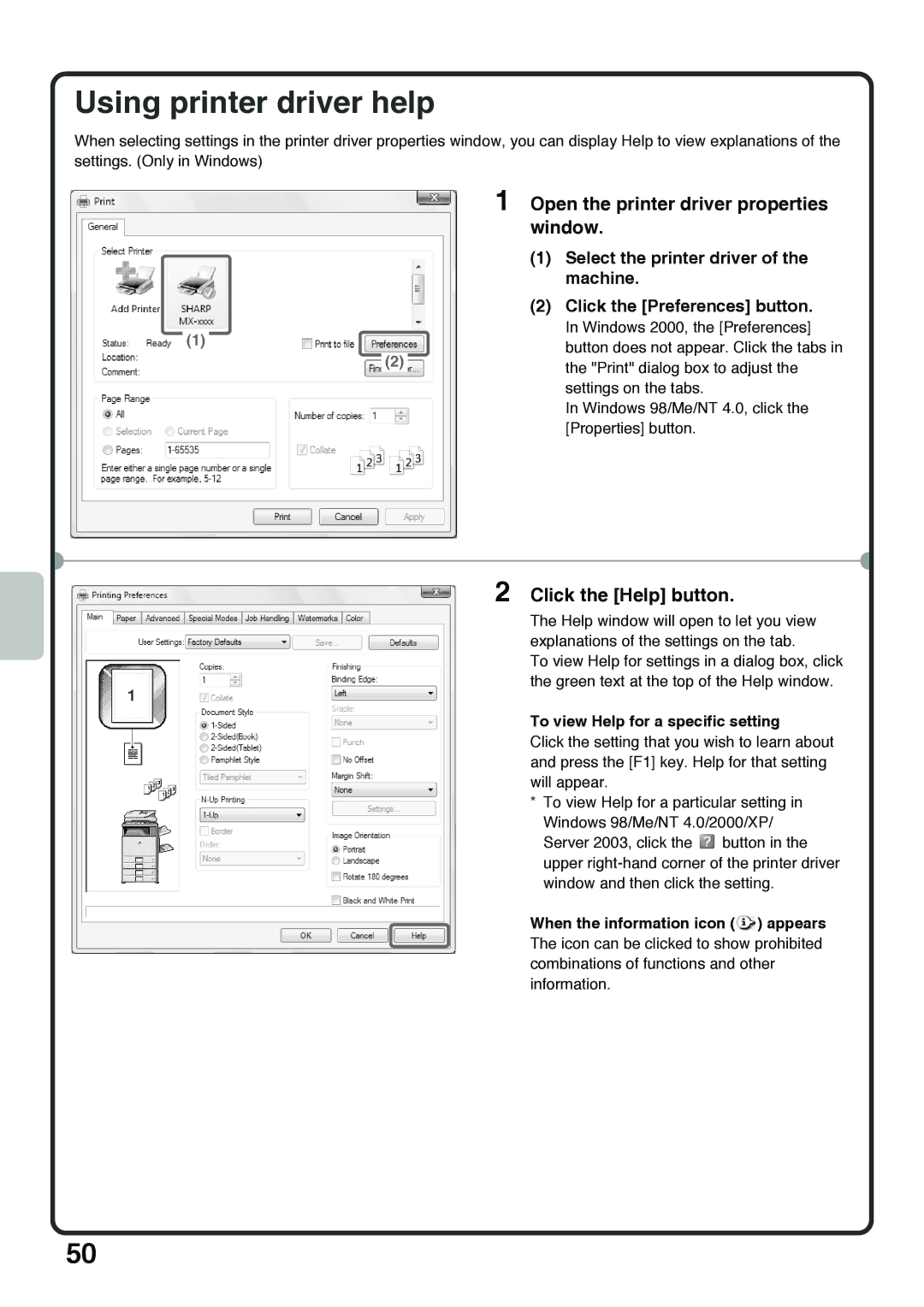Using printer driver help
When selecting settings in the printer driver properties window, you can display Help to view explanations of the
settings. (Only in Windows)
(1)
1 Open the printer driver properties window.
(1)Select the printer driver of the machine.
(2)Click the [Preferences] button.
In Windows 2000, the [Preferences]
button does not appear. Click the tabs in
(2)the "Print" dialog box to adjust the settings on the tabs.
In Windows 98/Me/NT 4.0, click the [Properties] button.
2 Click the [Help] button.
The Help window will open to let you view explanations of the settings on the tab.
To view Help for settings in a dialog box, click the green text at the top of the Help window.
To view Help for a specific setting
Click the setting that you wish to learn about and press the [F1] key. Help for that setting will appear.
*To view Help for a particular setting in Windows 98/Me/NT 4.0/2000/XP/ Server 2003, click the ![]() button in the upper
button in the upper
When the information icon ( ) appears
) appears
The icon can be clicked to show prohibited combinations of functions and other information.
50