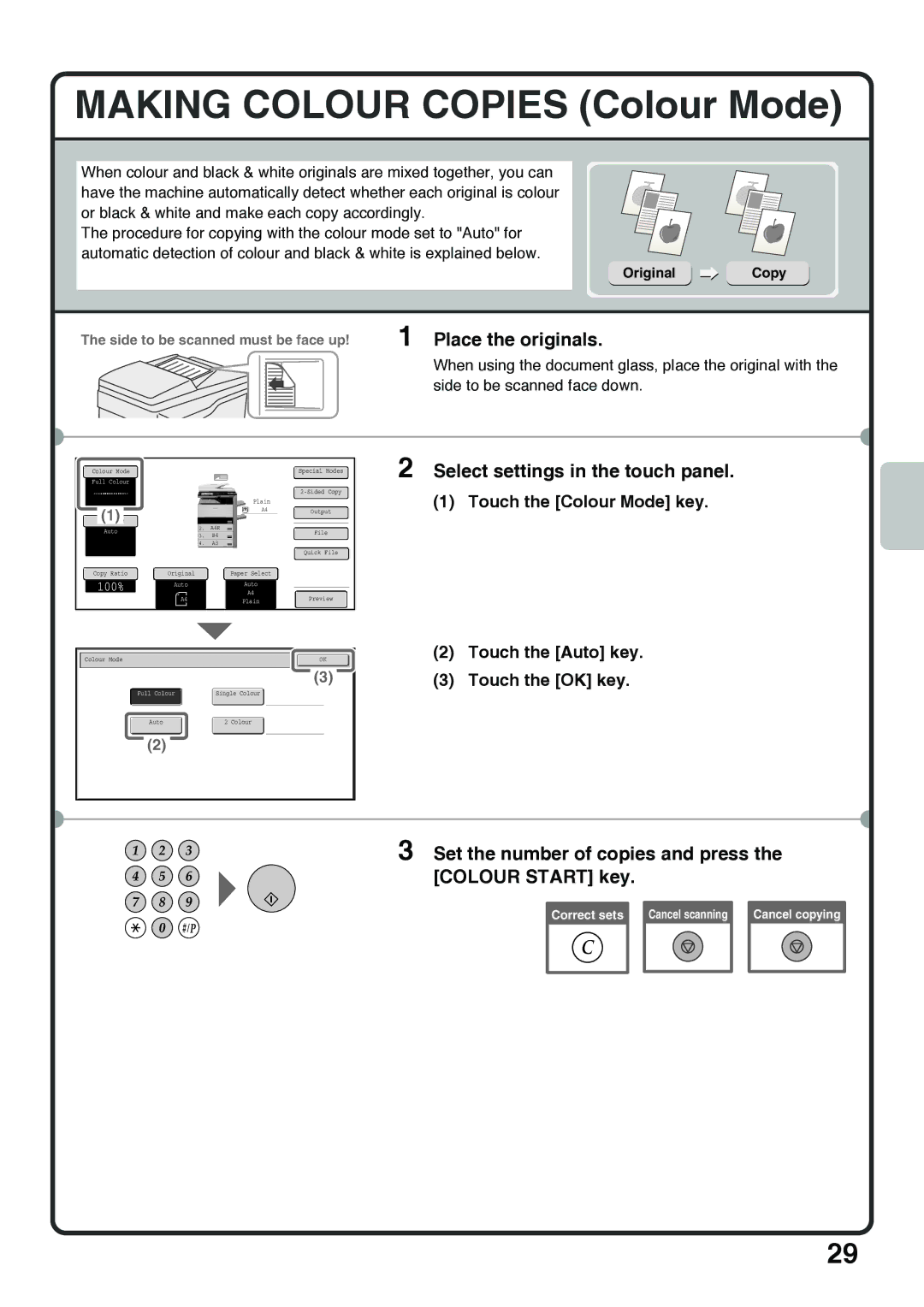MAKING COLOUR COPIES (Colour Mode)
When colour and black & white originals are mixed together, you can have the machine automatically detect whether each original is colour or black & white and make each copy accordingly.
The procedure for copying with the colour mode set to "Auto" for automatic detection of colour and black & white is explained below.
Original Copy
The side to be scanned must be face up! | 1 Place the originals. |
| When using the document glass, place the original with the |
| side to be scanned face down. |
Colour Mode |
|
|
|
|
|
|
| Special Modes | ||
Full Colour |
|
|
|
|
|
|
|
| ||
|
|
|
|
|
|
|
|
|
| |
|
|
|
|
|
|
|
| Plain |
|
|
|
|
|
|
|
|
|
| A4 |
|
|
| (1) |
|
|
|
|
|
|
| Output | |
|
|
|
|
|
|
|
|
| ||
|
|
| 1. | A4 |
|
|
|
|
| |
|
|
|
| 2. | A4R |
|
|
|
|
|
| Auto |
|
|
|
|
|
|
| File | |
| 3. | B4 |
|
|
| |||||
|
|
|
|
|
|
|
|
| ||
|
|
|
|
|
|
|
|
|
|
|
4.A3
Quick File
| Copy Ratio |
| Original |
|
| Paper Select |
|
|
|
|
|
|
| ||||
|
|
|
|
|
|
|
|
|
|
|
|
|
|
|
|
|
|
| 100% |
| Auto |
|
| Auto |
|
|
|
|
|
|
|
| |||
|
|
|
|
|
|
| A4 |
|
|
|
|
|
|
|
| ||
|
|
|
|
|
|
|
|
|
|
|
|
|
|
| |||
|
|
|
| A4 |
|
|
| Plain |
|
|
| Preview |
|
| |||
|
|
|
|
|
|
|
|
|
|
|
|
|
|
|
| ||
|
|
|
|
|
|
|
|
|
|
|
|
|
|
|
|
|
|
|
|
|
|
|
|
|
|
|
|
|
|
|
|
|
|
|
|
|
|
|
|
|
|
|
|
|
|
|
|
|
|
|
| ||
| Colour Mode |
|
|
|
|
|
|
|
|
|
|
|
| OK |
| ||
|
|
|
|
|
|
|
|
|
|
|
|
|
|
|
|
|
|
|
|
|
|
|
|
|
|
|
|
|
|
| (3) |
|
|
| |
|
|
|
|
|
|
|
|
|
|
|
|
|
|
|
|
|
|
|
| Full Colour |
|
|
| Single Colour |
|
|
|
|
|
| |||||
|
|
|
|
|
|
|
|
|
|
|
| ||||||
|
|
|
|
|
|
|
|
|
|
|
|
|
|
|
|
|
|
|
| Auto |
|
| 2 Colour |
|
|
|
|
|
| ||||||
|
|
|
|
|
|
|
|
|
|
|
|
|
|
|
|
|
|
(2)
2 Select settings in the touch panel.
(1)Touch the [Colour Mode] key.
(2)Touch the [Auto] key.
(3)Touch the [OK] key.
3 Set the number of copies and press the [COLOUR START] key.
Correct sets
Cancel scanning |
| Cancel copying |
|
|
|
29