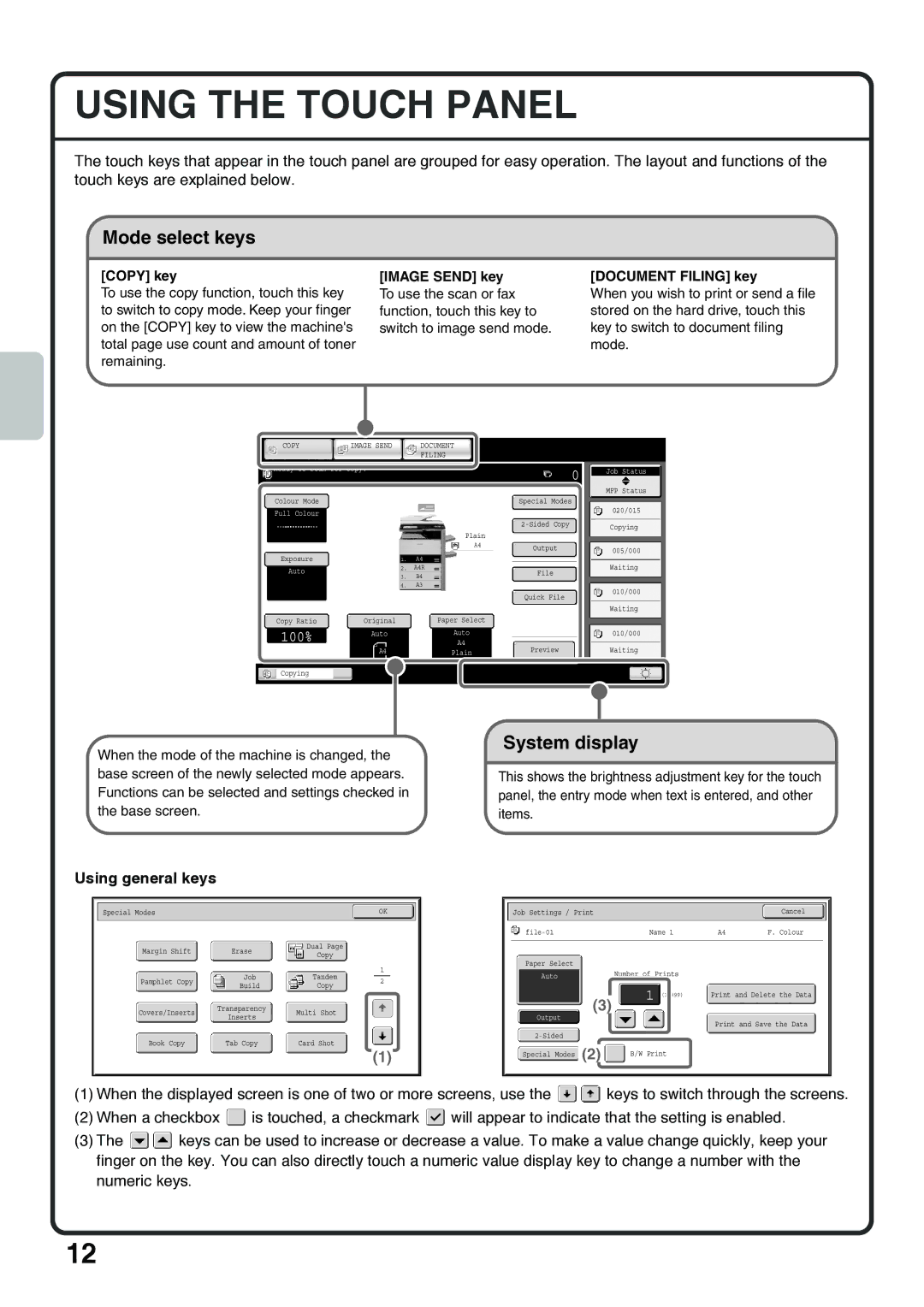USING THE TOUCH PANEL
The touch keys that appear in the touch panel are grouped for easy operation. The layout and functions of the touch keys are explained below.
Mode select keys
[COPY] key
To use the copy function, touch this key to switch to copy mode. Keep your finger on the [COPY] key to view the machine's total page use count and amount of toner remaining.
[IMAGE SEND] key
To use the scan or fax function, touch this key to switch to image send mode.
[DOCUMENT FILING] key
When you wish to print or send a file stored on the hard drive, touch this key to switch to document filing mode.
COPY | IMAGE SEND | DOCUMENT |
|
| FILING |
Ready to scan for copy.
Colour Mode
Full Colour
Plain
A4
Exposure |
|
| 1. |
| A4 |
|
|
|
|
|
|
|
|
| |
Auto |
|
| 2. |
| A4R |
| |
|
|
|
|
|
|
| |
|
|
| 3. |
| B4 |
| |
|
|
|
|
| |||
|
|
|
|
|
|
| |
|
|
| 4. |
| A3 |
| |
|
|
|
|
|
|
| |
Copy Ratio |
| Original |
|
|
| Paper Select | |
100% | Auto | Auto |
| A4 | |
| A4 | Plain |
Copying |
|
|
When the mode of the machine is changed, the base screen of the newly selected mode appears. Functions can be selected and settings checked in the base screen.
|
| 0 |
|
| Job Status | ||
|
|
|
|
|
|
| |
|
|
|
|
|
|
|
|
|
|
|
|
| MFP Status | ||
|
|
|
|
|
|
|
|
Special Modes |
|
|
|
|
|
| |
|
|
|
|
| 020/015 |
|
|
|
|
|
|
|
|
|
|
|
|
| Copying |
| |||
|
|
|
|
|
| ||
Output005/000
Waiting
File
010/000
Quick File
Waiting
010/000
PreviewWaiting
System display
This shows the brightness adjustment key for the touch panel, the entry mode when text is entered, and other items.
Using general keys
|
|
|
|
|
|
|
|
|
|
|
|
|
|
|
|
|
| Special Modes |
|
|
|
|
|
|
|
|
| OK |
| ||||
|
|
|
|
|
|
|
|
|
|
|
|
|
|
|
|
|
|
| Margin Shift |
|
| Erase |
|
| Dual Page |
|
|
|
|
|
|
| |
|
|
|
|
|
| Copy |
|
|
|
|
|
|
| |||
|
|
|
|
|
|
|
|
|
|
|
|
|
|
|
|
|
|
|
|
|
|
|
|
|
|
|
|
|
| 1 |
|
|
|
|
| Pamphlet Copy |
|
| Job |
|
| Tandem |
|
|
| 2 |
|
|
| |
|
|
|
| Build |
|
|
| Copy |
|
|
|
|
|
| ||
|
|
|
|
|
|
|
|
|
|
|
|
|
| |||
|
|
|
|
|
|
|
|
|
|
|
|
|
|
|
|
|
|
| Covers/Inserts |
| Transparency |
| Multi Shot |
|
|
|
|
|
|
| |||
|
|
| Inserts |
|
|
|
|
|
|
|
| |||||
|
|
|
|
|
|
|
|
|
|
|
|
|
|
|
|
|
|
| Book Copy |
| Tab Copy |
| Card Shot |
|
|
|
|
|
|
| |||
|
|
|
|
|
|
|
|
|
|
| (1) |
|
| |||
|
|
|
|
|
|
|
|
|
|
|
|
|
|
|
|
|
Job Settings / Print |
|
|
|
|
|
|
|
|
|
|
|
|
|
| Cancel |
| ||||||
|
|
|
|
|
|
|
|
|
|
|
|
|
|
|
|
|
|
|
|
|
|
|
|
|
|
|
| Name 1 |
|
| A4 |
|
| F. Colour | |||||||||||
|
|
|
|
|
|
|
|
|
|
|
|
|
|
|
|
|
|
|
|
|
|
|
| Paper Select |
|
|
|
|
|
|
|
|
|
|
|
|
|
|
|
|
|
|
|
| |
|
|
|
|
|
| Number of Prints |
|
|
|
|
|
|
|
|
| |||||||
| Auto |
|
|
|
|
|
|
|
|
|
|
|
| |||||||||
|
|
|
|
|
|
|
|
|
|
|
|
| ||||||||||
|
|
|
|
|
|
| 1 |
|
|
|
|
|
| |||||||||
|
|
|
|
|
|
|
|
|
| (1~999) |
|
|
| Print and Delete the Data |
| |||||||
|
|
|
| (3) |
|
|
|
|
|
|
|
|
| |||||||||
|
|
|
|
|
|
|
|
|
|
|
|
|
|
|
|
|
|
|
| |||
| Output |
|
|
|
|
|
|
|
|
|
|
|
|
|
| Print and Save the Data |
|
| ||||
|
|
|
|
|
|
|
|
|
|
|
|
|
|
|
|
| ||||||
|
|
|
|
|
|
|
|
|
|
|
|
|
|
|
|
|
|
|
|
|
| |
|
|
|
|
|
|
|
|
|
|
|
|
|
|
|
|
|
|
|
|
| ||
|
| (2) |
|
|
|
|
|
|
|
|
|
|
|
|
|
|
|
|
|
| ||
|
|
|
| B/W Print |
|
|
|
|
|
|
|
|
|
| ||||||||
| Special Modes |
|
|
|
|
|
|
|
|
|
|
|
| |||||||||
|
|
|
|
|
|
|
|
|
|
|
|
|
|
|
|
|
|
| ||||
|
|
|
|
|
|
|
|
|
|
|
|
|
|
|
|
|
|
|
|
|
|
|
(1)When the displayed screen is one of two or more screens, use the ![]()
![]() keys to switch through the screens.
keys to switch through the screens.
(2)When a checkbox ![]() is touched, a checkmark
is touched, a checkmark ![]() will appear to indicate that the setting is enabled.
will appear to indicate that the setting is enabled.
(3)The ![]()
![]() keys can be used to increase or decrease a value. To make a value change quickly, keep your finger on the key. You can also directly touch a numeric value display key to change a number with the numeric keys.
keys can be used to increase or decrease a value. To make a value change quickly, keep your finger on the key. You can also directly touch a numeric value display key to change a number with the numeric keys.
12