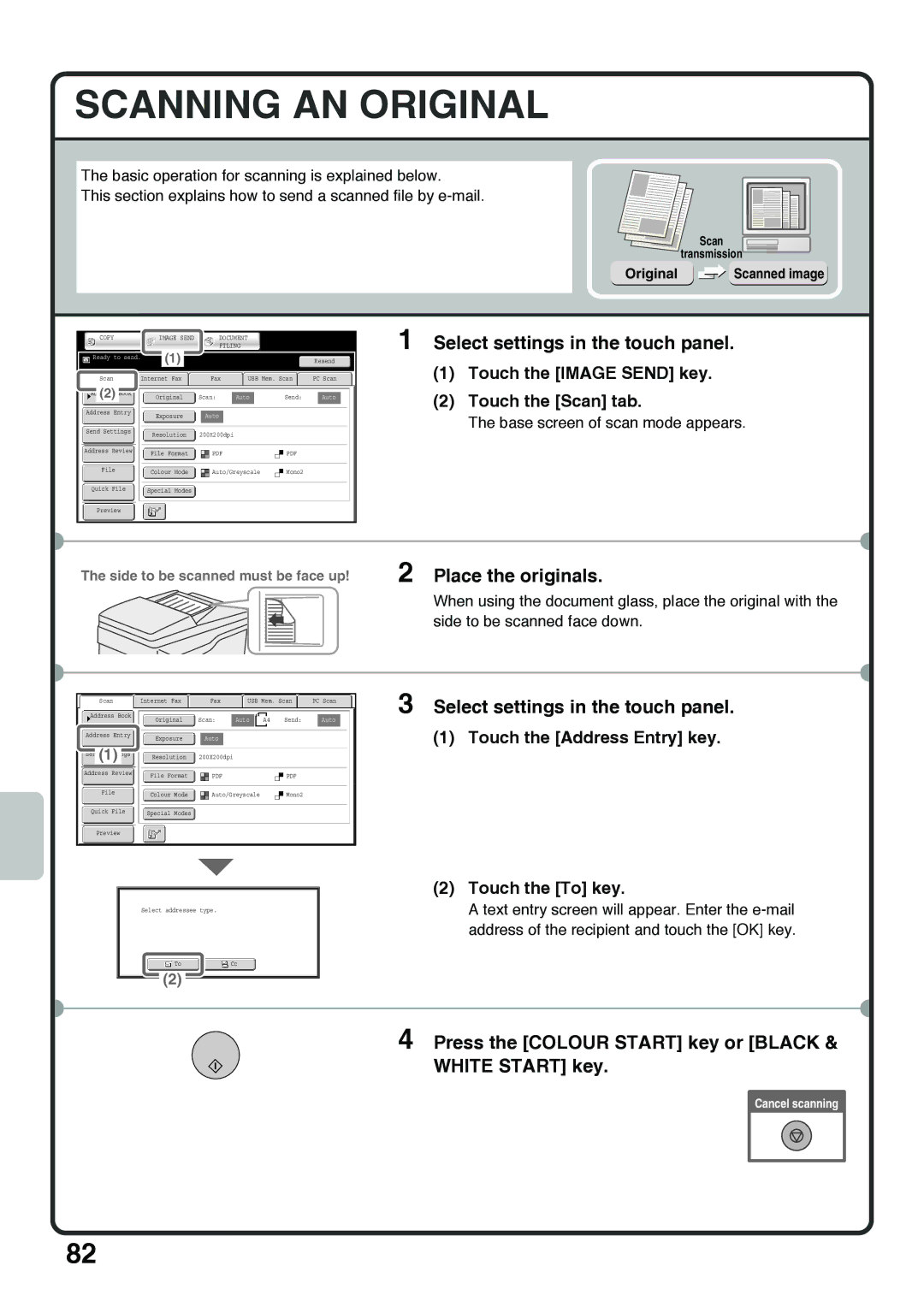SCANNING AN ORIGINAL
The basic operation for scanning is explained below.
This section explains how to send a scanned file by
Scan
transmission
Original  Scanned image
Scanned image
| COPY |
|
| IMAGE SEND | DOCUMENT |
|
|
| |||
|
|
|
|
|
|
| FILING |
|
|
| |
|
|
|
| (1) |
|
|
|
|
|
| Resend |
| Ready to send. |
|
|
|
|
|
|
|
| ||
|
|
|
|
|
|
|
|
|
|
|
|
|
|
|
|
|
|
|
|
|
|
|
|
| Scan |
| Internet Fax |
|
| Fax |
| USB Mem. Scan |
| PC Scan | |
|
|
|
|
|
|
|
|
|
|
|
|
(2) Book | Original | Scan: | Auto | Send: | Auto |
Address Entry
Exposure Auto
Send Settings |
|
|
|
|
|
|
|
| Resolution |
| 200X200dpi |
|
| ||
|
|
|
|
| |||
|
|
|
|
|
|
|
|
Address Review |
|
|
|
|
|
|
|
| File Format |
|
|
| |||
|
|
|
|
| |||
|
|
|
|
|
|
|
|
File |
|
|
|
|
|
|
|
| Colour Mode |
|
| Auto/Greyscale |
| Mono2 | |
|
|
|
|
| |||
|
|
|
|
|
|
|
|
Quick File | Special Modes |
1 Select settings in the touch panel.
(1)Touch the [IMAGE SEND] key.
(2)Touch the [Scan] tab.
The base screen of scan mode appears.
Preview
The side to be scanned must be face up! | 2 Place the originals. |
| When using the document glass, place the original with the |
| side to be scanned face down. |
Scan |
| Internet Fax |
| Fax |
| USB Mem. Scan |
| PC Scan |
|
|
|
|
|
|
|
|
|
Address Book | Scan: | Auto | A4 | Send: | Auto |
Original |
Address Entry
Exposure Auto
Send(1) Resolution 200X200dpi
Address Review |
| File Format |
|
| ||
|
|
|
|
|
|
|
File |
|
|
|
|
|
|
| Colour Mode |
| Auto/Greyscale |
| Mono2 | |
|
|
|
| |||
|
|
|
|
|
|
|
Quick File | Special Modes |
3 Select settings in the touch panel.
(1) Touch the [Address Entry] key.
Preview
Select addressee type.
ToCc
(2)
(2)Touch the [To] key.
A text entry screen will appear. Enter the
4 Press the [COLOUR START] key or [BLACK & WHITE START] key.
Cancel scanning
82