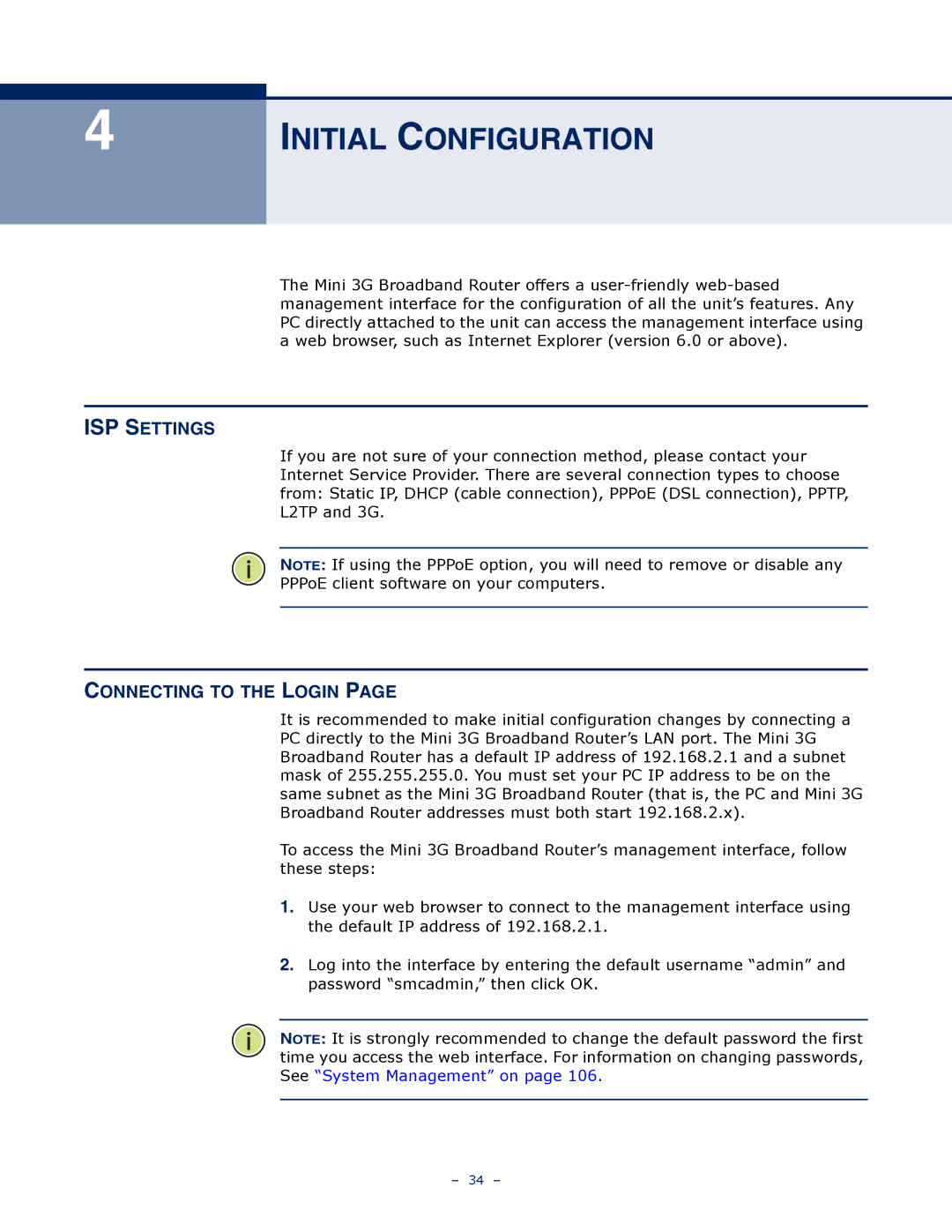4
INITIAL CONFIGURATION
The Mini 3G Broadband Router offers a
ISP SETTINGS
If you are not sure of your connection method, please contact your Internet Service Provider. There are several connection types to choose from: Static IP, DHCP (cable connection), PPPoE (DSL connection), PPTP, L2TP and 3G.
NOTE: If using the PPPoE option, you will need to remove or disable any
PPPoE client software on your computers.
CONNECTING TO THE LOGIN PAGE
It is recommended to make initial configuration changes by connecting a PC directly to the Mini 3G Broadband Router’s LAN port. The Mini 3G Broadband Router has a default IP address of 192.168.2.1 and a subnet mask of 255.255.255.0. You must set your PC IP address to be on the same subnet as the Mini 3G Broadband Router (that is, the PC and Mini 3G Broadband Router addresses must both start 192.168.2.x).
To access the Mini 3G Broadband Router’s management interface, follow these steps:
1.Use your web browser to connect to the management interface using the default IP address of 192.168.2.1.
2.Log into the interface by entering the default username “admin” and password “smcadmin,” then click OK.
NOTE: It is strongly recommended to change the default password the first time you access the web interface. For information on changing passwords, See “System Management” on page 106.
– 34 –