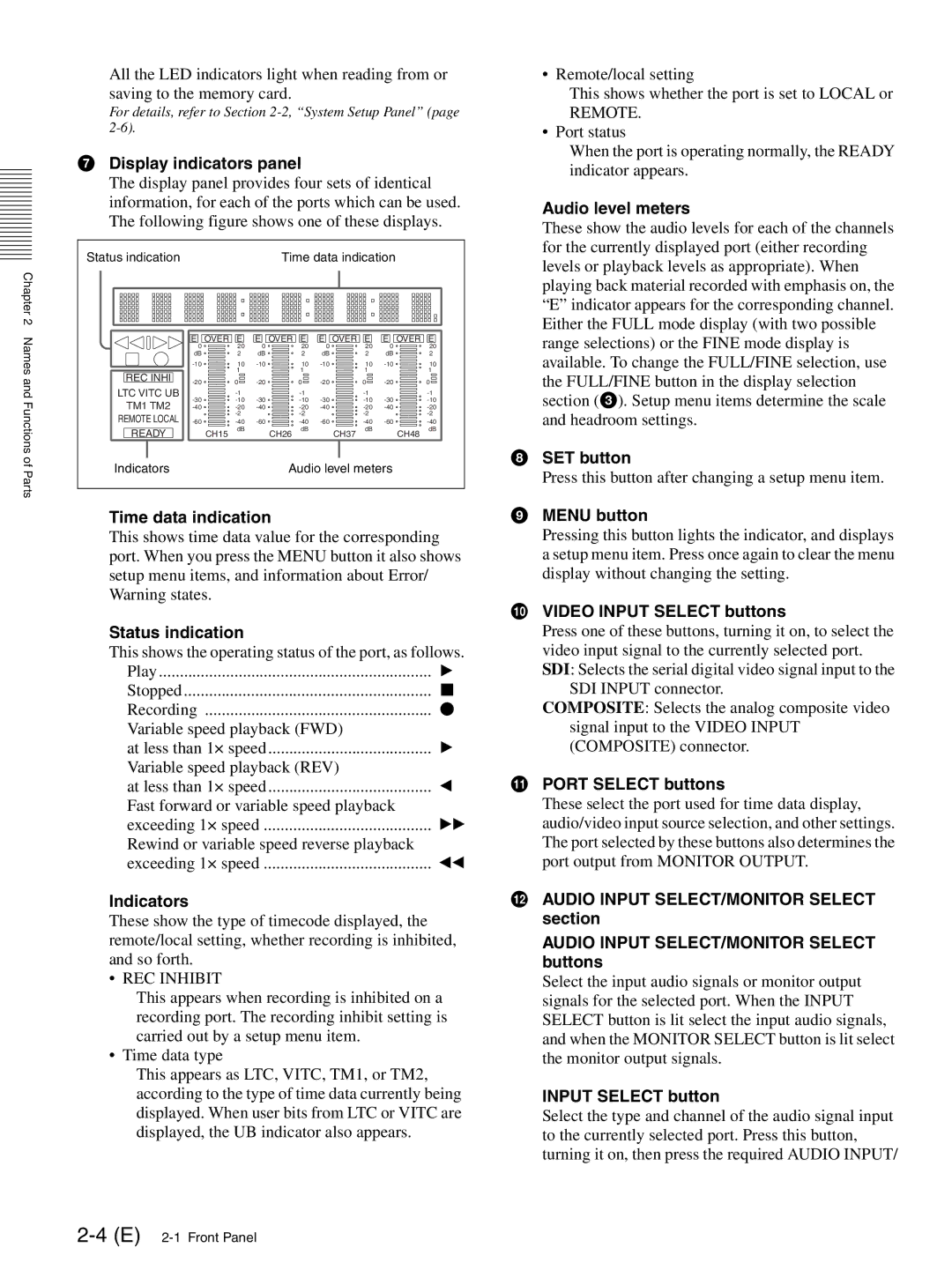All the LED indicators light when reading from or saving to the memory card.
For details, refer to Section
gDisplay indicators panel
The display panel provides four sets of identical information, for each of the ports which can be used. The following figure shows one of these displays.
| Status indication |
|
|
|
| Time data indication |
|
| |||||
Chapter 2 |
|
|
|
|
|
|
|
|
|
|
|
|
|
Names |
| E | OVER | E | E | OVER | E | E | OVER | E | E | OVER | E |
| 0 |
| 20 | 0 |
| 20 | 0 |
| 20 | 0 |
| 20 | |
| dB |
| 2 | dB |
| 2 | dB |
| 2 | dB |
| 2 | |
|
| 10 |
| 10 |
| 10 |
| 10 | |||||
REC INHI |
|
| 1 |
|
| 1 |
|
| 1 |
|
| 1 | |
and |
| 0 |
| 0 |
| 0 |
| 0 | |||||
|
|
|
|
| |||||||||
LTC VITC UB |
|
|
|
| |||||||||
Functions of | TM1 TM2 |
|
|
|
| ||||||||
|
|
|
| ||||||||||
REMOTE LOCAL |
|
|
|
|
|
|
|
| |||||
|
|
|
| ||||||||||
READY |
| CH15 | dB |
| CH26 | dB |
| CH37 | dB |
| CH48 | dB | |
Indicators |
|
|
|
| Audio level meters |
|
| ||||||
Parts |
|
|
|
|
|
| |||||||
|
|
|
|
|
|
|
|
|
|
|
|
| |
Time data indication
This shows time data value for the corresponding port. When you press the MENU button it also shows setup menu items, and information about Error/ Warning states.
Status indication
This shows the operating status of the port, as follows.
Play | B |
Stopped | x |
Recording | z |
Variable speed playback (FWD) |
|
at less than 1× speed | B |
Variable speed playback (REV) |
|
at less than 1× speed | b |
Fast forward or variable speed playback |
|
exceeding 1× speed | BB |
Rewind or variable speed reverse playback |
|
exceeding 1× speed | bb |
Indicators
These show the type of timecode displayed, the remote/local setting, whether recording is inhibited, and so forth.
• REC INHIBIT
This appears when recording is inhibited on a recording port. The recording inhibit setting is carried out by a setup menu item.
• Time data type
This appears as LTC, VITC, TM1, or TM2, according to the type of time data currently being displayed. When user bits from LTC or VITC are displayed, the UB indicator also appears.
• Remote/local setting
This shows whether the port is set to LOCAL or
REMOTE.
• Port status
When the port is operating normally, the READY indicator appears.
Audio level meters
These show the audio levels for each of the channels for the currently displayed port (either recording levels or playback levels as appropriate). When playing back material recorded with emphasis on, the “E” indicator appears for the corresponding channel. Either the FULL mode display (with two possible range selections) or the FINE mode display is available. To change the FULL/FINE selection, use the FULL/FINE button in the display selection section (c). Setup menu items determine the scale and headroom settings.
hSET button
Press this button after changing a setup menu item.
iMENU button
Pressing this button lights the indicator, and displays a setup menu item. Press once again to clear the menu display without changing the setting.
jVIDEO INPUT SELECT buttons
Press one of these buttons, turning it on, to select the video input signal to the currently selected port. SDI: Selects the serial digital video signal input to the
SDI INPUT connector.
COMPOSITE: Selects the analog composite video signal input to the VIDEO INPUT (COMPOSITE) connector.
kPORT SELECT buttons
These select the port used for time data display, audio/video input source selection, and other settings. The port selected by these buttons also determines the port output from MONITOR OUTPUT.
lAUDIO INPUT SELECT/MONITOR SELECT section
AUDIO INPUT SELECT/MONITOR SELECT buttons
Select the input audio signals or monitor output signals for the selected port. When the INPUT SELECT button is lit select the input audio signals, and when the MONITOR SELECT button is lit select the monitor output signals.
INPUT SELECT button
Select the type and channel of the audio signal input to the currently selected port. Press this button, turning it on, then press the required AUDIO INPUT/