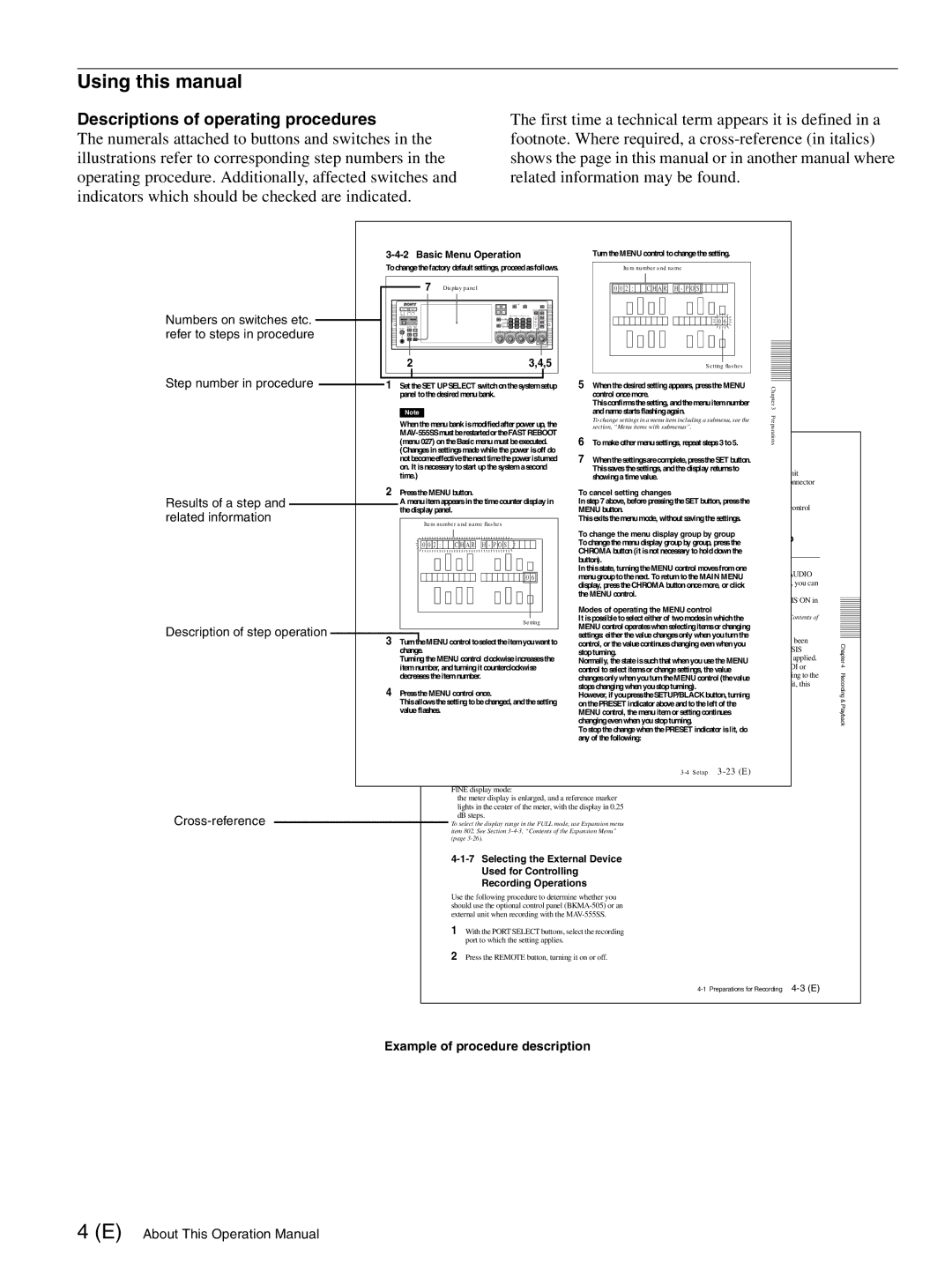Using this manual
Descriptions of operating procedures
The numerals attached to buttons and switches in the illustrations refer to corresponding step numbers in the operating procedure. Additionally, affected switches and indicators which should be checked are indicated.
The first time a technical term appears it is defined in a footnote. Where required, a
Numbers on switches etc. refer to steps in procedure
Step number in procedure
Results of a step and related information
Description of step operation
Cross-reference
| Turn the MENU control to change the setting. |
To change the factory default settings, proceed as follows. | Item number and name |
7 | Display panel |
|
| 0 0 2 | : | C H A R | H - P O S |
| R1 | P 1 | VIDEO | REMOTE |
|
|
|
| INP UT |
|
|
| |||
| R2/P 3 | P 2 |
|
|
|
|
|
HELP |
|
|
|
|
|
| 0 6 |
| 2 |
|
|
|
|
|
|
|
|
|
|
|
|
|
|
|
|
|
|
|
|
|
|
|
|
|
|
|
| 3,4,5 |
| 5 |
|
| Setting flashes |
|
|
| |||||||||
|
|
|
|
|
|
|
|
|
|
|
|
|
|
|
|
|
|
|
|
|
|
|
|
|
| ||||||||||||||||||||||
|
|
|
|
|
|
|
|
|
|
|
|
|
|
|
|
|
|
|
|
|
|
|
|
|
| ||||||||||||||||||||||
|
|
|
|
|
|
|
|
|
|
|
|
|
|
|
|
|
|
|
|
|
|
|
|
|
| ||||||||||||||||||||||
|
|
|
|
|
|
|
|
|
|
|
|
|
|
|
|
|
|
|
|
|
|
|
|
|
| ||||||||||||||||||||||
|
|
|
|
|
|
|
|
|
|
|
|
|
|
|
|
|
|
|
|
|
|
|
|
|
|
|
|
|
|
|
|
|
|
|
|
|
|
|
|
|
|
|
|
| |||
|
|
|
|
|
|
|
|
|
|
|
|
|
|
|
|
|
|
|
|
|
|
|
|
|
|
|
|
|
|
|
|
|
|
|
|
|
| setup |
|
|
|
|
|
|
| ||
|
|
|
|
|
|
|
|
|
|
|
|
|
|
|
|
|
|
|
|
|
|
|
|
|
|
|
|
|
|
|
|
|
|
|
|
|
|
|
|
|
|
| |||||
|
| 1 Set the SET UPSELECT switch on the system |
| When the desired setting appears, press the MENU |
|
|
| ||||||||||||||||||||||||||||||||||||||||
|
|
|
| panel to the desired menu bank. |
|
|
|
|
|
|
| control once more. |
|
| Chapter | ||||||||||||||||||||||||||||||||
|
|
|
|
|
|
|
|
|
|
|
|
|
|
|
|
|
|
|
|
|
|
|
|
|
|
|
|
|
|
|
|
|
|
|
|
|
|
|
|
| This confirms thesetting, and the menu item number | ||||||
|
|
|
|
|
|
|
|
|
|
|
|
|
|
|
|
|
|
|
|
|
|
|
|
|
|
|
|
|
|
|
|
|
|
|
|
|
|
|
|
| and name starts flashing again. | 3 |
|
| |||
|
|
|
| Note |
|
|
|
|
|
|
|
|
|
|
|
|
|
|
|
|
|
|
|
|
|
|
|
|
|
|
|
|
|
|
|
| Preparations | ||||||||||
|
|
|
| When the menu bank is modified after power up, the |
| To change settings in a menu item including a submenu, see the | |||||||||||||||||||||||||||||||||||||||||
|
|
|
|
| section, “Menu items with submenus”. | ||||||||||||||||||||||||||||||||||||||||||
|
|
|
| 6 |
|
|
|
| |||||||||||||||||||||||||||||||||||||||
|
|
|
| (menu 027) on the Basic menu must be executed. | To make other menu settings, repeat steps 3 to 5. | ||||||||||||||||||||||||||||||||||||||||||
|
|
|
| (Changes in settings made while the power is off do | 7 When thesettings are complete, press theSET button. |
|
|
| |||||||||||||||||||||||||||||||||||||||
|
|
|
| not becomeeffectivethenext timethepower is turned |
|
|
| ||||||||||||||||||||||||||||||||||||||||
|
|
|
|
|
|
|
|
|
|
|
|
|
|
| CH2: Audio monitor output. Same as the Rch signal. |
| When lit: |
|
|
| |||||||||||||||||||||||||||
|
|
|
| on. It is necessary to start up the system a second |
| This saves the settings, and the display returns to |
|
|
| ||||||||||||||||||||||||||||||||||||||
|
|
|
| time.) |
| CH3: No output. |
|
|
|
|
|
|
| showing a time value. | The unit is controlled from the external unit | ||||||||||||||||||||||||||||||||
|
|
|
|
|
|
|
|
|
|
|
|
|
|
| CH4: No output. |
|
|
|
|
|
|
|
|
| connected to the REMOTE IN (P1/P2) connector | ||||||||||||||||||||||
|
| 2 Press the MENU button. |
|
|
|
|
|
|
|
|
|
|
|
|
|
|
|
|
|
|
|
|
| on the unit’s rear connector panel. |
|
|
| ||||||||||||||||||||
|
|
|
|
|
|
|
|
|
|
|
|
|
|
|
|
|
|
|
| To cancel setting changes |
|
|
| ||||||||||||||||||||||||
|
|
|
|
|
|
|
|
|
|
|
|
|
| To adjust the volume of the audio output from the |
| When off: |
|
|
| ||||||||||||||||||||||||||||
|
|
|
| A menu item appears in the time counter display in | In step 7 above, before pressing the SET button, press the |
|
|
| |||||||||||||||||||||||||||||||||||||||
|
|
|
|
|
|
|
|
|
|
|
|
|
| PHONES jack |
|
|
|
|
|
| MENU button. |
| This unit is controlled from the optional control | ||||||||||||||||||||||||
|
|
|
| the display panel.Turn the PHONES control. |
|
| panel |
|
|
| |||||||||||||||||||||||||||||||||||||
|
|
|
|
|
|
|
|
| Item number and name flashes |
|
|
|
|
|
| This exits the menu mode, without saving the settings. |
|
|
| ||||||||||||||||||||||||||||
|
|
|
|
|
|
|
|
|
|
|
|
|
|
|
|
|
|
|
|
|
|
|
|
|
|
|
|
|
|
|
|
|
|
|
|
|
|
|
| To change the menu display group by group |
|
|
| ||||
|
|
|
|
|
|
|
|
|
|
|
|
|
| Adjusting |
|
|
|
|
|
| |||||||||||||||||||||||||||
|
|
|
|
|
|
|
|
|
|
|
|
|
| Recording Levels |
| ||||||||||||||||||||||||||||||||
|
|
|
|
|
|
| 0 | 0 | 2 | : |
|
| C | H | A | R | H | - | P | O | S |
|
|
|
|
|
|
|
|
|
|
| To change the menu display group by group, press the |
|
|
| |||||||||||
|
|
|
|
|
|
|
|
|
|
|
|
|
|
|
|
|
|
|
|
|
|
|
|
|
|
|
|
|
|
|
|
|
|
|
|
|
|
|
| CHROMA button (it is not necessary to hold down the |
|
|
| ||||
|
|
|
|
|
|
|
|
|
|
|
|
|
|
| Note |
|
|
|
|
|
|
|
|
|
|
|
|
|
|
|
|
|
|
|
|
|
|
|
| ||||||||
|
|
|
|
|
|
|
|
|
|
|
|
|
|
|
|
|
|
|
|
|
|
|
|
|
|
|
|
|
|
|
|
|
|
|
|
|
|
|
| button). | Using the emphasis function |
|
|
| |||
|
|
|
|
|
|
|
|
|
|
|
|
|
| Before |
| performing |
|
| the |
| following |
| operation,Inpleasethis state,selectturning the MENU control moves from one |
|
|
| |||||||||||||||||||||
|
|
|
|
|
|
|
|
|
|
|
|
|
| the |
|
|
|
| applicable |
|
| ports. |
|
|
|
|
| 0 | 6 |
|
|
|
|
|
| To record audio signals input to the ANALOG AUDIO | |||||||||||
|
|
|
|
|
|
|
|
|
|
|
|
|
|
|
|
|
|
|
|
|
|
|
|
|
|
| menu group to the next. To return to the MAIN MENU |
|
|
| |||||||||||||||||
|
|
|
|
|
|
|
|
|
|
|
|
|
|
|
|
|
|
|
|
|
|
|
|
|
|
|
|
|
|
|
|
|
|
|
|
|
|
|
|
|
| INPUT connectors of the | |||||
|
|
|
|
|
|
|
|
|
|
|
|
|
|
|
|
|
|
|
|
|
|
|
|
|
|
|
|
|
|
|
|
|
|
|
|
|
|
|
| display, press the CHROMA button once more, or click |
|
|
| ||||
|
|
|
|
|
|
|
|
|
|
|
|
|
|
|
|
|
|
|
|
|
|
|
|
|
|
|
|
|
|
|
|
|
|
|
|
|
|
|
| the MENU control. | use the emphasis function. |
|
|
| |||
|
|
|
|
|
|
|
|
|
|
|
|
|
| To |
| adjust the |
| recording |
| level |
|
| To activate the emphasis function, set EMPHASIS ON in | ||||||||||||||||||||||||
|
|
|
|
|
|
|
|
|
|
|
|
|
|
|
|
|
|
|
|
|
|
|
|
|
|
|
|
|
|
|
|
|
|
|
|
|
|
|
| Modes of operatingthetheExpansionMENU controlmenu (883 and 884). |
|
|
| ||||
|
|
|
|
|
|
|
|
|
|
|
|
|
|
|
|
|
|
|
|
|
|
|
|
|
|
|
|
|
|
|
|
|
|
|
|
|
|
|
|
|
|
| |||||
|
|
|
|
|
|
|
|
|
|
|
|
|
|
|
|
|
|
|
|
|
|
|
|
|
|
|
|
|
|
|
|
|
|
|
|
|
|
|
|
|
| For details of the Expansion menu, s e Section | |||||
|
|
|
|
|
|
|
|
|
|
|
|
|
|
|
|
|
|
|
|
|
|
|
|
|
|
|
|
|
|
|
|
|
|
|
|
|
|
|
|
|
| ||||||
|
|
|
|
|
|
|
|
|
|
|
|
|
| When recording with a reference levelIt is possible to select either of two modes in which the |
|
|
| ||||||||||||||||||||||||||||||
|
|
|
|
|
|
|
|
|
|
|
|
|
|
|
|
|
|
|
|
|
|
|
|
|
|
|
|
|
|
|
|
| Setting |
|
| the Expansion Menu” (page |
|
|
| ||||||||
|
|
|
|
|
|
|
|
|
|
|
|
|
| Press the AUDIO REC/PB LEVEL | adjustmentMENUcontrol,controlsooperates whenselectingitems or changing |
|
|
| |||||||||||||||||||||||||||||
|
|
|
|
|
|
|
|
|
|
|
|
|
| that the PRESET indicator lights. The audiosettings:gnal eitheris the value changes only when you turn the |
|
|
| ||||||||||||||||||||||||||||||
|
|
|
|
|
|
|
|
|
|
|
|
|
|
|
|
|
|
|
|
|
|
|
|
|
|
|
|
|
|
|
|
|
|
|
|
|
|
|
|
|
| On playback, for a signal to which emphasis has been | |||||
|
| 3 TurntheMENU controlrecordedtoselectat the thepr setitemreferenceyouwantlevelto (showncontrol,as refeorencethe value continues changing even when you |
|
|
| ||||||||||||||||||||||||||||||||||||||||||
|
|
|
| change. | 0 dB for an input of +4 dBm). | stop turning. | applied, regardless of the setting of the EMPHASIS | ||||||||||||||||||||||||||||||||||||||||
|
|
|
| Turning the MENU control clockwise increases the |
|
| switch, | ||||||||||||||||||||||||||||||||||||||||
|
|
|
| item number, and turning it counterclockwise | Normally, the state is such that when you use the MENU |
|
|
| |||||||||||||||||||||||||||||||||||||||
|
|
|
|
|
| Further, when recording digital audio signals (SDI or | |||||||||||||||||||||||||||||||||||||||||
|
|
|
|
|
|
|
|
|
|
|
|
|
| To record with manual adjustment | control to select items or change settings, the value |
|
|
| |||||||||||||||||||||||||||||
|
|
|
| decreases the item number. |
|
|
|
|
|
|
|
|
|
|
|
|
|
|
|
|
|
|
|
| AES/EBU), emphasis is set automatically according to the | ||||||||||||||||||||||
|
|
|
|
|
|
|
|
|
|
|
|
|
| For each channel, press the AUDIO REC/PBchangesLEVELonly whenyouturntheMENU control (thevalue |
|
|
| ||||||||||||||||||||||||||||||
|
|
|
|
|
|
|
|
|
|
|
|
|
|
|
|
|
|
|
|
|
|
|
|
|
|
|
|
|
|
|
|
|
|
|
|
|
|
|
|
|
| input signal emphasis information. With this unit, this | |||||
|
|
|
|
|
|
|
|
|
|
|
|
|
| adjustment control, so that the PRESET indicatorstops changinggoes off,when you stop turning). |
|
|
| ||||||||||||||||||||||||||||||
|
|
|
|
|
|
|
|
|
|
|
|
|
|
|
|
|
|
|
|
|
|
|
|
|
|
|
|
|
|
|
|
|
|
|
|
|
|
|
|
|
| information cannot be changed. |
|
|
| ||
|
| 4 Press the MENUthencontroladjustonceso. that the average sound levelHowever,producesifanyoupress theSETUP/BLACK button, turning |
|
|
| ||||||||||||||||||||||||||||||||||||||||||
|
|
|
| This allows the setting to be changed, and |
|
| setting |
|
|
|
|
|
|
|
| ||||||||||||||||||||||||||||||||
|
|
|
| value flashes. | indication on the level metther close to the 0ondBther ferencePRESET. indicator above and to the left of the |
|
|
| |||||||||||||||||||||||||||||||||||||||
|
|
|
|
|
|
|
|
|
|
|
|
|
|
|
|
|
|
|
|
|
|
|
|
|
|
|
|
|
| MENU control, the menu item or setting continues |
|
|
| ||||||||||||||
|
|
|
|
|
|
|
|
|
|
|
|
|
|
|
|
|
|
|
|
|
|
|
|
|
|
|
|
|
|
|
|
|
|
|
|
|
|
|
| changing even when you stop turning. |
|
|
| ||||
|
|
|
|
|
|
|
|
|
|
|
|
|
| Changing the display range of the audio |
|
|
|
|
|
| |||||||||||||||||||||||||||
|
|
|
|
|
|
|
|
|
|
|
|
|
| level meters |
|
|
|
|
|
| To stop the change when the PRESET indicator is lit, do |
|
|
| |||||||||||||||||||||||
|
|
|
|
|
|
|
|
|
|
|
|
|
|
|
|
|
|
|
| any of the following: |
|
|
|
|
|
| |||||||||||||||||||||
|
|
|
|
|
|
|
|
|
|
|
|
|
| By pressing the FULL/FINE button, you can switch the |
|
|
|
|
|
| |||||||||||||||||||||||||||
|
|
|
|
|
|
|
|
|
|
|
|
|
| audio level meter display range. |
|
|
|
|
|
|
|
| |||||||||||||||||||||||||
|
|
|
|
|
|
|
|
|
|
|
|
|
| FULL display mode: |
|
|
|
|
|
|
|
|
|
|
|
| |||||||||||||||||||||
|
|
|
|
|
|
|
|
|
|
|
|
|
|
| the meter display range is |
|
|
|
| ||||||||||||||||||||||||||||
|
|
|
|
|
|
|
|
|
|
|
|
|
|
| +20 dB. |
|
|
|
|
|
|
|
|
|
|
|
|
|
| ||||||||||||||||||
|
|
|
|
|
|
|
|
|
|
|
|
|
| FINE display mode: |
|
|
|
|
|
|
|
|
|
|
|
|
|
| |||||||||||||||||||
|
|
|
|
|
|
|
|
|
|
|
|
|
|
| the meter display is enlarged, and a reference marker |
|
|
|
|
|
| ||||||||||||||||||||||||||
|
|
|
|
|
|
|
|
|
|
|
|
|
|
| lights in the center of the meter, with the display in 0.25 |
|
|
|
|
|
| ||||||||||||||||||||||||||
|
|
|
|
|
|
|
|
|
|
|
|
|
|
| dB steps. |
|
|
|
|
|
|
|
|
|
|
|
|
|
| ||||||||||||||||||
To select the display range in the FULL mode, use Expansion menu item 802. See Section
Used for Controlling
Recording Operations
Use the following procedure to determine whether you should use the optional control panel
1With the PORT SELECT buttons, select the recording port to which the setting applies.
2Press the REMOTE button, turning it on or off.
Chapter 4 Recording & Playback
Example of procedure description
4 (E) About This Operation Manual