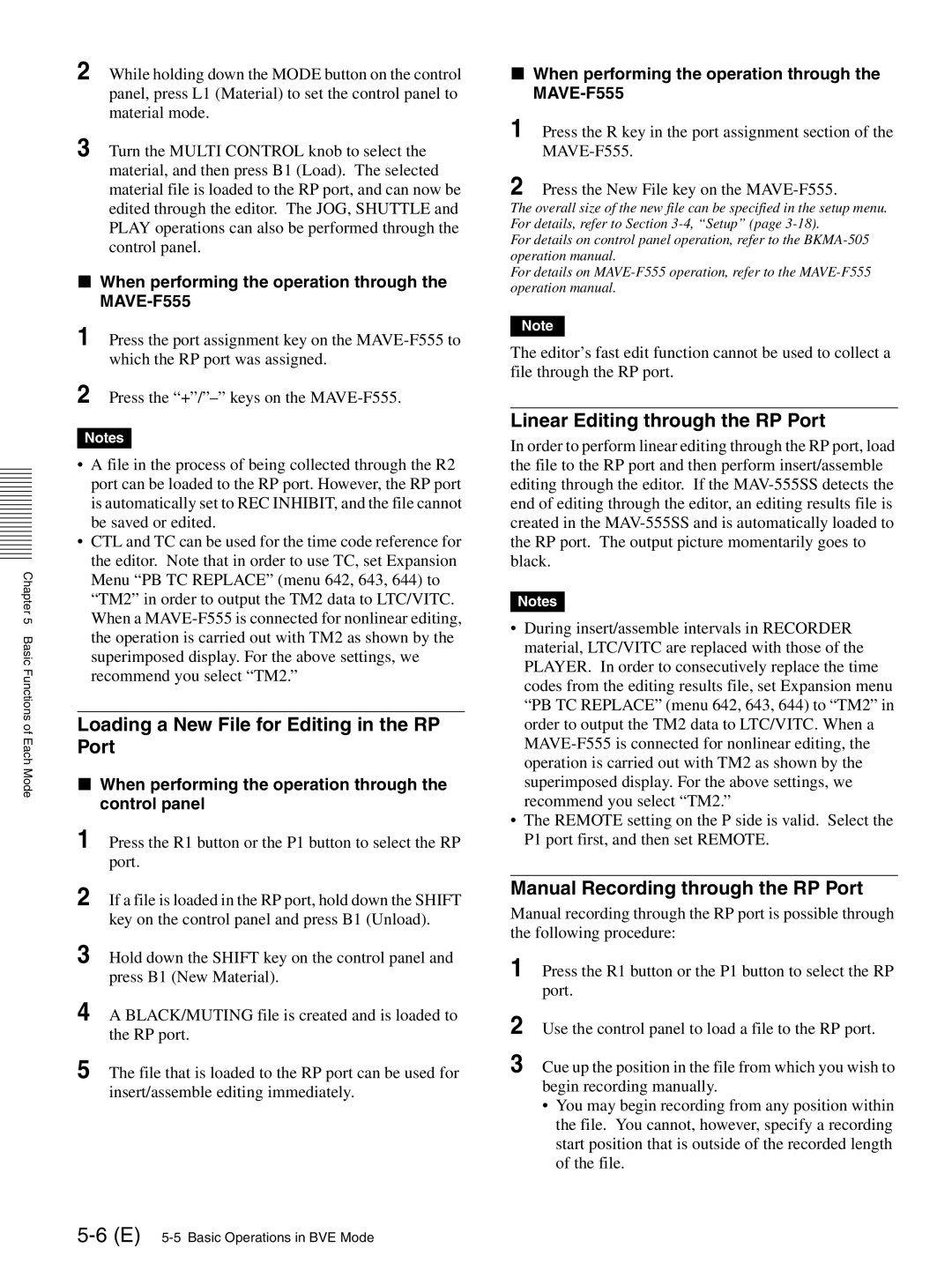Chapter 5 Basic Functions of Each Mode
2 While holding down the MODE button on the control panel, press L1 (Material) to set the control panel to material mode.
3 Turn the MULTI CONTROL knob to select the material, and then press B1 (Load). The selected material file is loaded to the RP port, and can now be edited through the editor. The JOG, SHUTTLE and PLAY operations can also be performed through the control panel.
xWhen performing the operation through the MAVE-F555
1 Press the port assignment key on the
2 Press the
Notes
•A file in the process of being collected through the R2 port can be loaded to the RP port. However, the RP port is automatically set to REC INHIBIT, and the file cannot be saved or edited.
•CTL and TC can be used for the time code reference for the editor. Note that in order to use TC, set Expansion Menu “PB TC REPLACE” (menu 642, 643, 644) to “TM2” in order to output the TM2 data to LTC/VITC. When a
Loading a New File for Editing in the RP Port
xWhen performing the operation through the control panel
1 Press the R1 button or the P1 button to select the RP port.
2 If a file is loaded in the RP port, hold down the SHIFT
key on the control panel and press B1 (Unload).
3 Hold down the SHIFT key on the control panel and press B1 (New Material).
4 A BLACK/MUTING file is created and is loaded to the RP port.
5 The file that is loaded to the RP port can be used for insert/assemble editing immediately.
xWhen performing the operation through the
1 Press the R key in the port assignment section of the
2 Press the New File key on the
The overall size of the new file can be specified in the setup menu. For details, refer to Section
For details on control panel operation, refer to the
For details on
Note
The editor’s fast edit function cannot be used to collect a file through the RP port.
Linear Editing through the RP Port
In order to perform linear editing through the RP port, load the file to the RP port and then perform insert/assemble editing through the editor. If the
Notes
•During insert/assemble intervals in RECORDER material, LTC/VITC are replaced with those of the PLAYER. In order to consecutively replace the time codes from the editing results file, set Expansion menu “PB TC REPLACE” (menu 642, 643, 644) to “TM2” in order to output the TM2 data to LTC/VITC. When a
•The REMOTE setting on the P side is valid. Select the P1 port first, and then set REMOTE.
Manual Recording through the RP Port
Manual recording through the RP port is possible through the following procedure:
1 Press the R1 button or the P1 button to select the RP port.
2 Use the control panel to load a file to the RP port.
3 Cue up the position in the file from which you wish to begin recording manually.
•You may begin recording from any position within the file. You cannot, however, specify a recording start position that is outside of the recorded length of the file.