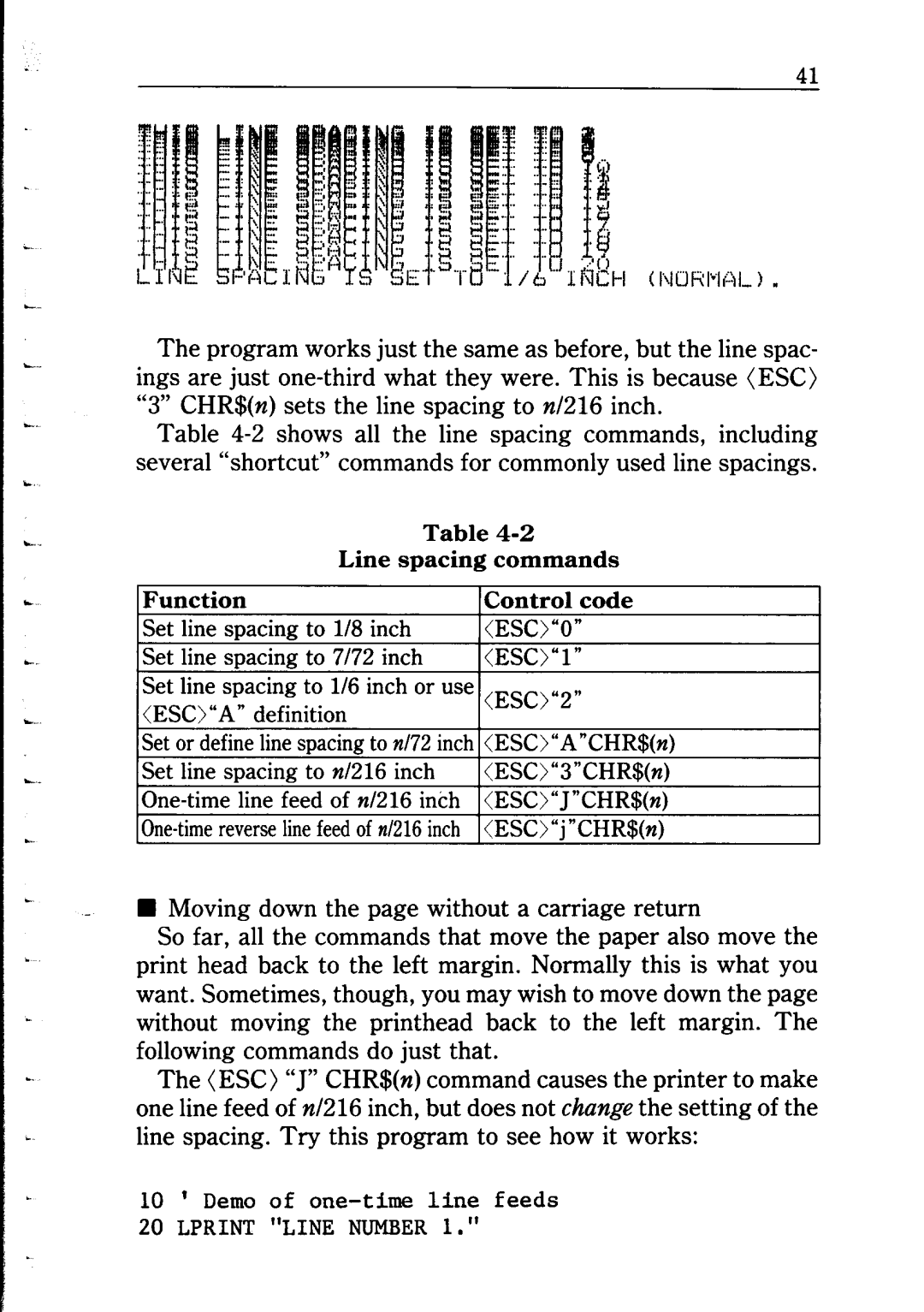The program works just the same as before, but the line spac- ings are just
Table
|
|
| Table |
|
| Line spacing commands | |
Function |
|
| Control code |
Set line spacing | to | l/8 inch | <ESC)“O” |
Set line snacing | to | 7172 inch | <ESC)“l” |
Set line spacing to l/6 inch or use (ESC),,2,, <ESC)“A” definition
Set or define line spacing to n/72 inch <ESC)“A”CHR$(n)
Set line spacing to n/216 inch <ESC)“3”CHR$(n)
nMoving down the page without a carriage return
So far, all the commands that move the paper also move the print head back to the left margin. Normally this is what you want. Sometimes, though, you may wish to move down the page without moving the printhead back to the left margin. The following commands do just that.
The (ESC) “J” CHR$(n) command causes the printer to make one line feed of n/216 inch, but does not change the setting of the line spacing. Try this program to see how it works:
10 ’ Demo of
20 LPRINT “LINE NUMBER 1.I’