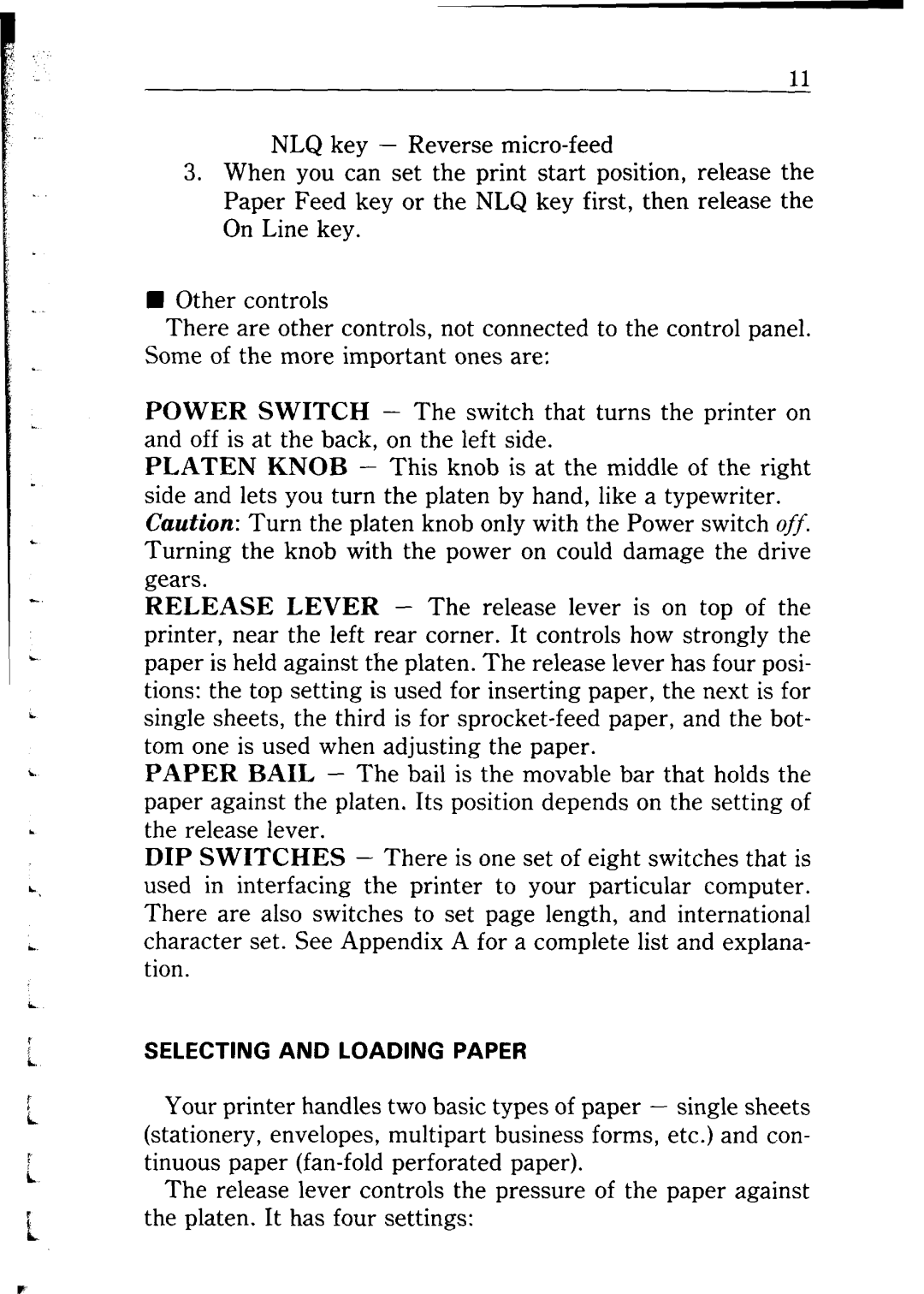i
E
NLQ key - Reverse
3.When you can set the print start position, release the Paper Feed key or the NLQ key first, then release the On Line key.
nOther controls
There are other controls, not connected to the control panel. Some of the more important ones are:
POWER SWITCH - The switch that turns the printer on and off is at the back, on the left side.
PLATEN KNOB - This knob is at the middle of the right side and lets you turn the platen by hand, like a typewriter. Caution: Turn the platen knob only with the Power switch ~$5 Turning the knob with the power on could damage the drive gears.
RELEASE LEVER - The release lever is on top of the printer, near the left rear corner. It controls how strongly the paper is held against the platen. The release lever has four posi- tions: the top setting is used for inserting paper, the next is for single sheets, the third is for
PAPER BAIL - The bail is the movable bar that holds the paper against the platen. Its position depends on the setting of the release lever.
DIP SWITCHES - There is one set of eight switches that is used in interfacing the printer to your particular computer. There are also switches to set page length, and international character set. See Appendix A for a complete list and explana- tion.
SELECTING AND LOADING PAPER
Your printer handles two basic types of paper - single sheets (stationery, envelopes, multipart business forms, etc.) and con- tinuous paper
The release lever controls the pressure of the paper against the platen, It has four settings:
c