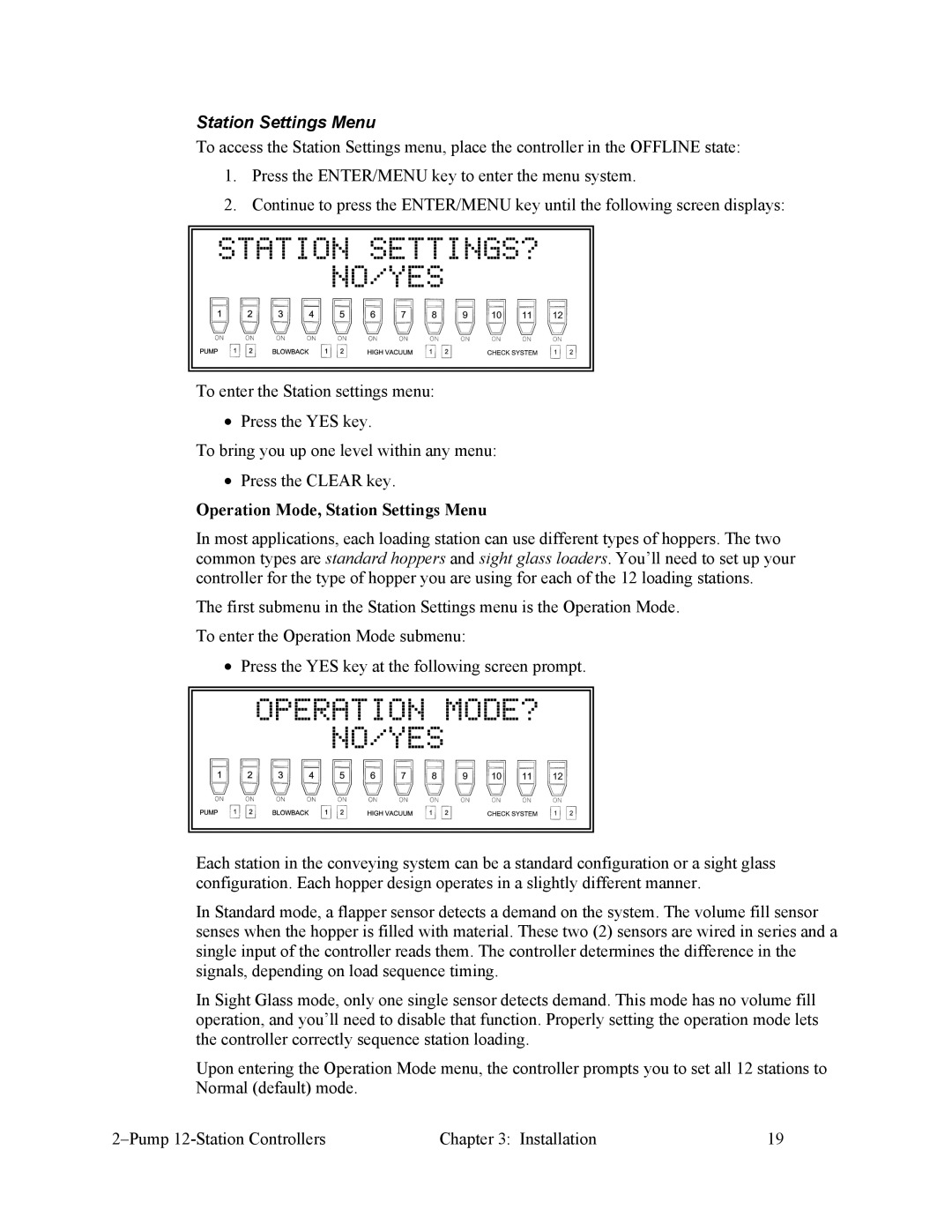Station Settings Menu
To access the Station Settings menu, place the controller in the OFFLINE state:
1.Press the ENTER/MENU key to enter the menu system.
2.Continue to press the ENTER/MENU key until the following screen displays:
STATION SETTINGS?
NO/YES
To enter the Station settings menu:
•Press the YES key.
To bring you up one level within any menu:
•Press the CLEAR key.
Operation Mode, Station Settings Menu
In most applications, each loading station can use different types of hoppers. The two common types are standard hoppers and sight glass loaders. You’ll need to set up your controller for the type of hopper you are using for each of the 12 loading stations.
The first submenu in the Station Settings menu is the Operation Mode. To enter the Operation Mode submenu:
•Press the YES key at the following screen prompt.
OPERATION MODE?
NO/YES
Each station in the conveying system can be a standard configuration or a sight glass configuration. Each hopper design operates in a slightly different manner.
In Standard mode, a flapper sensor detects a demand on the system. The volume fill sensor senses when the hopper is filled with material. These two (2) sensors are wired in series and a single input of the controller reads them. The controller determines the difference in the signals, depending on load sequence timing.
In Sight Glass mode, only one single sensor detects demand. This mode has no volume fill operation, and you’ll need to disable that function. Properly setting the operation mode lets the controller correctly sequence station loading.
Upon entering the Operation Mode menu, the controller prompts you to set all 12 stations to Normal (default) mode.
Chapter 3: Installation | 19 |