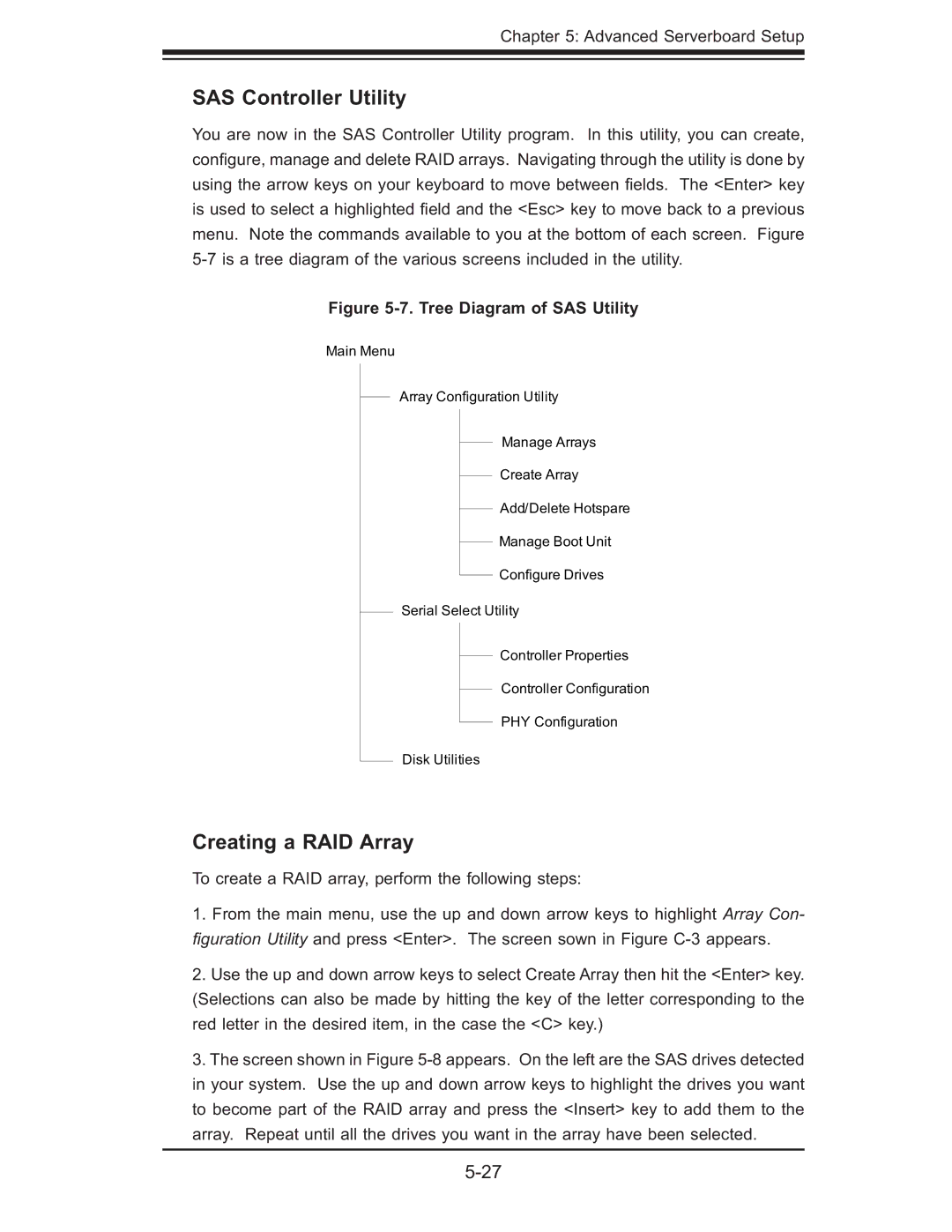Chapter 5: Advanced Serverboard Setup
SAS Controller Utility
You are now in the SAS Controller Utility program. In this utility, you can create, confi gure, manage and delete RAID arrays. Navigating through the utility is done by using the arrow keys on your keyboard to move between fi elds. The <Enter> key is used to select a highlighted fi eld and the <Esc> key to move back to a previous menu. Note the commands available to you at the bottom of each screen. Figure
Figure 5-7. Tree Diagram of SAS Utility
Main Menu
Array Configuration Utility
Manage Arrays
Create Array
Add/Delete Hotspare
Manage Boot Unit
Configure Drives
Serial Select Utility
Controller Properties
Controller Configuration
PHY Configuration
Disk Utilities
Creating a RAID Array
To create a RAID array, perform the following steps:
1.From the main menu, use the up and down arrow keys to highlight Array Con- fi guration Utility and press <Enter>. The screen sown in Figure
2.Use the up and down arrow keys to select Create Array then hit the <Enter> key. (Selections can also be made by hitting the key of the letter corresponding to the red letter in the desired item, in the case the <C> key.)
3.The screen shown in Figure