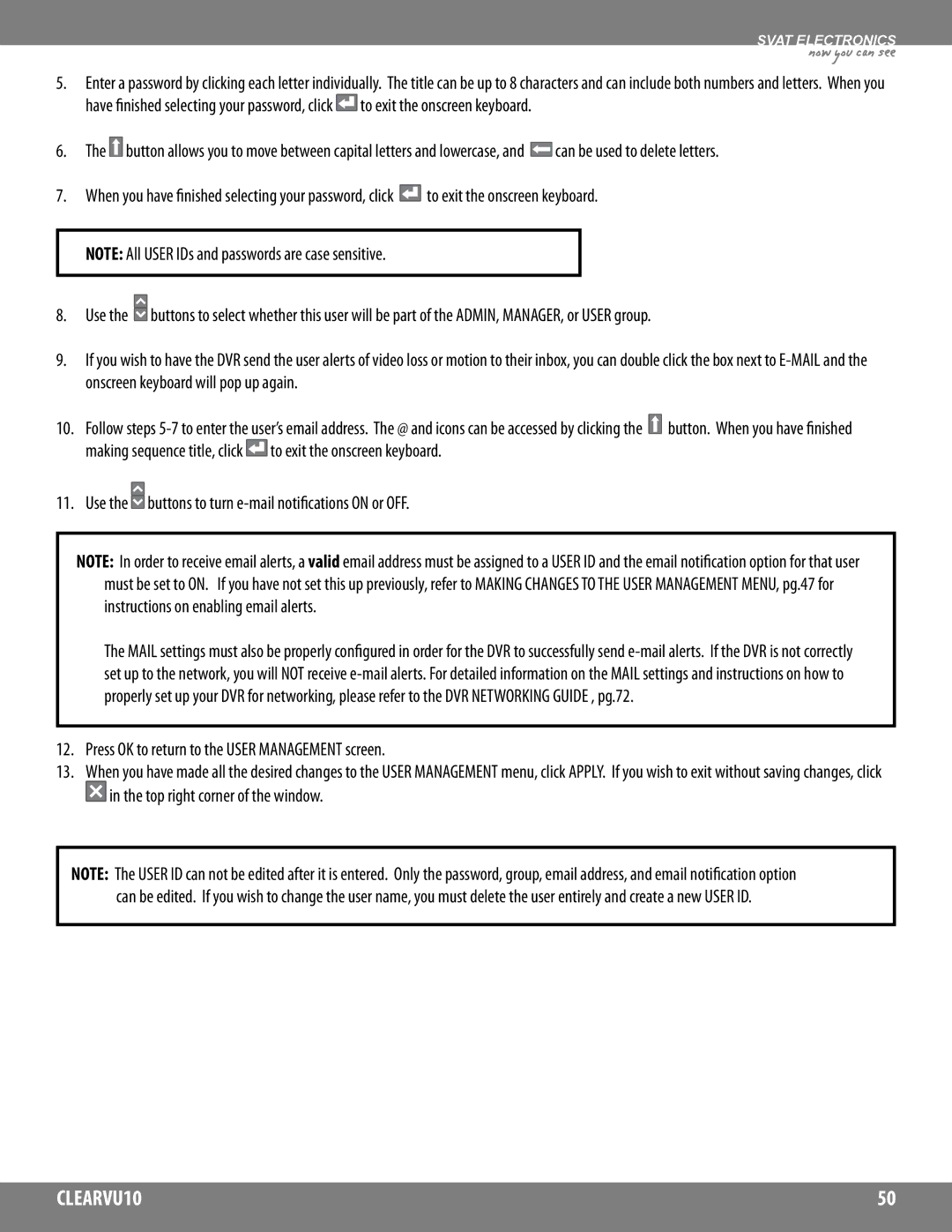SVAT ELECTRONICS
now you can see
5.Enter a password by clicking each letter individually. The title can be up to 8 characters and can include both numbers and letters. When you have finished selecting your password, click ![]() to exit the onscreen keyboard.
to exit the onscreen keyboard.
6.The ![]() button allows you to move between capital letters and lowercase, and
button allows you to move between capital letters and lowercase, and ![]() can be used to delete letters.
can be used to delete letters.
7.When you have finished selecting your password, click ![]() to exit the onscreen keyboard. NOTE: All USER IDs and passwords are case sensitive.
to exit the onscreen keyboard. NOTE: All USER IDs and passwords are case sensitive.
8.Use the ![]() buttons to select whether this user will be part of the ADMIN, MANAGER, or USER group.
buttons to select whether this user will be part of the ADMIN, MANAGER, or USER group.
9.If you wish to have the DVR send the user alerts of video loss or motion to their inbox, you can double click the box next to
10.Follow steps ![]() button. When you have finished making sequence title, click
button. When you have finished making sequence title, click ![]() to exit the onscreen keyboard.
to exit the onscreen keyboard.
11.Use the ![]() buttons to turn
buttons to turn
NOTE: In order to receive email alerts, a valid email address must be assigned to a USER ID and the email notification option for that user
must be set to ON. If you have not set this up previously, refer to MAKING CHANGES TO THE USER MANAGEMENT MENU, pg.47 for instructions on enabling email alerts.
The MAIL settings must also be properly configured in order for the DVR to successfully send
12.Press OK to return to the USER MANAGEMENT screen.
13.When you have made all the desired changes to the USER MANAGEMENT menu, click APPLY. If you wish to exit without saving changes, click ![]() in the top right corner of the window.
in the top right corner of the window.
NOTE: The USER ID can not be edited after it is entered. Only the password, group, email address, and email notification option
can be edited. If you wish to change the user name, you must delete the user entirely and create a new USER ID.
CLEARVU10 | 50 |
|
|