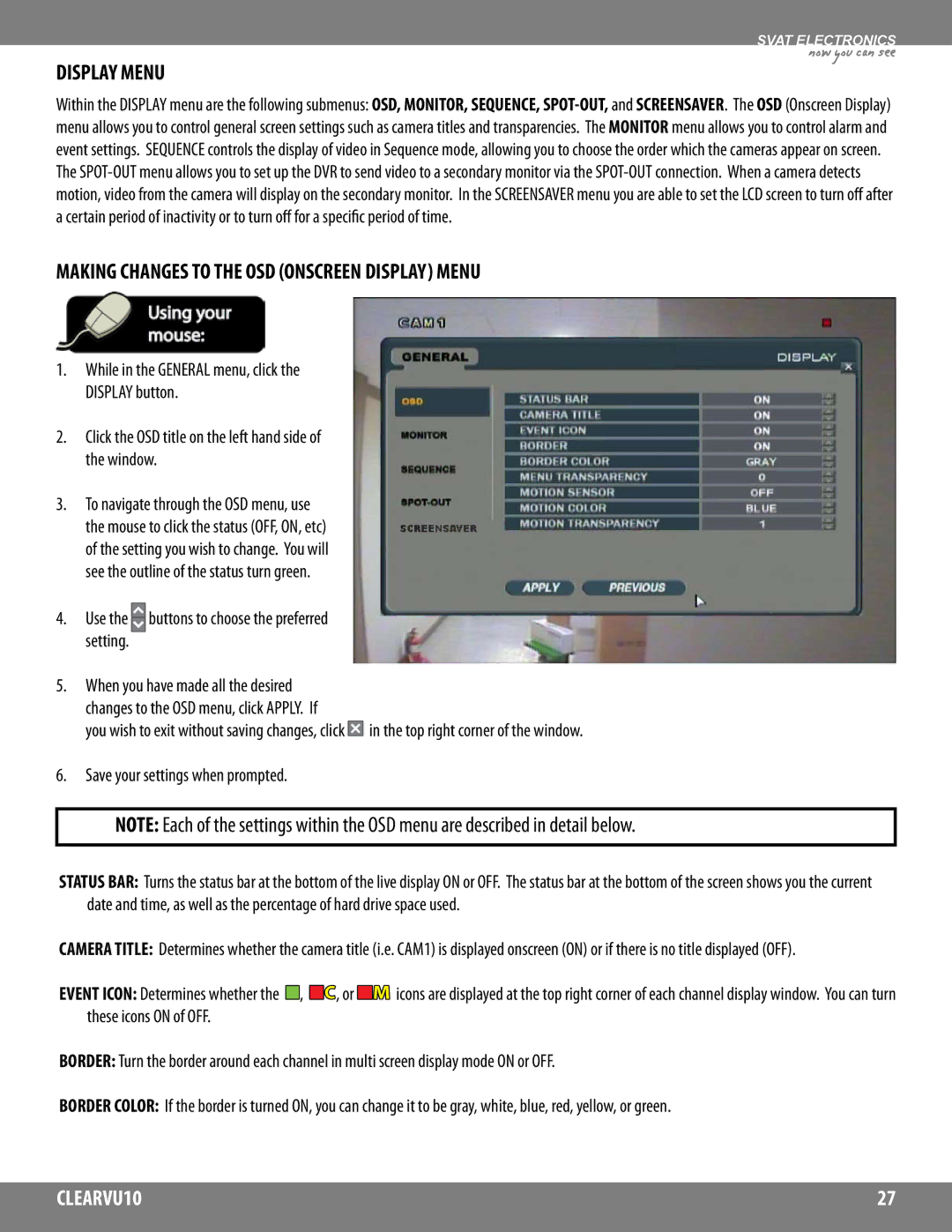SVAT ELECTRONICS
DISPLAY MENU
now you can see
Within the DISPLAY menu are the following submenus: OSD, MONITOR, SEQUENCE,
The
MAKING CHANGES TO THE OSD (ONSCREEN DISPLAY) MENU
1.While in the GENERAL menu, click the DISPLAY button.
2.Click the OSD title on the left hand side of the window.
3.To navigate through the OSD menu, use the mouse to click the status (OFF, ON, etc) of the setting you wish to change. You will see the outline of the status turn green.
4.Use the  buttons to choose the preferred setting.
buttons to choose the preferred setting.
5.When you have made all the desired changes to the OSD menu, click APPLY. If
you wish to exit without saving changes, click ![]() in the top right corner of the window.
in the top right corner of the window.
6.Save your settings when prompted.
NOTE: Each of the settings within the OSD menu are described in detail below.
STATUS BAR: Turns the status bar at the bottom of the live display ON or OFF. The status bar at the bottom of the screen shows you the current date and time, as well as the percentage of hard drive space used.
CAMERA TITLE: Determines whether the camera title (i.e. CAM1) is displayed onscreen (ON) or if there is no title displayed (OFF).
EVENT ICON: Determines whether the ![]() ,
, ![]()
![]() , or
, or ![]()
![]() icons are displayed at the top right corner of each channel display window. You can turn these icons ON of OFF.
icons are displayed at the top right corner of each channel display window. You can turn these icons ON of OFF.
BORDER: Turn the border around each channel in multi screen display mode ON or OFF.
BORDER COLOR: If the border is turned ON, you can change it to be gray, white, blue, red, yellow, or green.
CLEARVU10 | 27 |
|
|