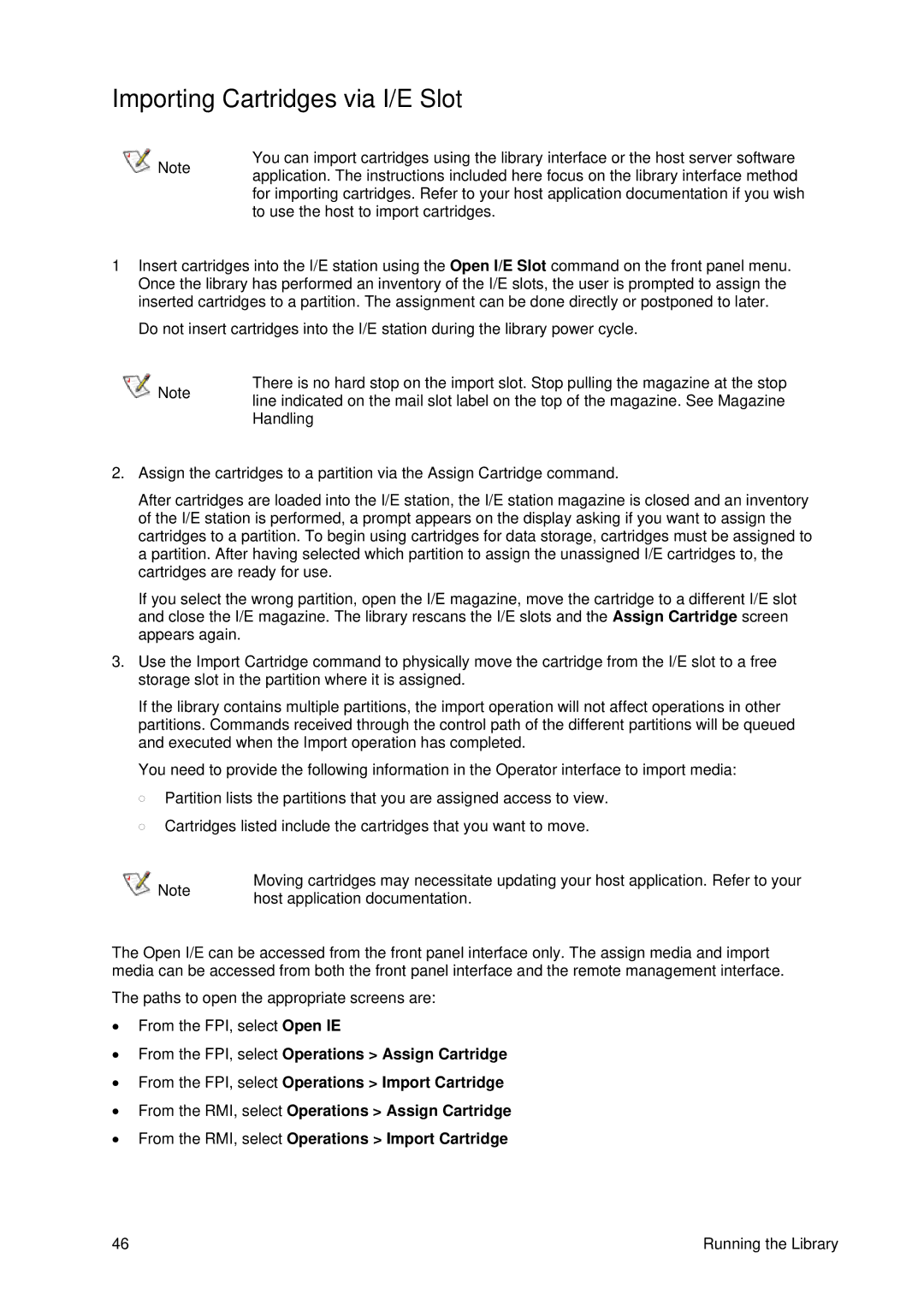T40 specifications
Tandberg Data T40 represents a significant advancement in data storage technology, offering users a robust and reliable solution for managing and preserving their information. This external tape drive is designed for small to medium-sized businesses that require high-capacity backup and archiving options. The T40 seamlessly combines efficiency with cutting-edge technology, making it a favored choice among IT professionals.One of the standout features of the Tandberg Data T40 is its native capacity, which supports 1.5TB of storage per cartridge. With data compression, this capacity can effectively double, allowing for up to 3TB of data to be backed up in a single cartridge. This high capacity minimizes the number of tapes needed for extensive data storage, streamlining the backup process.
The T40 utilizes LTO technology, specifically LTO-5, LTO-6, or LTO-7, depending on the model. LTO, or Linear Tape-Open, is known for its high performance and reliability, offering fast data transfer rates. The T40 can achieve transfer speeds of up to 140MB/s, significantly reducing backup windows and enhancing overall productivity. Its backward compatibility ensures that users can access data stored on previous LTO generations, providing additional flexibility and security for businesses transitioning to newer technologies.
Additionally, the T40 features a simple, user-friendly interface that facilitates easy operation and maintenance. Equipped with a built-in LCD display, users can easily monitor the status of the tape drive, eliminating unnecessary guesswork. The drive's design supports extensive connectivity options, including USB 3.0 and SAS interfaces, making it compatible with various systems and infrastructure setups.
The Tandberg Data T40 is also designed with durability in mind. Its robust construction includes features that protect against dust and other environmental factors, ensuring the longevity of the device. Furthermore, its energy-efficient design helps reduce operational costs, making it an economical choice for budget-conscious organizations.
In summary, the Tandberg Data T40 is a powerful external tape drive that combines high capacity, fast performance, and reliability. Its LTO technology, ease of use, and durability make it an invaluable asset for businesses looking to safeguard their critical data while maximizing storage efficiency. Whether for backup or archiving needs, the T40 stands out as a versatile and dependable solution in the data storage landscape.