NOTE
You do not need to change the input if you want to record the lead guitar on track 3.
4Press the HOME key to return to the Home Screen.
5Press the TRACK 2 REC key. The key blinks showing that the track is in record standby.
6Press the Ô key while pressing and holding the stop (ª) key to return to the beginning of the song. Press the playback (Á) key to listen to the rhythm guitar track while you practice the lead part. Both guitar parts can be heard through the headphones.
7Use the track LEVEL knobs, MASTER LEVEL knob and VOLUME dial to adjust the output volume and the balance between the tracks.
8Return to the start of the track again and press the playback (Á) key while pressing and holding the record
You are recording again. Play your guitar!
9When you are finished, press the stop (ª) key to stop recording.
10Press the TRACK 2 REC key again. Its light turns off.
Adding another recording1 Press ASSIGN to open the INPUT ASSIGNscreen.
2Press the F4 (¶) key to select TRACK 3to change its current input channel from the default of IN A.
22TASCAM