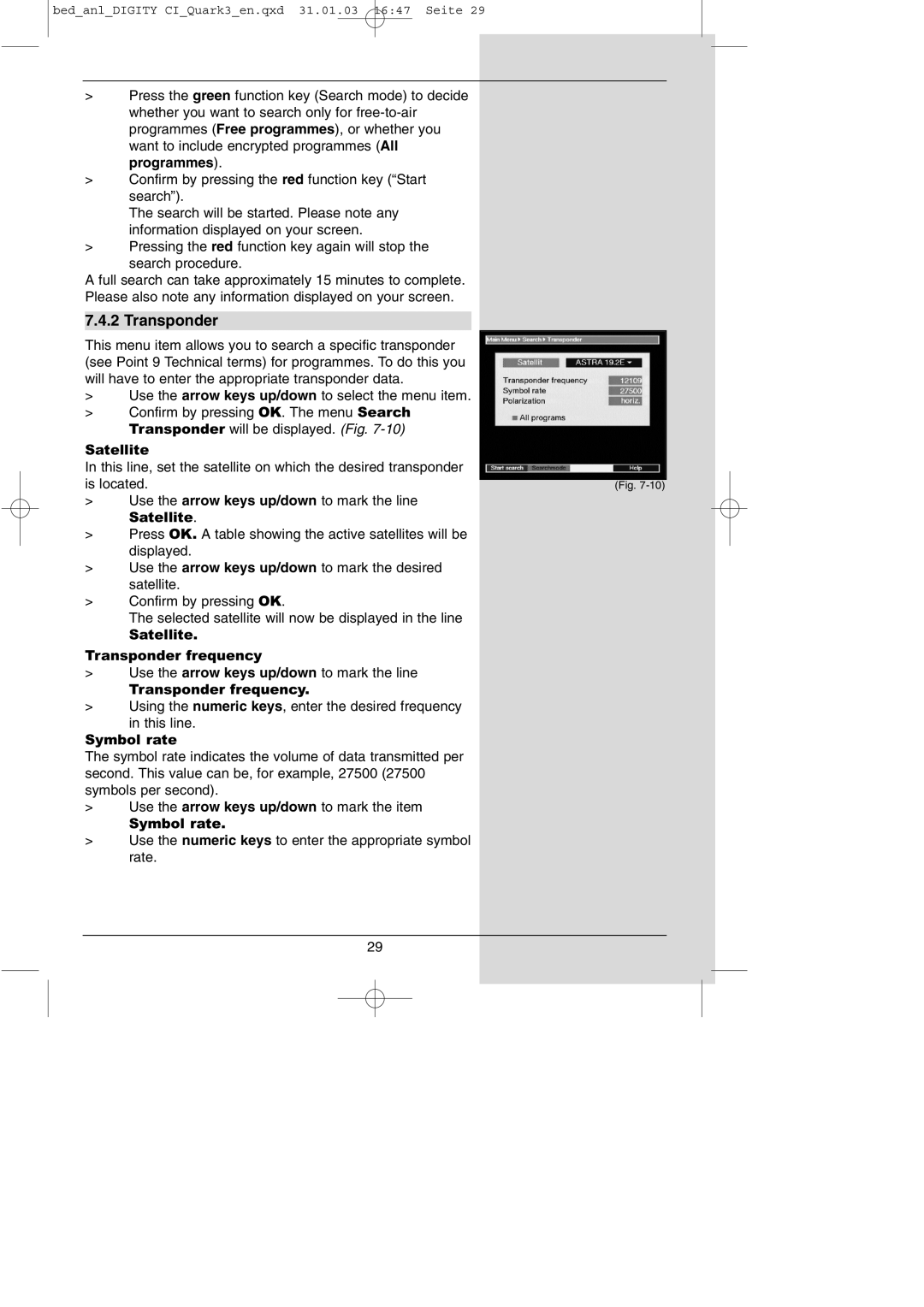bed_anl_DIGITY CI_Quark3_en.qxd 31.01.03 16:47 Seite 29
>Press the green function key (Search mode) to decide whether you want to search only for
>Confirm by pressing the red function key (“Start search”).
The search will be started. Please note any information displayed on your screen.
>Pressing the red function key again will stop the search procedure.
A full search can take approximately 15 minutes to complete.
Please also note any information displayed on your screen.
7.4.2 Transponder
This menu item allows you to search a specific transponder |
| |
(see Point 9 Technical terms) for programmes. To do this you |
| |
will have to enter the appropriate transponder data. |
| |
> | Use the arrow keys up/down to select the menu item. |
|
> | Confirm by pressing OK. The menu Search |
|
| Transponder will be displayed. (Fig. |
|
Satellite |
| |
In this line, set the satellite on which the desired transponder |
| |
is located. |
| |
(Fig. | ||
>Use the arrow keys up/down to mark the line
Satellite.
>Press OK. A table showing the active satellites will be displayed.
>Use the arrow keys up/down to mark the desired satellite.
>Confirm by pressing OK.
The selected satellite will now be displayed in the line
Satellite.
Transponder frequency
>Use the arrow keys up/down to mark the line
Transponder frequency.
>Using the numeric keys, enter the desired frequency
in this line.
Symbol rate
The symbol rate indicates the volume of data transmitted per second. This value can be, for example, 27500 (27500 symbols per second).
>Use the arrow keys up/down to mark the item
Symbol rate.
>Use the numeric keys to enter the appropriate symbol rate.
29