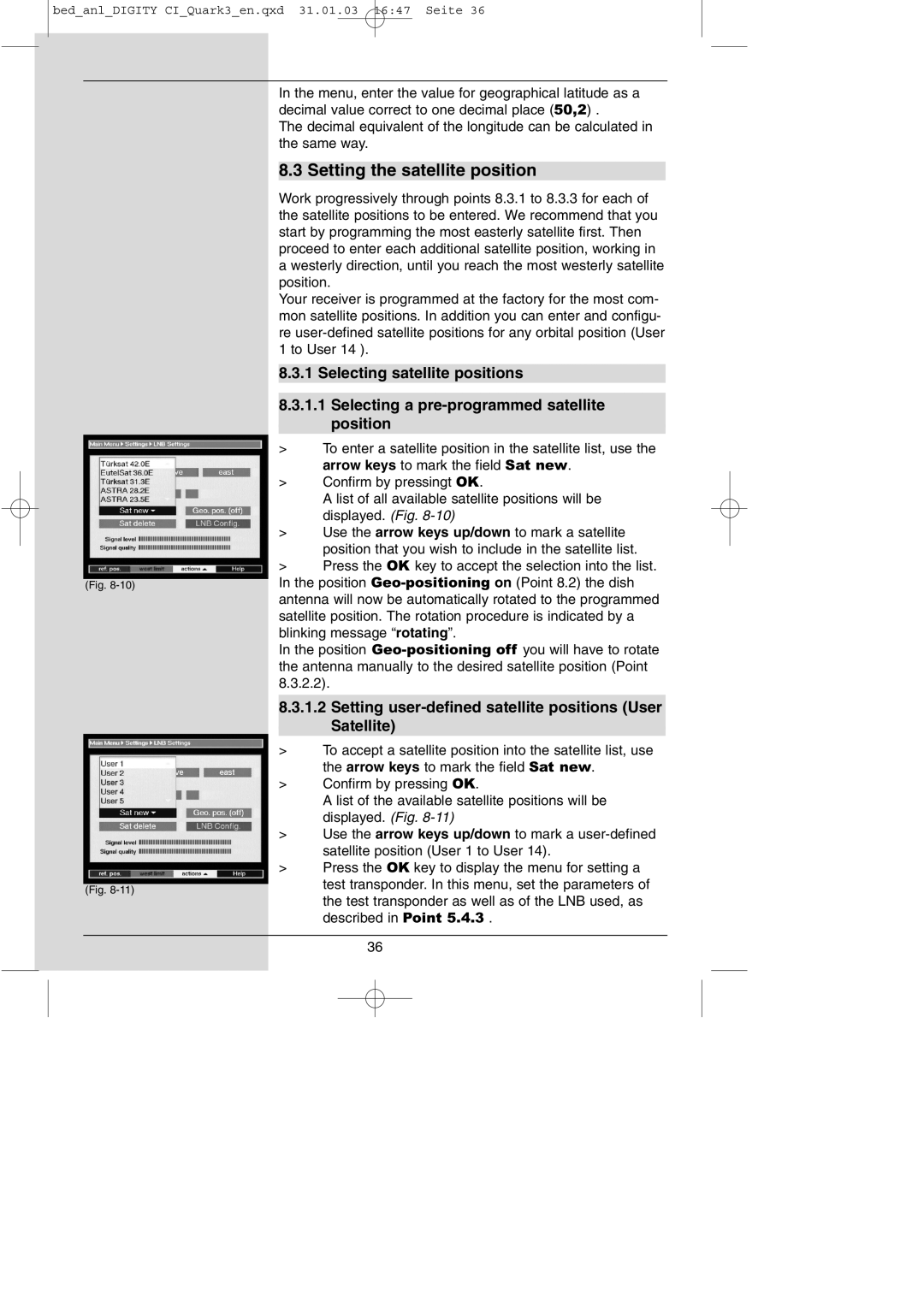bed_anl_DIGITY CI_Quark3_en.qxd 31.01.03 16:47 Seite 36
(Fig.
(Fig.
In the menu, enter the value for geographical latitude as a decimal value correct to one decimal place (50,2) .
The decimal equivalent of the longitude can be calculated in the same way.
8.3 Setting the satellite position
Work progressively through points 8.3.1 to 8.3.3 for each of the satellite positions to be entered. We recommend that you start by programming the most easterly satellite first. Then proceed to enter each additional satellite position, working in a westerly direction, until you reach the most westerly satellite position.
Your receiver is programmed at the factory for the most com- mon satellite positions. In addition you can enter and configu- re
8.3.1 Selecting satellite positions
8.3.1.1Selecting a
>To enter a satellite position in the satellite list, use the arrow keys to mark the field Sat new.
>Confirm by pressingt OK.
A list of all available satellite positions will be displayed. (Fig.
>Use the arrow keys up/down to mark a satellite position that you wish to include in the satellite list.
>Press the OK key to accept the selection into the list. In the position
In the position
8.3.1.2Setting user-defined satellite positions (User Satellite)
>To accept a satellite position into the satellite list, use the arrow keys to mark the field Sat new.
>Confirm by pressing OK.
A list of the available satellite positions will be displayed. (Fig.
>Use the arrow keys up/down to mark a
>Press the OK key to display the menu for setting a test transponder. In this menu, set the parameters of the test transponder as well as of the LNB used, as described in Point 5.4.3 .
36