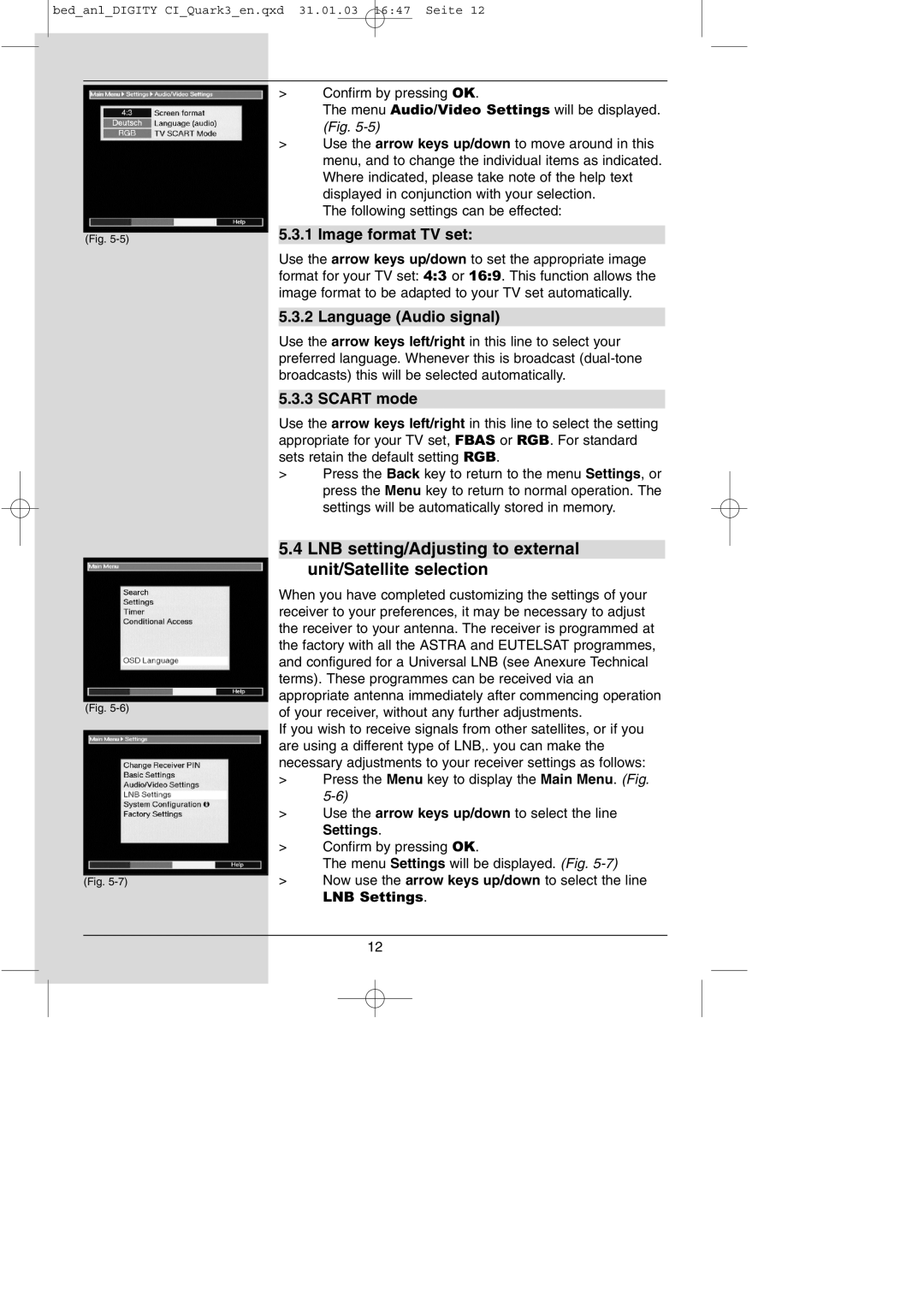bed_anl_DIGITY CI_Quark3_en.qxd 31.01.03 16:47 Seite 12
(Fig.
(Fig.
(Fig.
>Confirm by pressing OK.
The menu Audio/Video Settings will be displayed. (Fig.
>Use the arrow keys up/down to move around in this menu, and to change the individual items as indicated. Where indicated, please take note of the help text displayed in conjunction with your selection.
The following settings can be effected:
5.3.1 Image format TV set:
Use the arrow keys up/down to set the appropriate image format for your TV set: 4:3 or 16:9. This function allows the image format to be adapted to your TV set automatically.
5.3.2 Language (Audio signal)
Use the arrow keys left/right in this line to select your preferred language. Whenever this is broadcast
5.3.3 SCART mode
Use the arrow keys left/right in this line to select the setting appropriate for your TV set, FBAS or RGB. For standard sets retain the default setting RGB.
>Press the Back key to return to the menu Settings, or press the Menu key to return to normal operation. The settings will be automatically stored in memory.
5.4LNB setting/Adjusting to external unit/Satellite selection
When you have completed customizing the settings of your receiver to your preferences, it may be necessary to adjust the receiver to your antenna. The receiver is programmed at the factory with all the ASTRA and EUTELSAT programmes, and configured for a Universal LNB (see Anexure Technical terms). These programmes can be received via an appropriate antenna immediately after commencing operation of your receiver, without any further adjustments.
If you wish to receive signals from other satellites, or if you are using a different type of LNB,. you can make the necessary adjustments to your receiver settings as follows:
>Press the Menu key to display the Main Menu. (Fig.
>Use the arrow keys up/down to select the line Settings.
>Confirm by pressing OK.
The menu Settings will be displayed. (Fig.
>Now use the arrow keys up/down to select the line
LNB Settings.
12