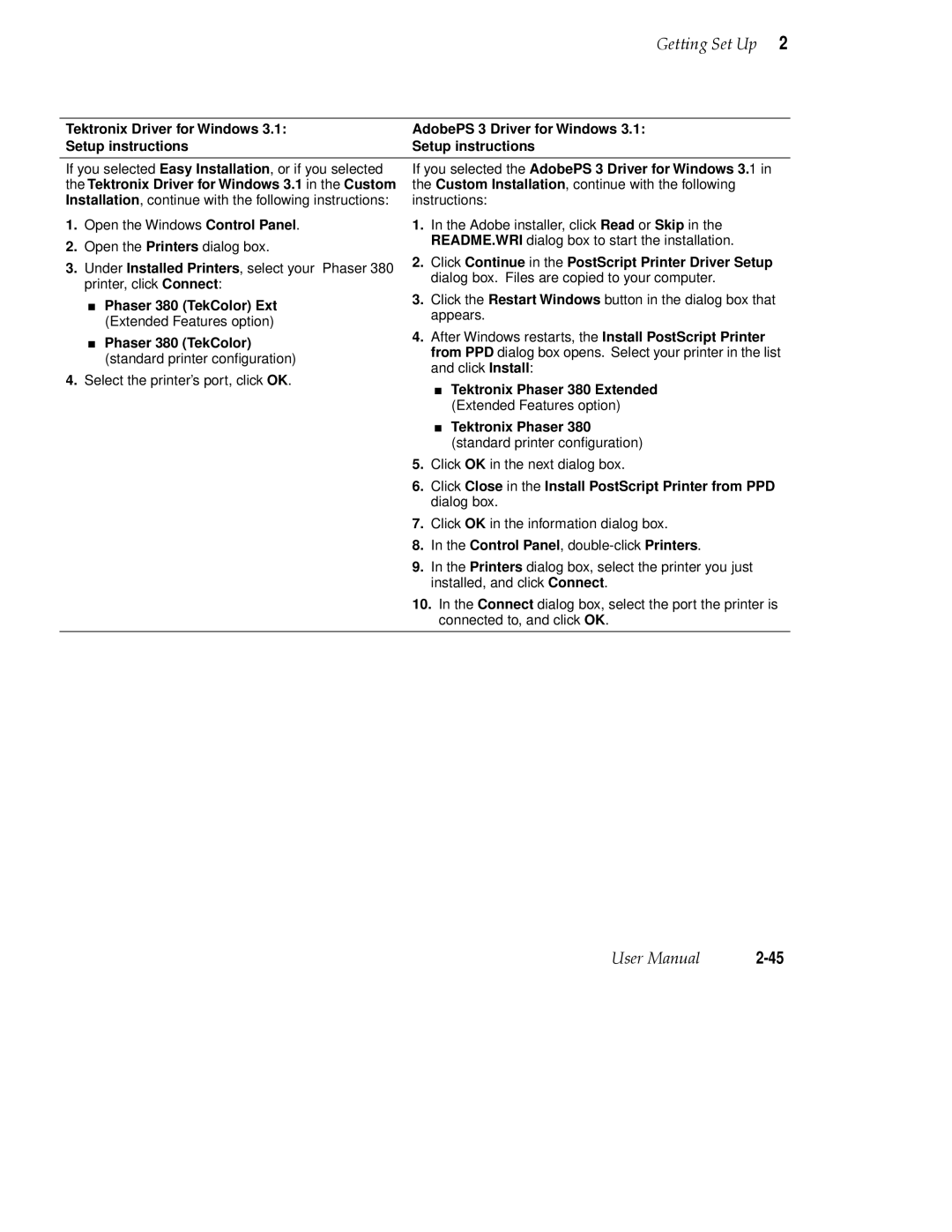Phaser Color Printer
Page
Page
Phaser 380 Warranty
Terms in manual Caution
Users safety summary
Page
Contents
Printing Basics
Viii Phaser 380 Color Printer
Page
Printing Beyond the Basics
Caring for Your Printer
Xii Phaser 380 Color Printer
Troubleshooting
Xiii
Supplies, Accessories, and Expanding Your Printer
Regulatory Information and Specifications
Index
Overview
Introduction
Introduction
Requires the printerÕs Extended Features option
Information roadmap
Diskettes
World Wide Web
At a glance
Getting Set Up
What you get with your printer
Setting up the printer
9662-01
Optional accessories
9662-02
Touring the printer
Removing the packing material
Registering the printer
Installing the optional Lower Paper Tray Assembly
9662-04
10Phaser 380 Color Printer
Installing the maintenance tray
12Phaser 380 Color Printer
Loading ink sticks
Optional Lower Paper Tray Assembly
Choosing media tray configurations
Standard media tray
Loading media trays
Loading paper in the upper and lower trays
Insert the media tray into the printer
Loading transparencies in the media tray
Getting Set Up
Printer ports
Connecting the printer
PhaserShare card port optional
Installing PhaserShare network cards
PhaserShare network and serial connections
Parallel connection
Selecting a Scsi hard disk
Scsi peripheral devices
Turning on the printer
Unlocking the transit restraint
As the printer warms up
Front panel controls
Turning off the Startup
Accessing the front panel menu
Selecting a language for the front panel
Printing Help Pages from the front panel
Help Pages overview
PC/Windows software
Installer overview
Network Utilities
Installing printer software for Window
PhaserPrint Plug-in for Photoshop
Printer Utilities
Manufacturers/Printers dialog box, click Have Disk
Installing printer software for Windows NT
PhaserPrint Plug-in for Photoshop
Return to the Add Printer Wizard
For Name of printer or print queue on that
Tektronix Phaser 380 Extended Extended Features option
38Phaser 380 Color Printer
PhaserPrint Plug-in for Photoshop
For Name or address of server providing lpd, type
Available AppleTalk Printing Devices dialog
For Name of printer or print queue on that server
Installation Completed dialog box, click Finish
Installing printer software for Windows
Samplers
44Phaser 380 Color Printer
Click Continue in the PostScript Printer Driver Setup
If you selected the AdobePS 3 Driver for Windows 3.1
Tektronix Driver for Windows 3.1 in the Custom
Apple LaserWriter 8.3.4 recommended
Deciding which driver to install
Phaser 380 GX Driver
Macintosh software
Using the Macintosh Installer
Setting up the Apple LaserWriter 8.3.4 driver
Setting up the Phaser 380 printer driver
Getting Set Up
Setting up the Phaser 380 GX driver
Getting Set Up
PhaserPrint software for Unix
Workstation software
Downloadable printer utility files
Printing Basics
Using Windows printer drivers
Using the printer’s front panel
Printing from a PC
Print features quick reference Windows printer drivers
Graphics tab
Using the AdobePS 4 and Microsoft drivers with Windows
Click the Device Options tab to see printer-speciÞc options
COMx
Using the Tektronix driver for Windows
Interface Select Then do the following
LPTx
Printing Basics
Printing Basics
If you are using PC/NFS
Set the Timeout settings
Using the Adobe PostScript driver for Windows
Printing Basics
Using the Windows NT 4.0 PostScript driver
Using the Windows NT 3.51 PostScript driver
Making default settings
Selecting printer options within an application Print
Printing from DOS
Printing from a Macintosh
Using Macintosh printer drivers
Check Print
Color correction
Media tray selection
Quick Collate
Using the Apple LaserWriter 8.3.4 driver
Using the Phaser 380 printer driver
Printing with a desktop printer
Using the Phaser 380 GX driver
Workstation Operating System
Printing from a workstation
Overview
Unix workstations
SGI RGB
VMS workstations
QuarkXPress
Printing from specific applications
General hints and tips
Applications tips
Adobe Photoshop
Pantone
Other applications
Selecting print features
Media size
Feature Front Panel Descriptions Print-quality modes
Print speed
Print quality modes
Color corrections
Color correction mode Description
All about media
Media sizes
Media size Dimensions
9662-73
Manual feed sizes
Input method Grade Weight
Media weight
Mm 0.2 Mm 0.35
Margins and image area
Media size Image area
Mm 0.2
Paper and ink handling tips
Standard tray
Media trays
9662-64
Lower paper tray
Establishing a default media tray optional
Printing on letterhead
Printing transparencies
Transparency quality tips
Manual-feed printing
Portrait Landscape
Sec
Duplex printing
Printer languages PostScript, HP-GL, PCL5
Resident typefaces PostScript
Fonts
Printer’s Extended Features option
Printing Basics 48Phaser 380 Color Printer
Printing Beyond the Basics
General guidelines
Working with color
FujiProof Toyo
TekColor corrections making the best selection
Deciding which color correction to use
Printing objective or problem Color correction to use
Simulating display screen colors
Color correction descriptions
Turning off all color corrections
Printing the brightest colors and a truer blue
Closely match printing press colors
Printing in gray scale
Using the printer’s current color defaults
Application color corrections
If your Phaser 380 printer is shared on a network
If you are using an unsupported driver
Special considerations
HSB sampler chart
Printing and using the color sampler charts
Cmyk sampler chart
RGB sampler chart
Printer-specific Pantone Colors
Methods of printing Pantone Colors
Pantone Colors from swatch books
Phaser 380 Printer Quick Collate option
Using the Quick Collate option
Quick Collate and the Check Print option
➊ 4 sets of pages 1 through
➋ 4 sets of pages 100 through
Printer Driver Defaults dialog box available
Previewing with Check Print
Tektronix driver for Windows
16Phaser 380 Color Printer
Using Image Smoothing
Printing the Color Control Strip
Caring for Your Printer
Approximate time to complete 1 minute
Adding ink
Printer ink sticks
Ink handling tips
Approximate time to complete 3 minutes
Emptying the waste liner a
When you open the front cover, the following message appears
Printhead and invalidates the printer warranty
Approximate time to complete 22 minutes
Replacing the maintenance tray B
Install New Tray B
9662-29
Approximate time to complete 2 minutes
Replacing the media tray separator pad
Remove any media loaded in the tray and turn the tray over
Remove and discard the old separator pad
Cleaning pages
Cleaning the printer
Reordering cleaning kit supplies
Cleaning supplies
Using isopropyl alcohol
Problem type Solution
Identifying cleaning procedures
Approximate time to complete 3-10 minutes
Cleaning for light stripes printhead
9662-36
Caring for Your Printer
Approximate time to complete 5 minutes
Cleaning for upper tray jams media pick roller
AlcoholIsopropyl90%
Cleaning
9662-48
Cleaning the upper pick roller manually
9662-29
9662-76
Replace the upper media tray in the printer
Cleaning for jams and ink smears media-feed rollers
Press the Clean button and the following message appears
Following message appears
9662-77
Press Clean, the following message appears
Caring for Your Printer
Cleaning for lower tray jams paper pick roller
AlcoholIsopropyl90%
Remove the paper tray from the printer
9662-61
Cleaning the lower paper-pick roller manually
Cleaning for lower tray jams paper-feed rollers
Turn Lower Tray Rollers Clean Cancel
Approximate time to complete 3-20 minutes
CleanInk Smears Quick Extended
Approximate time to complete 10 minutes
Cleaning for ink smears paper-exit path
CleanExit Rollers Clean Test
9662-79
9662-42
9662-43
Close the exit cover and the front cover
Cleaning the maintenance tray blade optional
50Phaser 380 Color Printer
9662-71A
9662-72A
Waiting 45 minutes before moving
Moving your printer
Removing the maintenance tray B
Locking the transit restraint
Changing line voltage
If you need help
Type of service contd How to access contd Details contd
Receiving email update notices
Country Numbers
Using the automated fax systems
Message Explanation/Action
Front panel messages
Front panel messages contd
JamRemove Upper
Waiting For Manual
Symptom Solution
Problems and solutions
Image quality problems
SymptomSolution
Image quality problems contd
Image prints in black-and-white instead of color
Network Control Panel
Network problems
Transmission Retry to
Mode COM19600,N,8,1,P for serial port COM1
Turn off Background Printing through the Chooser
Operational hints
Hint/Symptom Solution
Operational hints contd
All about media jams
Locating jammed media
Removing jammed media
9662-51
If your file doesn’t print
General things to check for
Macintosh users
Windows users general
Windows 3.1 users
Windows 95 users
If you are using PC/NFS
If you can’t print from Windows to an LPT port
Windows
Click Add Port
Check the printer’s language mode
Macintosh users
PostScript printing errors
Using a PostScript error handler
Windows timeout From Windows
Fixing timeout problems in Windows
Printer’s timeout
Windows timeout From DOS and Windows
30Phaser 380 Color Printer
General
Printed colors are not what you expected
Blue colors look too purple
Printing Pantone Colors
From the Utilities menu, choose Download PostScript File
Using the Tektronix halftone screens
PC and workstation users
Selecting page sizes in Windows applications
36Phaser 380 Color Printer
Fonts printing incorrectly from Windows
Driver, utility files, and front panel interactions
Sharing the printer on a network
If the LaserWriter Utility does not work
Troubleshooting 40Phaser 380 Color Printer
Front panel overview
Front panel indicators
Front panel buttons
Two-line display
Enabling and disabling the front panel menu
Press
Front panel menu map
Printer Help Pages
Menu Map
Configuration Startup
Demonstration RGB and Cmyk Color Samplers
Printer standby modes
Selecting the cleaning page source
Using the Front Panel 10Phaser 380 Color Printer
Customizing your printer
Tektronix supplies the mark of quality
Order number Description
Ordering printer supplies
Interface cables and adapters
Order number Description Connectors and cable length
Extended Features upgrade
Lower Paper Tray Assembly recommended
Printer Station recommended
Media tray
Total memory Upgrade from 16 Mbytes Upgrade from 48 Mbytes
Memory upgrade
Font upgrade
600 x 300 dpi upgrade
Benefits of networking the printer
PhaserShare network cards recommended
Scsi hard disk
Phaser Copystation
PhaserSym
PhaserPrint for Unix software
Page
Declaration of conformity
Regulatory Information SpecificationsChapter
FCC Class B warning for 115 VAC equipment
Material Safety Data Sheets
Msds for ColorStix ink sticks
Original preparation date August 23, 1994 R.C
California Prop Not listed
Msds for silicone oil
Original preparation date October 21, 1994 R.C
Epcra Reportable Ingredients None California Prop Not listed
Specifications
Fast Color Standard Enhanced Mode
Power consumption
Safety and emissions
Page
Index-1
Index
Index-2Phaser 380 Color Printer
Index-3
Index-4Phaser 380 Color Printer
Index-5
Index-6Phaser 380 Color Printer
Index-7
PC/NFS
Index-8Phaser 380 Color Printer
Index-9
Index-10Phaser 380 Color Printer