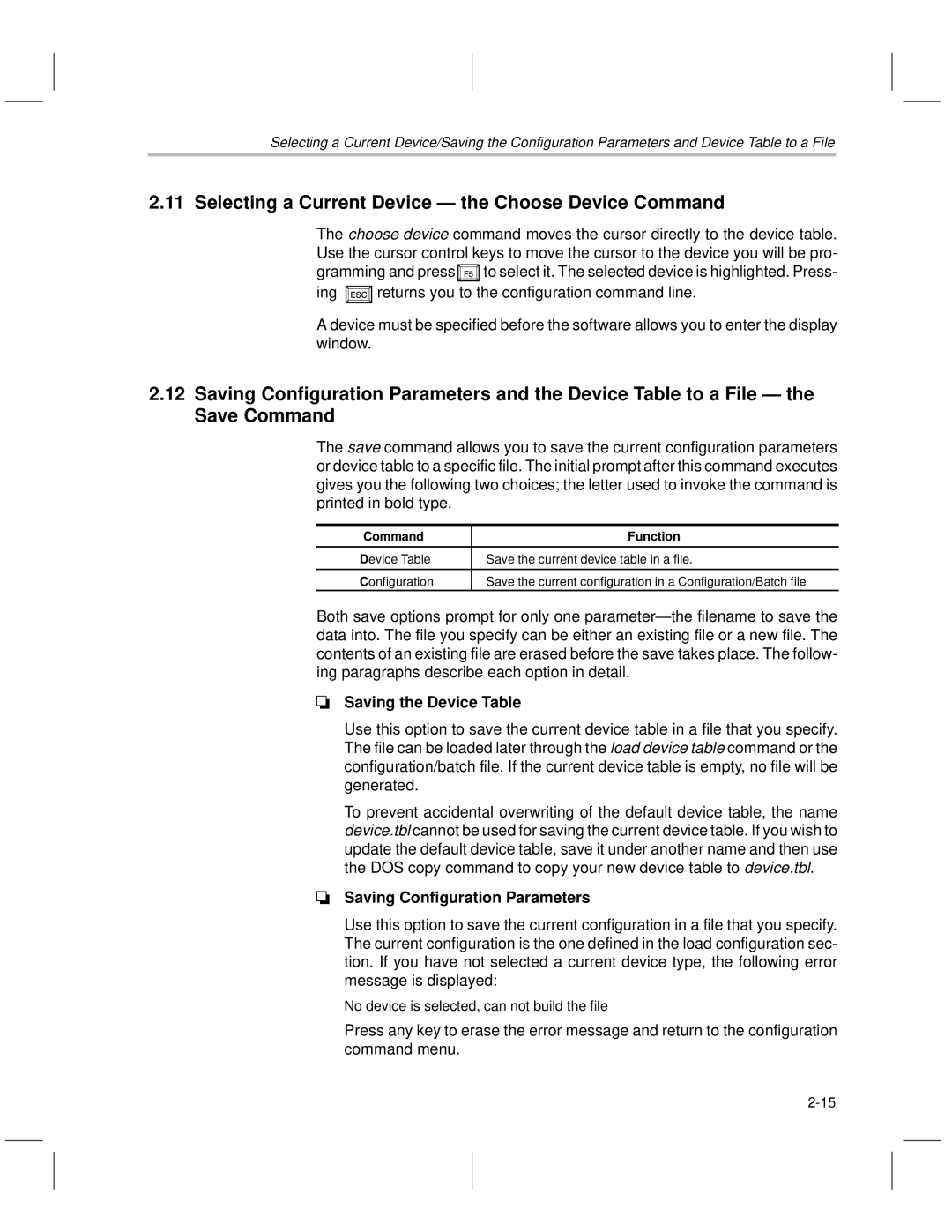Selecting a Current Device/Saving the Configuration Parameters and Device Table to a File
2.11 Selecting a Current Device Ð the Choose Device Command
The choose device command moves the cursor directly to the device table. Use the cursor control keys to move the cursor to the device you will be pro- gramming and press ![]() to select it. The selected device is highlighted. Press-
to select it. The selected device is highlighted. Press-
ing ![]() returns you to the configuration command line.
returns you to the configuration command line.
A device must be specified before the software allows you to enter the display window.
2.12Saving Configuration Parameters and the Device Table to a File Ð the Save Command
The save command allows you to save the current configuration parameters or device table to a specific file. The initial prompt after this command executes gives you the following two choices; the letter used to invoke the command is printed in bold type.
Command | Function |
|
|
Device Table | Save the current device table in a file. |
|
|
Configuration | Save the current configuration in a Configuration/Batch file |
Both save options prompt for only one parameterÐthe filename to save the data into. The file you specify can be either an existing file or a new file. The contents of an existing file are erased before the save takes place. The follow- ing paragraphs describe each option in detail.
Saving the Device Table
Use this option to save the current device table in a file that you specify. The file can be loaded later through the load device table command or the configuration/batch file. If the current device table is empty, no file will be generated.
To prevent accidental overwriting of the default device table, the name device.tbl cannot be used for saving the current device table. If you wish to update the default device table, save it under another name and then use the DOS copy command to copy your new device table to device.tbl.
Saving Configuration Parameters
Use this option to save the current configuration in a file that you specify. The current configuration is the one defined in the load configuration sec- tion. If you have not selected a current device type, the following error message is displayed:
No device is selected, can not build the file
Press any key to erase the error message and return to the configuration command menu.