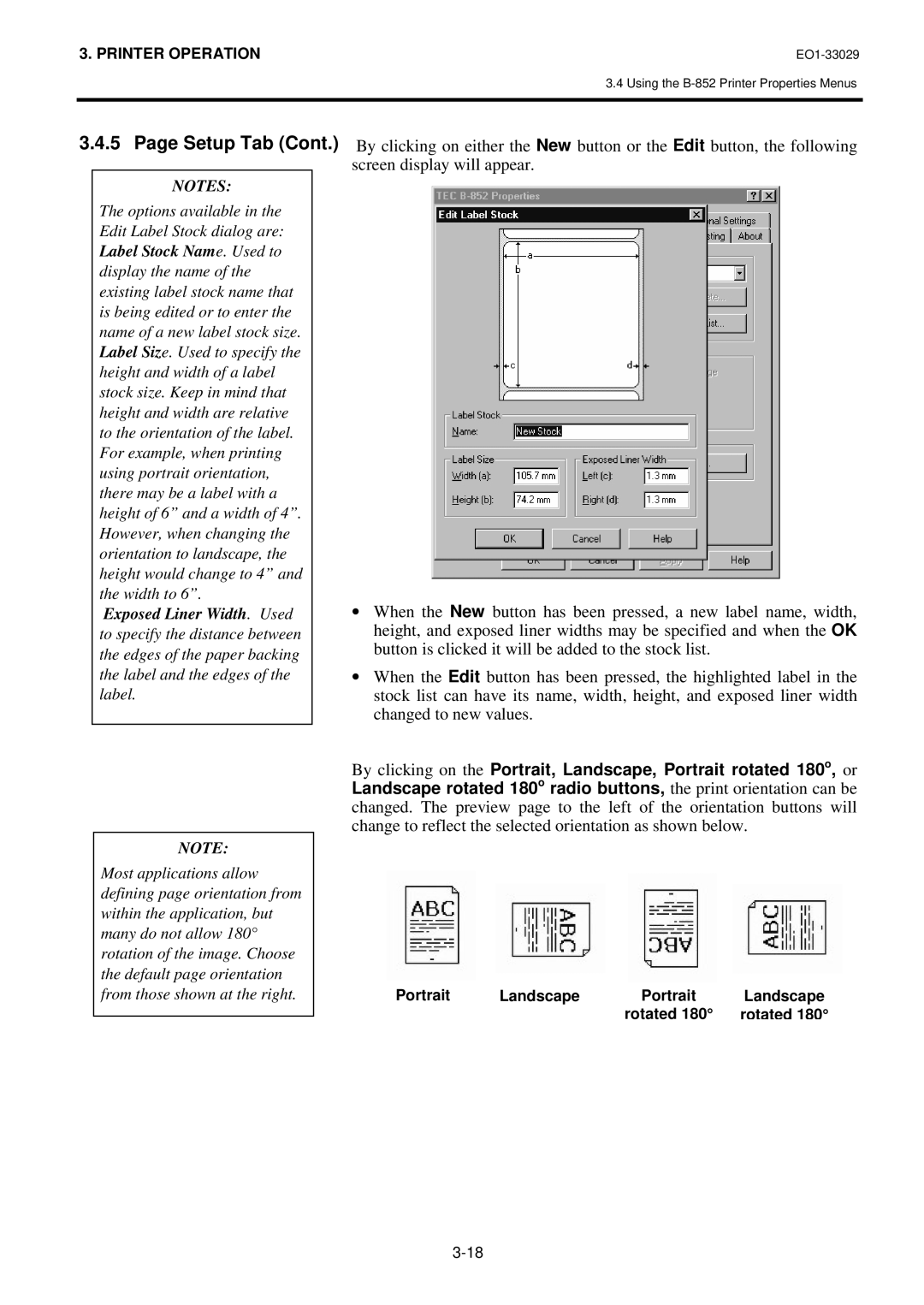3. PRINTER OPERATION |
3.4 Using the
3.4.5 Page Setup Tab (Cont.)
NOTES:
The options available in the Edit Label Stock dialog are: Label Stock Name. Used to display the name of the existing label stock name that is being edited or to enter the name of a new label stock size. Label Size. Used to specify the height and width of a label stock size. Keep in mind that height and width are relative to the orientation of the label. For example, when printing using portrait orientation, there may be a label with a height of 6” and a width of 4”. However, when changing the orientation to landscape, the height would change to 4” and the width to 6”.
Exposed Liner Width. Used to specify the distance between the edges of the paper backing the label and the edges of the label.
NOTE:
Most applications allow defining page orientation from within the application, but many do not allow 180° rotation of the image. Choose the default page orientation from those shown at the right.
By clicking on either the New button or the Edit button, the following screen display will appear.
∙When the New button has been pressed, a new label name, width, height, and exposed liner widths may be specified and when the OK button is clicked it will be added to the stock list.
∙When the Edit button has been pressed, the highlighted label in the stock list can have its name, width, height, and exposed liner width changed to new values.
By clicking on the Portrait, Landscape, Portrait rotated 180o, or Landscape rotated 180o radio buttons, the print orientation can be changed. The preview page to the left of the orientation buttons will change to reflect the selected orientation as shown below.
Portrait | Landscape | Portrait | Landscape |
|
| rotated 180° | rotated 180° |