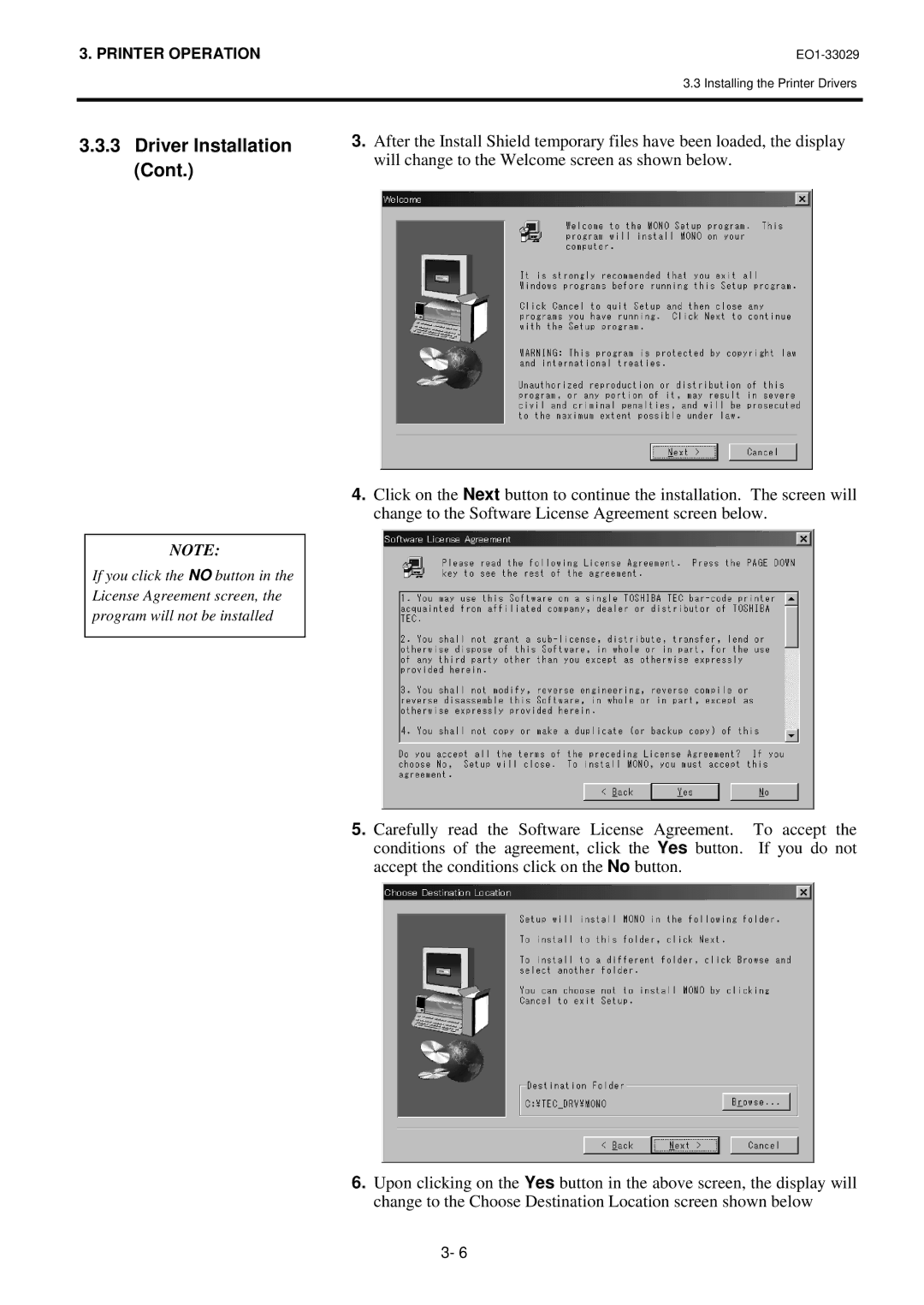3. PRINTER OPERATION | |
| 3.3 Installing the Printer Drivers |
|
|
3.3.3 Driver Installation | 3. After the Install Shield temporary files have been loaded, the display |
(Cont.) | will change to the Welcome screen as shown below. |
|
4.Click on the Next button to continue the installation. The screen will change to the Software License Agreement screen below.
NOTE:
If you click the NO button in the License Agreement screen, the program will not be installed
5.Carefully read the Software License Agreement. To accept the conditions of the agreement, click the Yes button. If you do not accept the conditions click on the No button.
6.Upon clicking on the Yes button in the above screen, the display will change to the Choose Destination Location screen shown below
3- 6