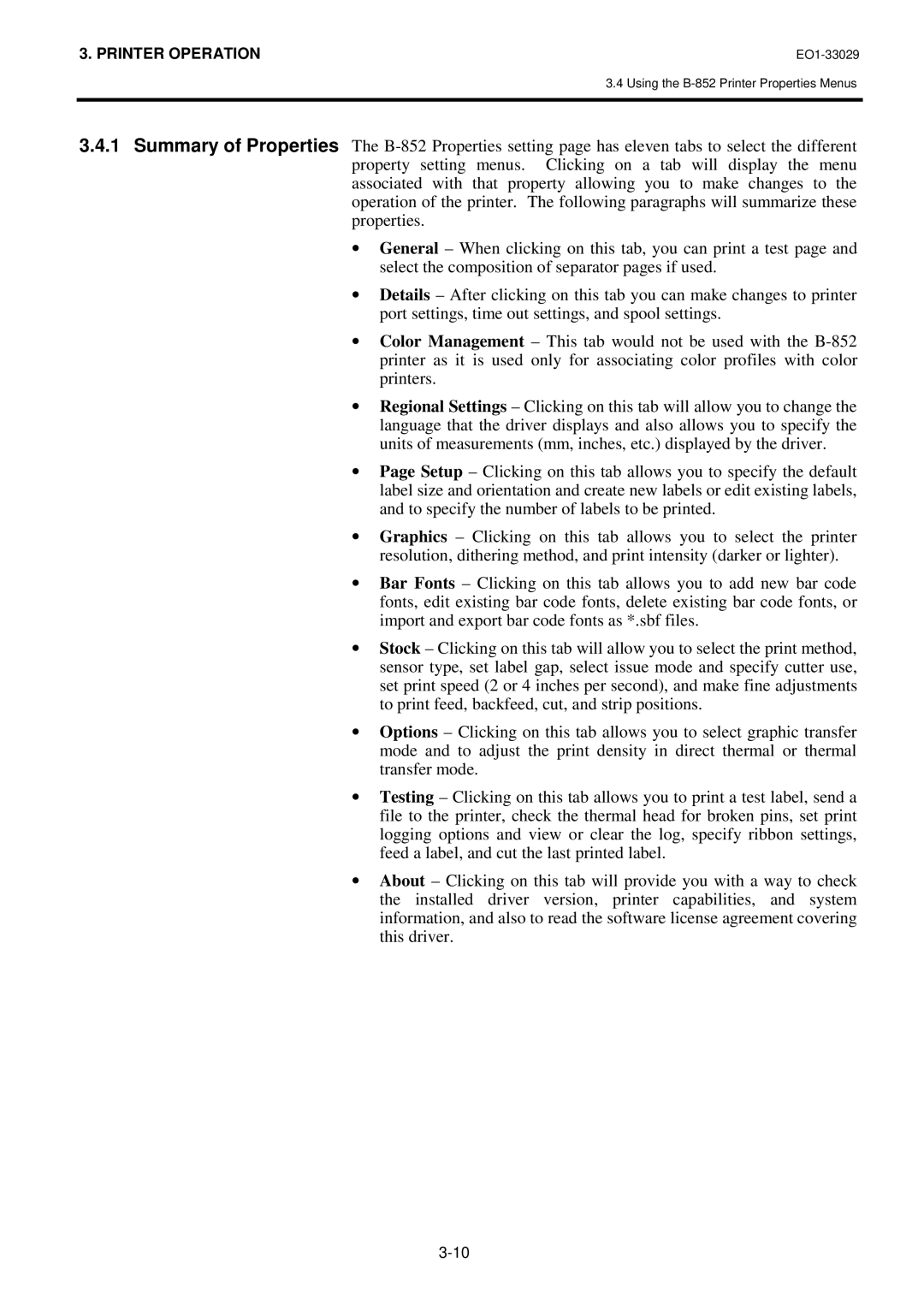3. PRINTER OPERATION |
3.4 Using the
3.4.1Summary of Properties The
∙General – When clicking on this tab, you can print a test page and select the composition of separator pages if used.
∙Details – After clicking on this tab you can make changes to printer port settings, time out settings, and spool settings.
∙Color Management – This tab would not be used with the
∙Regional Settings – Clicking on this tab will allow you to change the language that the driver displays and also allows you to specify the units of measurements (mm, inches, etc.) displayed by the driver.
∙Page Setup – Clicking on this tab allows you to specify the default label size and orientation and create new labels or edit existing labels, and to specify the number of labels to be printed.
∙Graphics – Clicking on this tab allows you to select the printer resolution, dithering method, and print intensity (darker or lighter).
∙Bar Fonts – Clicking on this tab allows you to add new bar code fonts, edit existing bar code fonts, delete existing bar code fonts, or import and export bar code fonts as *.sbf files.
∙Stock – Clicking on this tab will allow you to select the print method, sensor type, set label gap, select issue mode and specify cutter use, set print speed (2 or 4 inches per second), and make fine adjustments to print feed, backfeed, cut, and strip positions.
∙Options – Clicking on this tab allows you to select graphic transfer mode and to adjust the print density in direct thermal or thermal transfer mode.
∙Testing – Clicking on this tab allows you to print a test label, send a file to the printer, check the thermal head for broken pins, set print logging options and view or clear the log, specify ribbon settings, feed a label, and cut the last printed label.
∙About – Clicking on this tab will provide you with a way to check the installed driver version, printer capabilities, and system information, and also to read the software license agreement covering this driver.