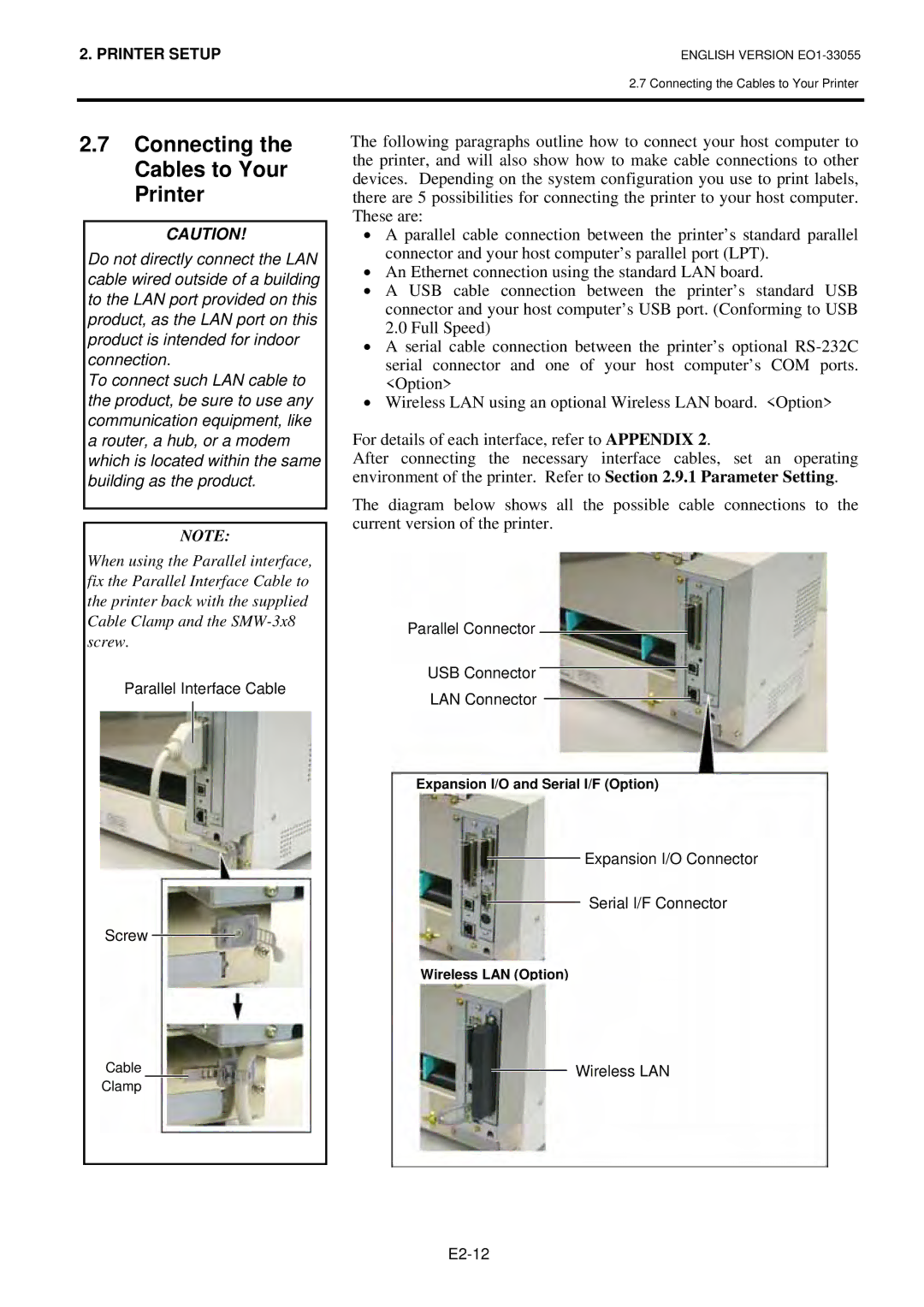Series
Vorsicht
CE Compliance for EU only
Series
Waste Recycling information for users
Meanings of Each Symbol
Safety Summary
Request Regarding Maintenance
Precautions
Table of Contents
E4-1
E3-1
E5-1
EA1-1
Product Overview
Introduction Features
Unpacking
Accessories
Appearance
Dimensions
Front View Rear View
Interior
Operation Panel
Option Name Type Description
Options
Setup Flow
Printer Setup
Procedure
Manual threshold setting
Installation
Assembling the Supply Holder Frame
Assembling the Accessories
Connecting the Power Cord
Loading the Media
Installing the Media onto the Supply Holder Unit
Straight and true through the printer
Disassembling the Supply Holder Unit
Spacer Supply Holder
Loading Media into the Printer
Print Head Element Head Block Release Lever
Down
Setting the Feed Gap Sensor
Setting Sensor Positions
Setting the Black Mark Sensor
Loading the Ribbon
Connecting the Cables to Your Printer
Turning on the Printer
Turning the Printer
Environment
How to enter the System Mode
While 2PARAMETER SET is displayed on the LCD Message
Parameter Setting
Time the Pause key is pressed, the sub menus are displayed
Sequentially
Character Code Selection
Character Zero Selection
Use the Feed or Restart key to select a desired option
After selecting a character code, press the Pause key
After selecting a baud rate, press the Pause key
Baud Rate Selection
Data Length Selection
After selecting a data length, press the Pause key
Parity Selection
Stop Bit Length Selection
Flow Control Code Selection
After selecting a language, press the Pause key
LCD Language Selection
Auto Forward Wait Selection
After selecting an auto forward wait, press the Pause key
Feed key
Control Code Selection
After selecting the Feed key function, press the Pause key
Feed Key Function Selection
After selecting a Kanji code, press the Pause key
Kanji Code Selection
Euro Code Selection
After selecting a Euro code, press the Pause key
After selecting auto print head check, press the Pause key
Auto Print Head Check Selection
Centronics Interface ACK/BUSY Timing Selection
After selecting an ACK/BUSY timing, press the Pause key
Input Prime Selection
Web Printer Function Selection
After selecting the Input Prime, press the Pause key
Plug & Play Selection
Expansion I/O Interface Type Selection
After selecting a Plug & Play, press the Pause key
Label End/Ribbon End Selection
Maxi Code Specification Selection
After selecting a Label End type, press the Pause key
After selecting the receive buffer, press the Pause key
Dump Mode Setting
Use the Feed or Restart key to select a printing method
After selecting a printing method, press the Pause key
Receive Buffer Size
Data in the receive buffer is printed as follows
Required Label Length
When the Pause key is pressed, Basic program is executed
Basic Expansion Mode
Not activated Activated Feed gap sensor Black mark sensor
LAN Setting
Time Setting
Date Setting
RTC Data Renewal Timing Setting
Real Time Clock Setting 3 Low Battery Check Setting
Cont
IP Address Setting TCP/IP
Feed and Pause keys
This parameter is to set an IP address
Printer IP Address
Gateway IP Address
This parameter is to set a Gateway IP address
This parameter is to set a Subnet Mask
Subnet Mask
Socket Port
Dhcp
This parameter is to enable Dhcp
Dhcp Client ID
This parameter is to set a Dhcp client ID
This parameter is to set a Dhcp host name
Dhcp Host Name
Ascii code and Hex. code correspondence table
Introduction
Installing the Printer Drivers
General Description
Parallel Interface
Installing the Printer Driver
Windows 98/Me
E2-43
Windows 2000/XP
E2-45
USB Interface
E2-47
E2-48
E2-49
Finish button
E2-51
E2-52
E2-53
Uninstalling the Printer Driver
Adding a LAN Port Windows 98/ME
Adding/Deleting a LAN Port
Deleting a LAN Port
Others
Printer Driver Upgrades
Using the Printer Driver
Print Test
Adjustment
When using an optional Cutter Module
Feed Amount Fine Adjustment
Position and Print Tone Fine Adjustment
Coordinate Fine Adjustment
Threshold Fine Adjustment Feed gap sensor
When setting +0.0 mm
After selecting a fine adjustment value, press the Pause key
Position and Print Tone Fine Adjustment
Restart Feed
When setting +50.0 mm
When setting -50.0 mm
Print Tone Fine Adjustment
Ribbon Motor Voltage Fine Adjustment
Jam errors
Threshold Setting
Select the sensor to be adjusted by using the Feed key
Manually set
Lower Black Mark Sensor Adjustment
Upper Black Mark Sensor Adjustment
Feed Gap Sensor Adjustment
Lower Black Mark Sensor/Feed Gap Sensor Adjustment No media
„ When using the Feed Gap Sensor
„ When using the Black Mark Sensor
„ Storing a No Media Level Voltage
„ Manual Threshold Setting
Press and hold the Restart or Feed key for about 3 seconds
Feed Gap Sensor
Operation Panel
On Line Mode
Used to stop printing temporarily
Used to restart printing
Press and hold the Restart key for 3 seconds or longer
Operation Reset
Cleaning
Maintenance
Print Head/Platen/ Sensors
Optional Cutter Module
Covers and Panels
Error Messages
Troubleshooting
Error Messages Problems/Causes
Solutions
Media has run out
Error Messages Problems/Cause
Restart key
Possible Problems Causes
Possible Problems
Load the ribbon properly
Clean the Cutter Blade
Attach the Cutter Cover properly Remove the jammed paper
Removing Jammed Media
This section describes the printer specifications
Printer Specifications
Model 852-TS22-QQ-R 852-TS22-QP-R
Mail 4STATE Customer CODE, RSS14
Media
Supply Specifications
Media Type
Label
Detection Area of the Reflective Sensor
Detection Area of the Transmissive Sensor
Figure below shows the effective print area on the media
Effective Print Area
Recommended Media and Ribbon Types
Ribbon
Media type Description
Ribbon type Description
Care/Handling of the Media and Ribbon
Combination of Media and Ribbon
Media type Vellum paper and label
Appendix 1 Messages and Leds
Symbols in the message
Analyzing the command
Command error has occurred
100BASE LAN is being initialised
Dhcp Client is being initialised
Following message appears
Parallel interface Centronics
Appendix 2 Interface
Connector
Number of ports Connector RJ-45
Number of ports Power source Self power Connector Type B
Standard
LED status Link LED
Serial interface Option B-SA704-RS-QM-R
Wireless LAN Option B-SA704-WLAN-QM-R
Expansion I/O Interface Option B-SA704-IO-QM-R
Appendix 3 Print Samples
NW7 JAN13, EAN13 UPC-E EAN13+2 digits EAN13+5 digits
JAN8, EAN8 MSI Interleaved 2
CODE39 Full Ascii
UPC-E+2 digits UPC-E+5 digits EAN8+2 digits EAN8+5 digits
UPC-A+5 digits
UPC-A+2 digits
Industrial 2 Data Matrix
Customer bar code of high priority QR code
Appendix 4 Glossaries
Media and ribbon
See Black mark sensor
See Feed gap sensor
USB Universal Serial Bus
3-1, A1-1
Index
Index
EO1-33055D