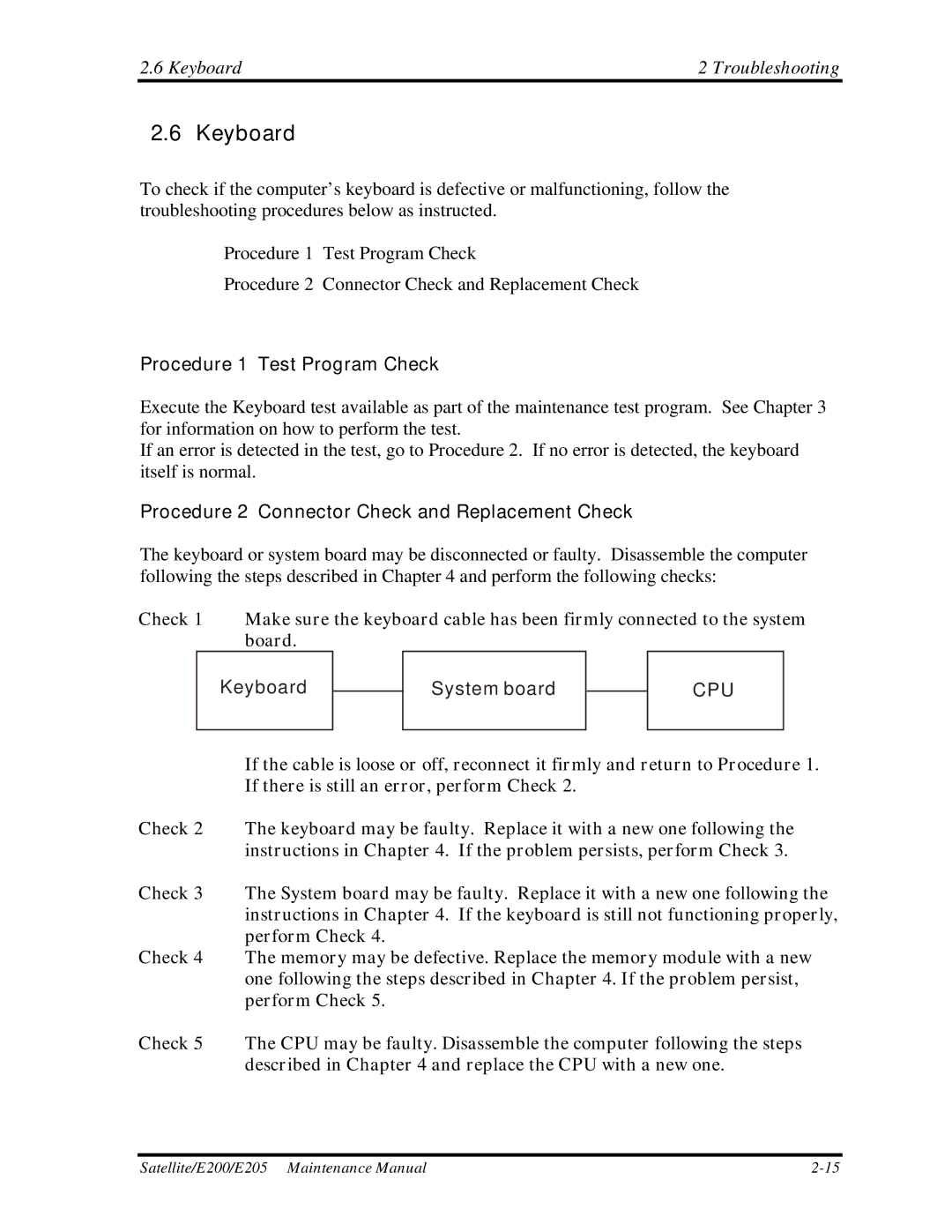2.6 Keyboard | 2 Troubleshooting |
2.6 Keyboard
To check if the computer’s keyboard is defective or malfunctioning, follow the troubleshooting procedures below as instructed.
Procedure 1 Test Program Check
Procedure 2 Connector Check and Replacement Check
Procedure 1 Test Program Check
Execute the Keyboard test available as part of the maintenance test program. See Chapter 3 for information on how to perform the test.
If an error is detected in the test, go to Procedure 2. If no error is detected, the keyboard itself is normal.
Procedure 2 Connector Check and Replacement Check
The keyboard or system board may be disconnected or faulty. Disassemble the computer following the steps described in Chapter 4 and perform the following checks:
Check 1 Make sure the keyboard cable has been firmly connected to the system board.
Keyboard
System board
CPU
If the cable is loose or off, reconnect it firmly and return to Procedure 1. If there is still an error, perform Check 2.
Check 2 The keyboard may be faulty. Replace it with a new one following the instructions in Chapter 4. If the problem persists, perform Check 3.
Check 3 The System board may be faulty. Replace it with a new one following the instructions in Chapter 4. If the keyboard is still not functioning properly, perform Check 4.
Check 4 The memory may be defective. Replace the memory module with a new one following the steps described in Chapter 4. If the problem persist, perform Check 5.
Check 5 The CPU may be faulty. Disassemble the computer following the steps described in Chapter 4 and replace the CPU with a new one.
Satellite/E200/E205 Maintenance Manual |