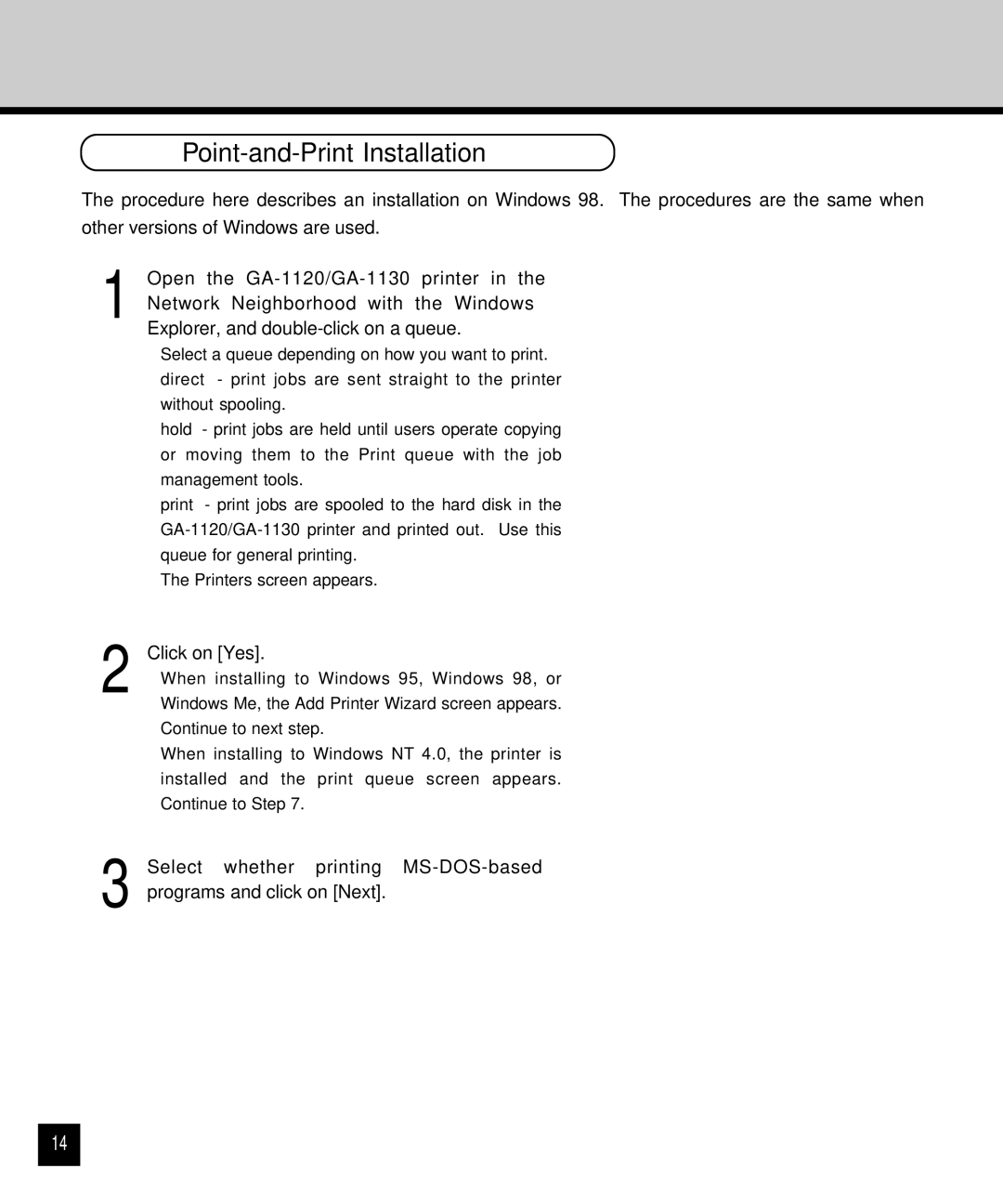Point-and-Print Installation
The procedure here describes an installation on Windows 98. The procedures are the same when
other versions of Windows are used.
1 Open the
•Select a queue depending on how you want to print. direct - print jobs are sent straight to the printer without spooling.
hold - print jobs are held until users operate copying or moving them to the Print queue with the job management tools.
print - print jobs are spooled to the hard disk in the
•The Printers screen appears.
2 Click on [Yes].
• When installing to Windows 95, Windows 98, or Windows Me, the Add Printer Wizard screen appears. Continue to next step.
• When installing to Windows NT 4.0, the printer is installed and the print queue screen appears. Continue to Step 7.
3 Select whether printing
14