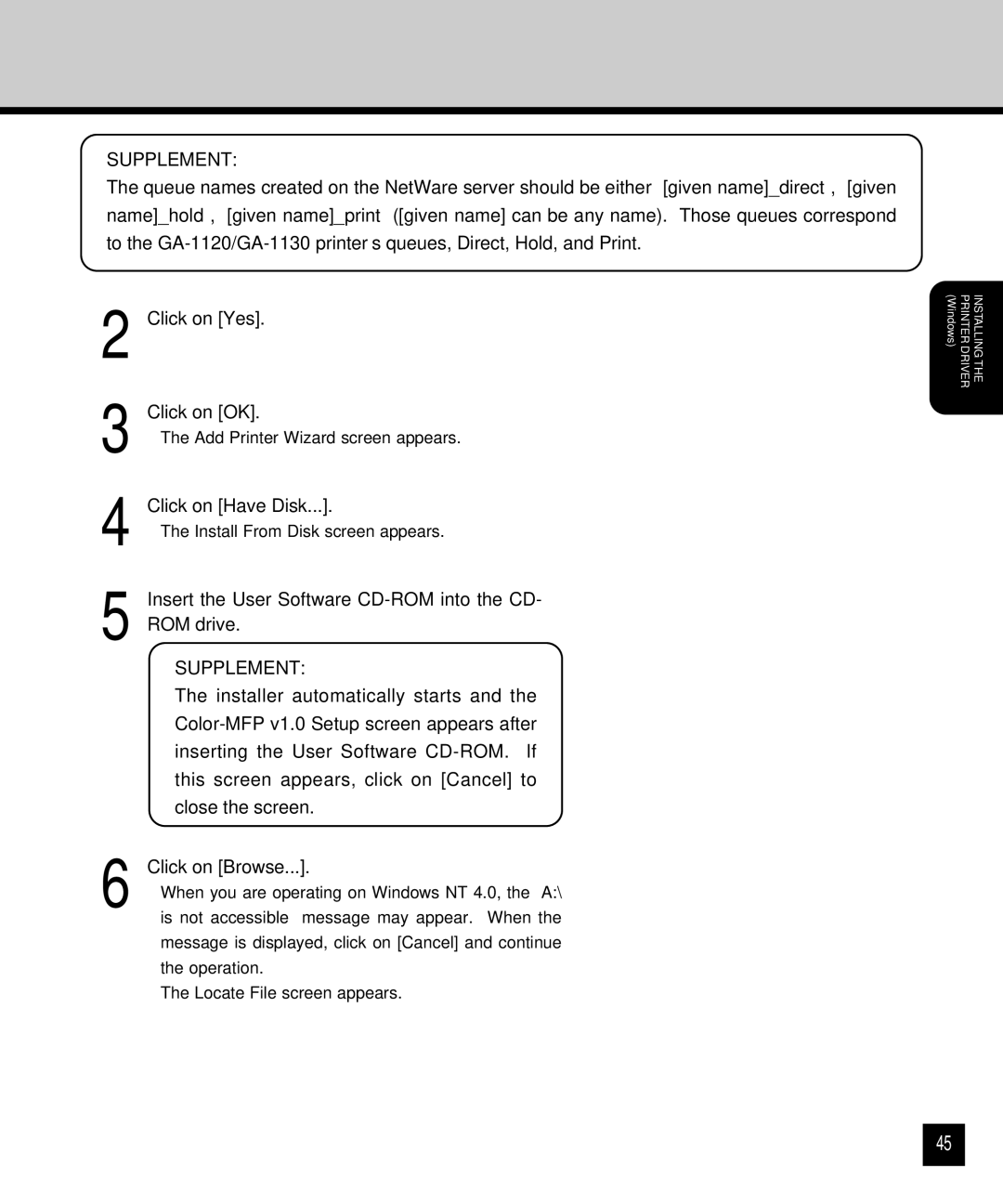Click on [Browse...].
• When you are operating on Windows NT 4.0, the “A:\ is not accessible” message may appear. When the message is displayed, click on [Cancel] and continue the operation.
• The Locate File screen appears.
6
SUPPLEMENT:
The installer automatically starts and the Color-MFP v1.0 Setup screen appears after inserting the User Software CD-ROM. If this screen appears, click on [Cancel] to close the screen.
Insert the User Software CD-ROM into the CD- ROM drive.
• The Add Printer Wizard screen appears.
Click on [OK].
2 Click on [Yes].
3
4 Click on [Have Disk...].
• The Install From Disk screen appears.
5
SUPPLEMENT:
The queue names created on the NetWare server should be either “[given name]_direct”, “[given name]_hold”, “[given name]_print” ([given name] can be any name). Those queues correspond to the GA-1120/GA-1130 printer’s queues, Direct, Hold, and Print.
(Windows) | PRINTER DRIVER | INSTALLING THE |
45