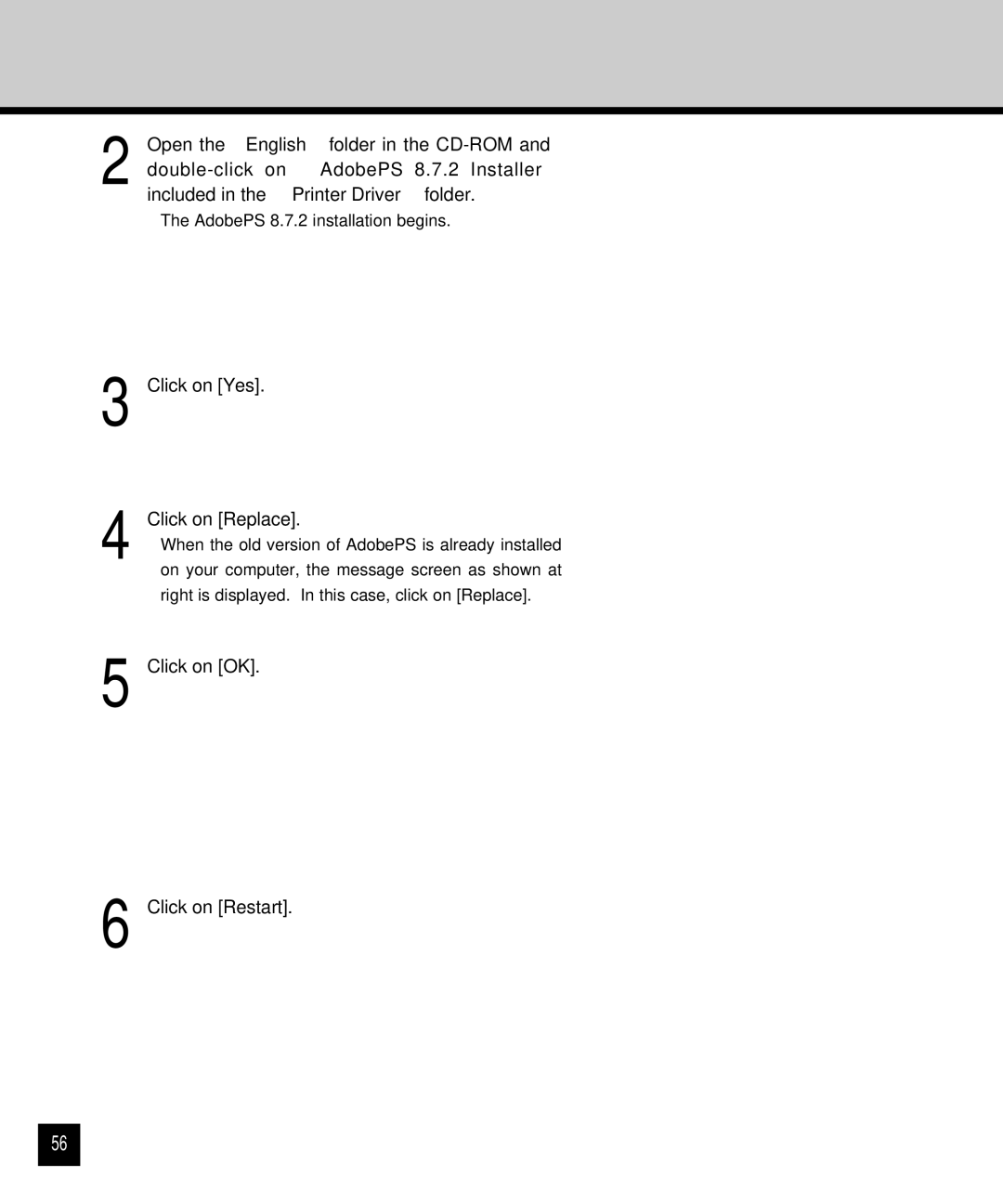2 Open the “English” folder in the
•The AdobePS 8.7.2 installation begins.
3 Click on [Yes].
4 Click on [Replace].
•When the old version of AdobePS is already installed on your computer, the message screen as shown at right is displayed. In this case, click on [Replace].
5 Click on [OK].
6 Click on [Restart].
56