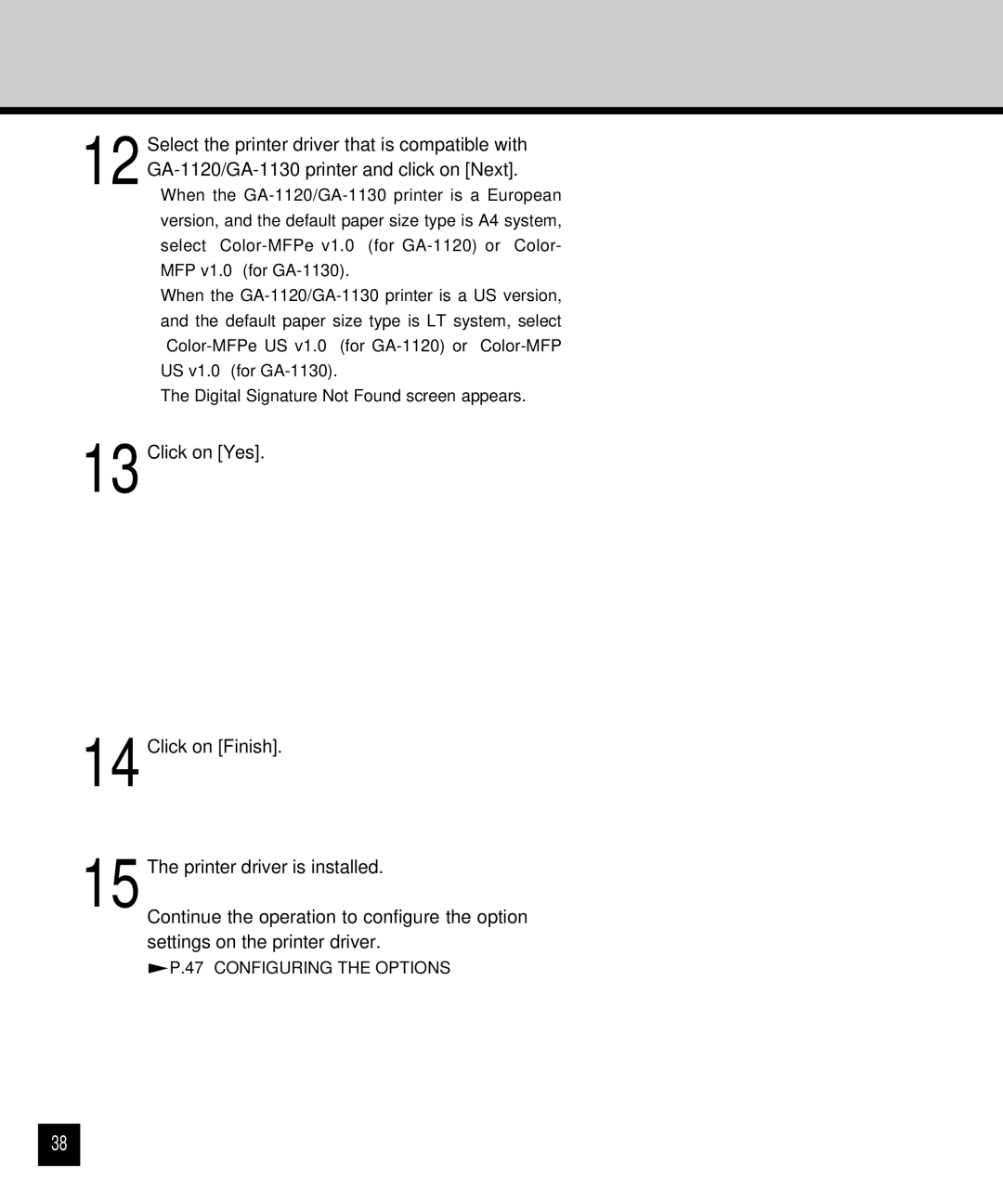12 Select the printer driver that is compatible with
•When the
•When the
•The Digital Signature Not Found screen appears.
13 Click on [Yes].
14 Click on [Finish].
15 The printer driver is installed.
Continue the operation to configure the option settings on the printer driver.
 P.47 “CONFIGURING THE OPTIONS”
P.47 “CONFIGURING THE OPTIONS”
38