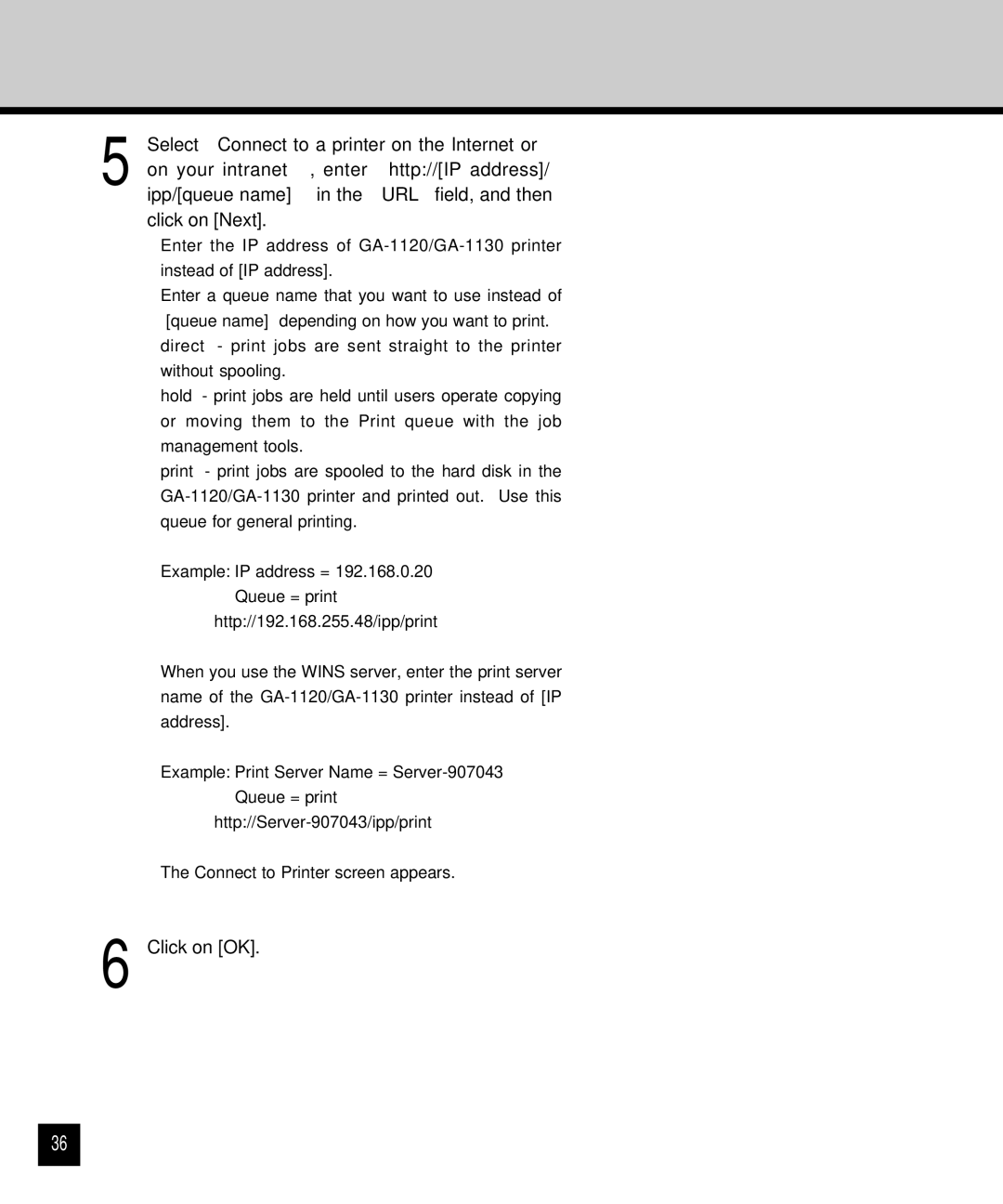5 Select “Connect to a printer on the Internet or on your intranet”, enter “http://[IP address]/ ipp/[queue name]” in the “URL” field, and then click on [Next].
•Enter the IP address of
•Enter a queue name that you want to use instead of “[queue name]” depending on how you want to print. direct - print jobs are sent straight to the printer without spooling.
hold - print jobs are held until users operate copying or moving them to the Print queue with the job management tools.
print - print jobs are spooled to the hard disk in the
Example: IP address = 192.168.0.20 Queue = print
http://192.168.255.48/ipp/print
•When you use the WINS server, enter the print server name of the
Example: Print Server Name =
•The Connect to Printer screen appears.
6 Click on [OK].
36